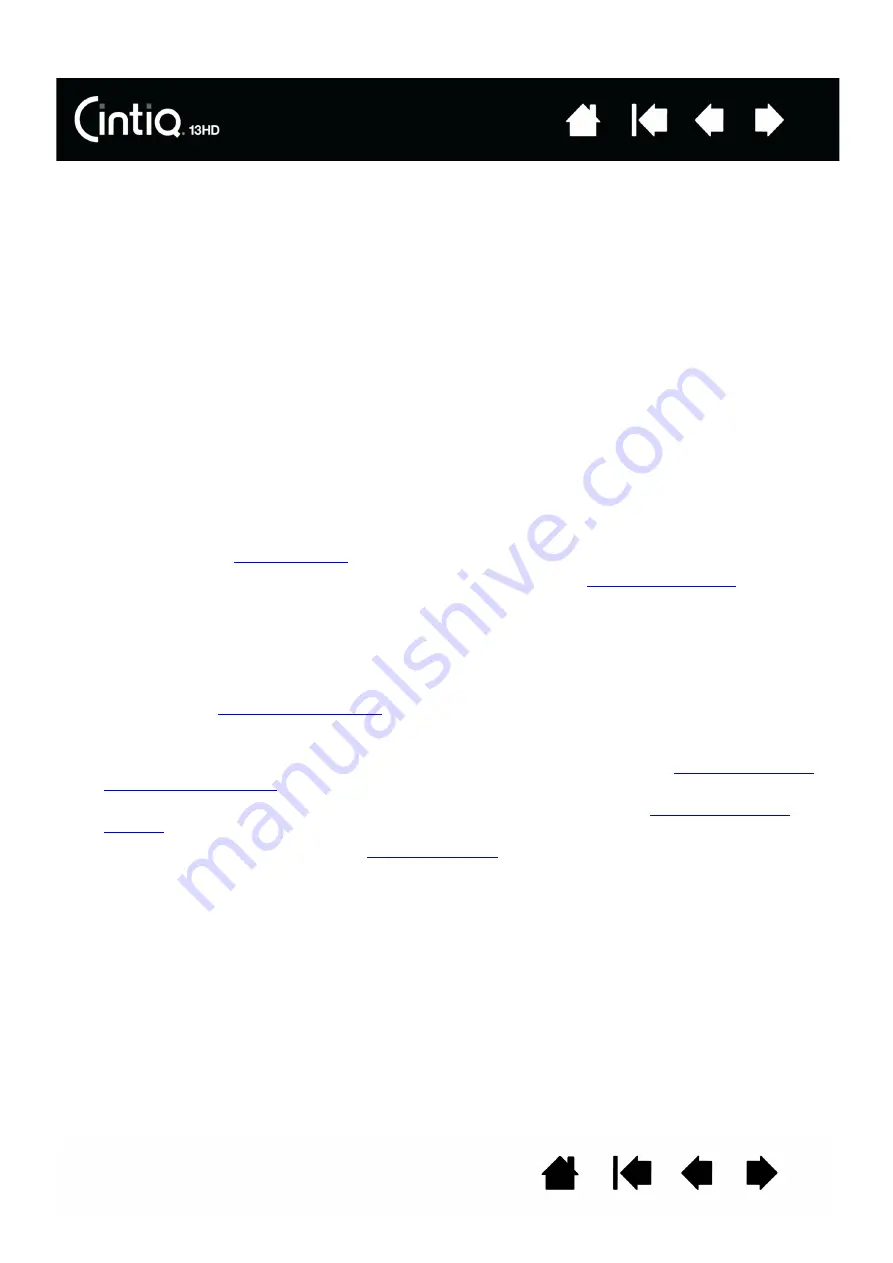
13
13
STEP 2: SOFTWARE INSTALLATION
Important: You MUST install the Wacom driver software for correct pen-on-screen functionality.
1. Save your work and close all open applications.
2. Temporarily disable any virus protection programs.
3. Insert the Installation CD into your computer’s CD-ROM drive. If the software installer menu does not
display, double-click on the I
NSTALL
or S
TARTUP
icon located on the CD. (When available, you can also
download and install the latest software driver from the Wacom website for your region.)
4. Click I
NSTALL
T
ABLET
and follow the prompts to install the driver software.
5. Reactivate your virus protection program.
6. After completing the software installation, make sure you can use your pen on the Cintiq screen to
move the screen cursor.
When you place the pen tip on the screen, the cursor should immediately jump to a corresponding
position approximately beneath the pen tip. Lift the pen tip and place it on the screen surface in a
different location. The screen cursor should again jump to the new position. This is known as absolute
positioning, and enables you to position the screen cursor without having to drag your pen across the
screen surface.
7. Check the Notes linked to the driver download page for updated information. Review the Important
Product Information (IPI) located on the Installation CD for cautions and warnings. If you have trouble
installing Cintiq, see
8. Next, precisely align the screen cursor with the pen tip position. See
.
Notes:
User-specific preferences are supported. After logging on, each user can customize their personal
settings in the Wacom Tablet control panel. Switching to another user (either by logging on or fast
user switching methods) will load the settings for that user.
If the Cintiq does not respond properly or you lose cursor control, the Cintiq preferences may be
corrupted. See
to delete the current preference settings and return the Cintiq
to its factory default condition.
Driver installation automatically activates the pen input functions available within Microsoft
Windows 8, Windows 7 (except for Windows 7 Starter and Home Basic). See
.
To download a new software driver (when available) from the Internet, see
.
To uninstall the software driver, see














































