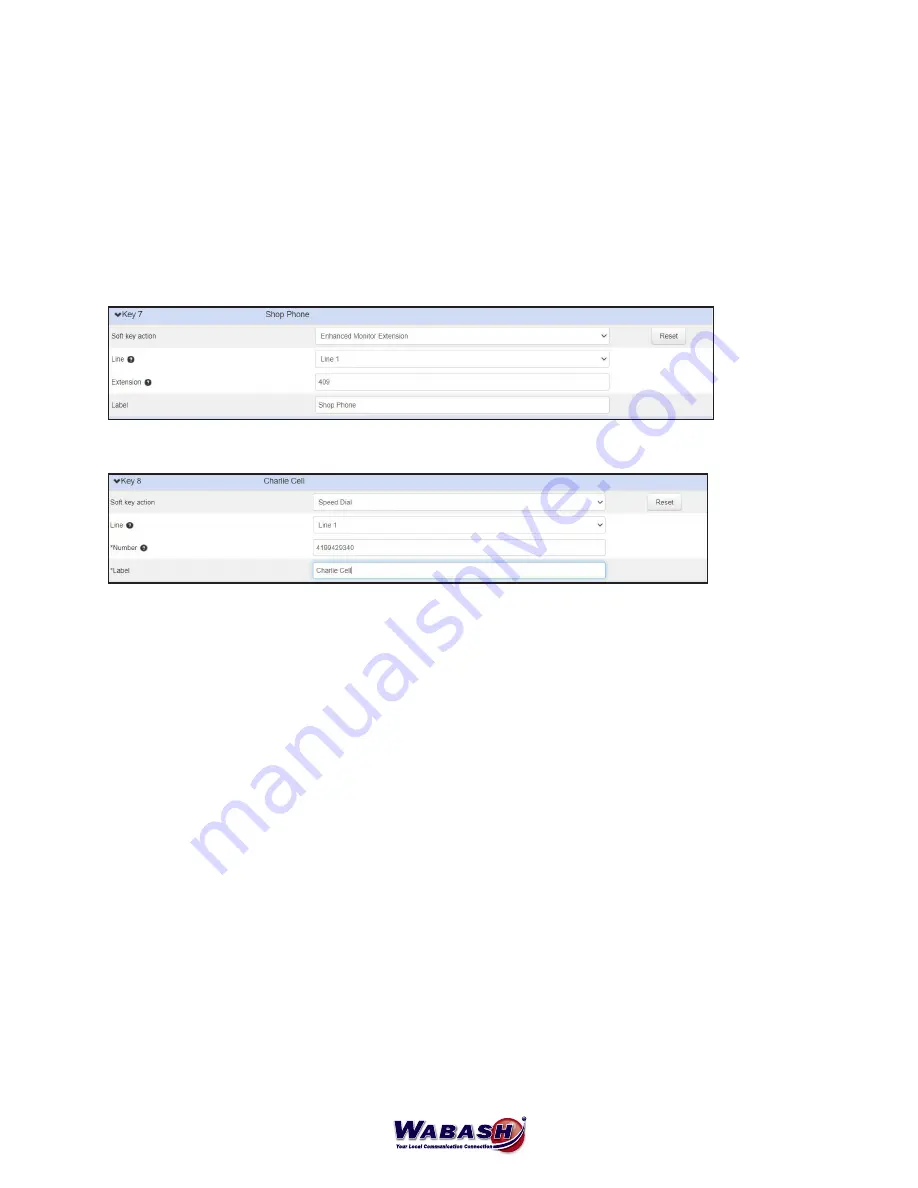
7
Keys
Each key on your desk phone can be customized to give you quick access to options you use most,
including speed dialing. Keys can be changed in your CommPortal.
1. At the bottom of the CommPortal page, select
Devices
from the Personal Details column.
2. A window will pop-up with the devices you are able to edit. Select
set keys
.
3. Select the
Edit
button under the phone you would like to edit.
4. Select Programmable Line Keys and se the following images to program the keys:
- Inner Company Extension
- External Number (ie Cell Phone)
- Be sure to add “91” before the 10-digit number, just as you would normally dial.
6. Save.
Your phone will reboot.
Missed Call Notification
To disable the “Missed Calls” notification message on your desk phone:
1. At the bottom of the CommPortal page, select
Devices
from the Personal Details column.
2. A window will pop-up with the devices you are able to edit. Select
set keys
.
3. Select the
Edit
button under the phone you would like to edit.
4. Select
Features
5. Select
Notification Popups
6. Find the “Display missed call popups” topic and select
No
.
To disable the “Missed Call” flash indicator your desk phone:
1. At the bottom of the CommPortal page, select
Devices
from the Personal Details column.
2. A window will pop-up with the devices you are able to edit. Select
set keys
.
3. Select the
Edit
button under the phone you would like to edit.
4. Select
Preferences
5. Select
Power LED
6. Find the “Power LED flash for missed calls enable or disable” topic and press
Apply
.
Music On Hold
(Admin Only)
To add or edit music on hold, use the following steps:
1. In the CommPortal, select
Music on hold
on the left side
2. Select
Edit/Add
on the right side



































