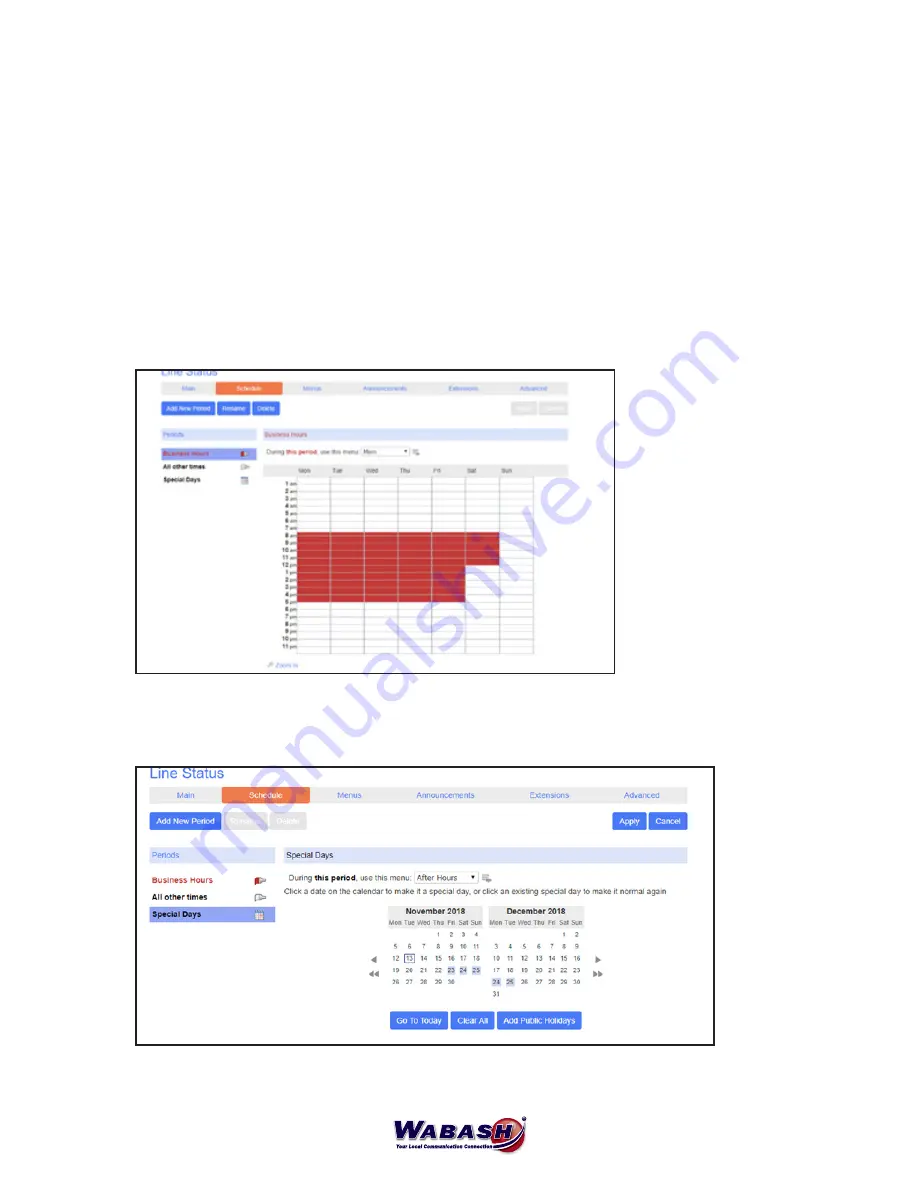
8
Schedule Adjustments | Auto Attendant Answer
(Premium Attendant Only, Admin Only)
To set or edit the time your phone rings or when the call is answered by the auto attendant (ie. for office
hours, holidays, etc.), follow these steps:
1. In the CommPortal, select Attendant on the left
2. Select Premium Attendant
3. A new window will open
4. Select Schedule
5. Adjust the office hours
- To add the holidays, select Special Days
Below is the screen you will see. The red indicates time when the phone will ring through. The white
indicates the call is answered by the auto attendant.
Below is the screen you will see for Special Days. Notice November 23, 24 & 25 and December 24 & 25 are
grayed. This indicates the phones will go to auto attendant automatically.
*Note that the calendar week begins on a Monday.

















