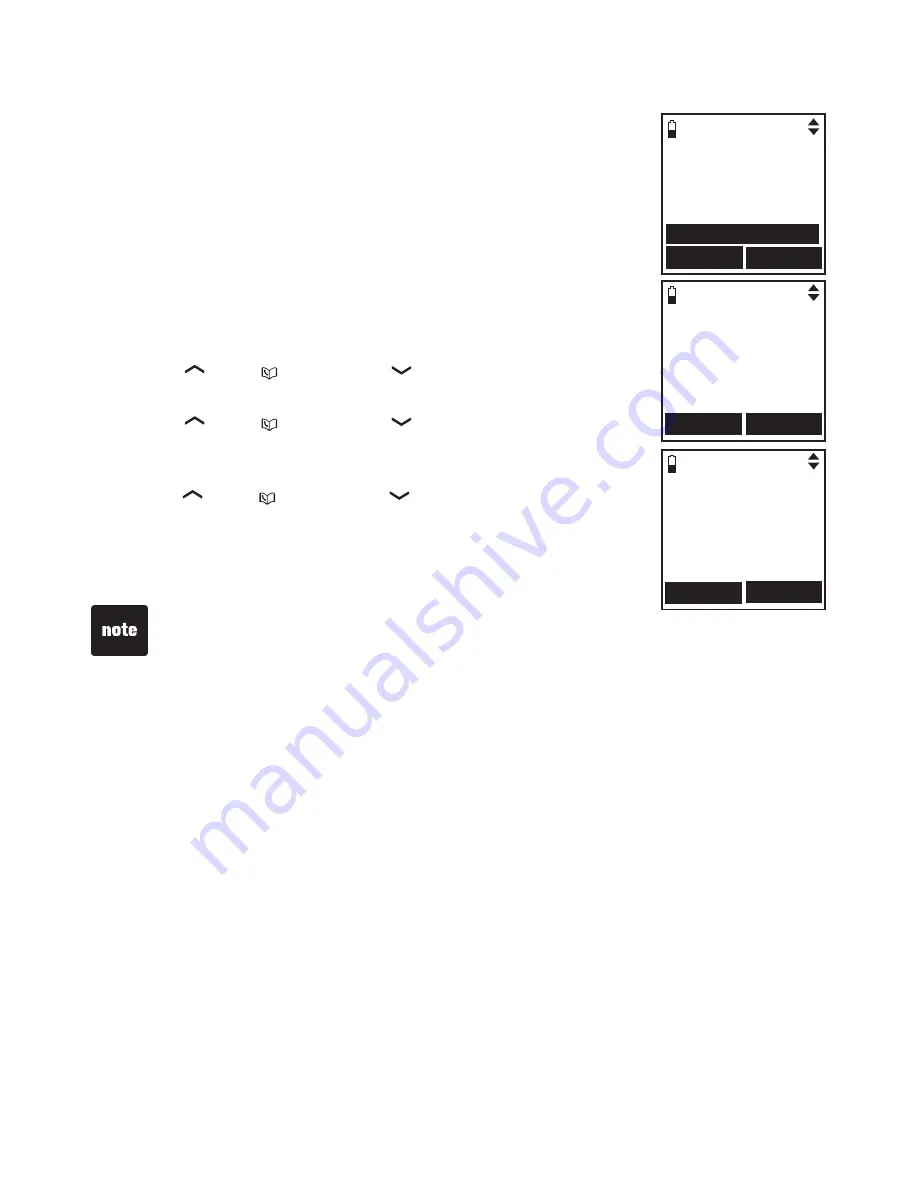
24
handset settings
Set date/time
The answering system announces the day and time
of each message prior to playing it. Before using the
answering system, set the date and time as follows. If you
subscribe to caller ID service, the day, month and time are
set automatically with each incoming call. However, the
year must be correct so that the day of the week can be
calculated from the caller ID information.
To change the setting:
Press the
MeNu
softkey when the handset is not
in use.
Press
/
VoL+
/
or
CID
/
VoL-
/
to highlight
SeTTINGS
,
then press the
SeLeCT
softkey.
Press
/
VoL+
/
or
CID
/
VoL-
/
to highlight
Set date/time
, then press the
SeLeCT
softkey.
Use the dialing keys (
0
-
9
) to enter a two-digit number or
press
/
VoL+
/
or
CID
/
VoL-
/
until the screen displays
the desired number. Press the
SeT
softkey
to advance.
Repeat step 4 until the date and time are set.
1.
2.
3.
4.
5.
SETTINgS
Clr voicemail
Auto keylock
Key tone
Set date/time
SELECT
BACK
If the date and time are not set, the system announces,
“Time and day not set,”
before each message plays.
The handset displays the date and time while in idle mode if there are no
screen display messages.
•
•
SET DATE
s
--/--/--
MM/DD/yy
SET
BACK
SET TIME
--:-- --
SET
BACK






























