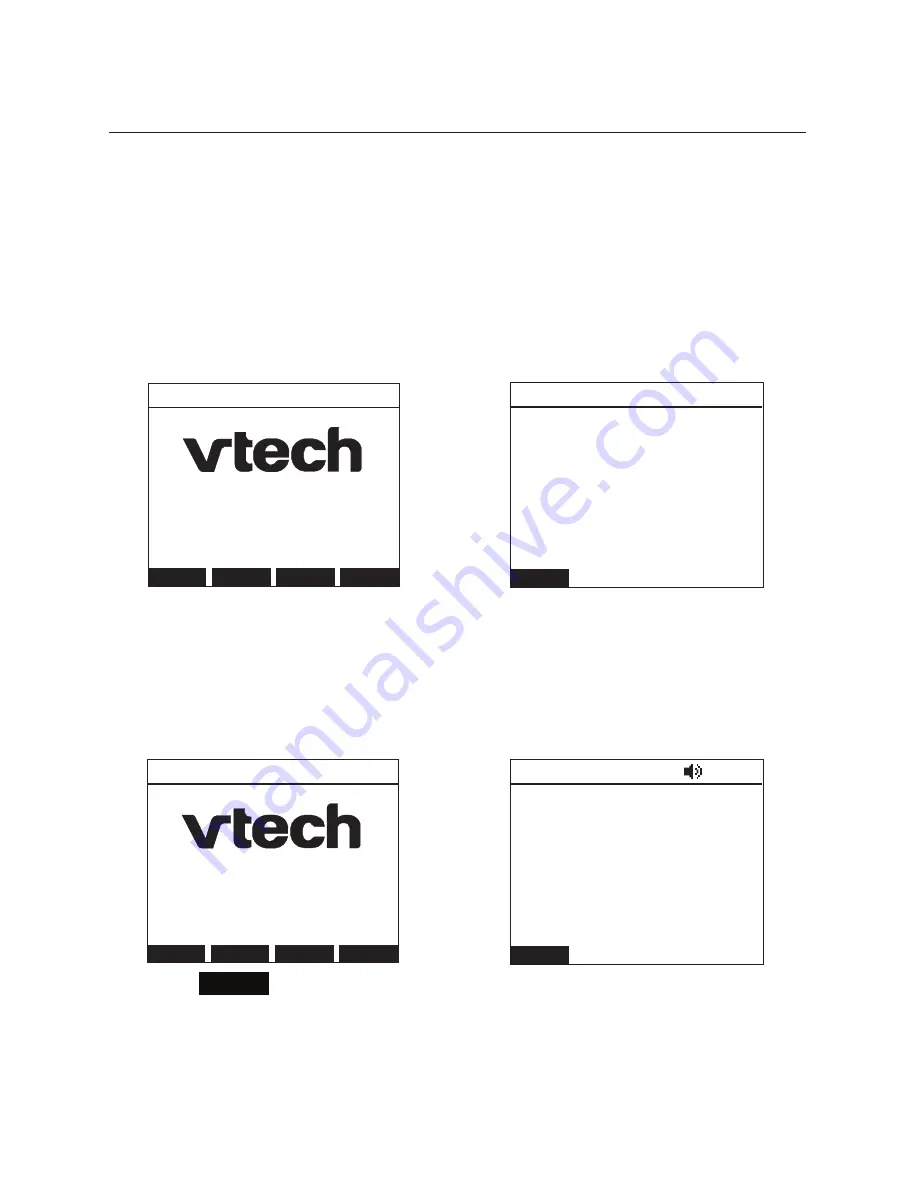
38
Using the Phone
Paging
Your phone supports two types of paging: server-based paging and multicast
paging. An incoming page may interrupt any active calls you are on, depending
on how your system administrator has configured the paging function.As well,
when you are on a call and you answer another incoming call or retrieve another
call on hold, your first call is put on private hold automatically.
To send a server-based page:
1. Press the Page feature key.
Your phone dials out the Page Feature Access Code.
2. Follow the voice prompts to page.
To send a multicast page:
1. Press the Multicast Page feature key.
You hear a paging tone before your phone broadcasts a page to the
assigned paging zone.
2. Press
End
to terminate the page.
Line
CallFwd Directory Settings
11:09pm 01/25/14
Line 1
â
End
11:09pm 01/25/14
1/1
Line 1
Calling
*37
Line
CallFwd Directory Settings
11:09pm 01/25/14
Line 1
â
End
11:09pm 01/25/14
Paging 0:00:07
Marketing
Содержание ErisTerminal VSP735A
Страница 1: ...ErisTerminal SIP Deskset VSP735 User Guide ...
Страница 2: ...2 ...
















































