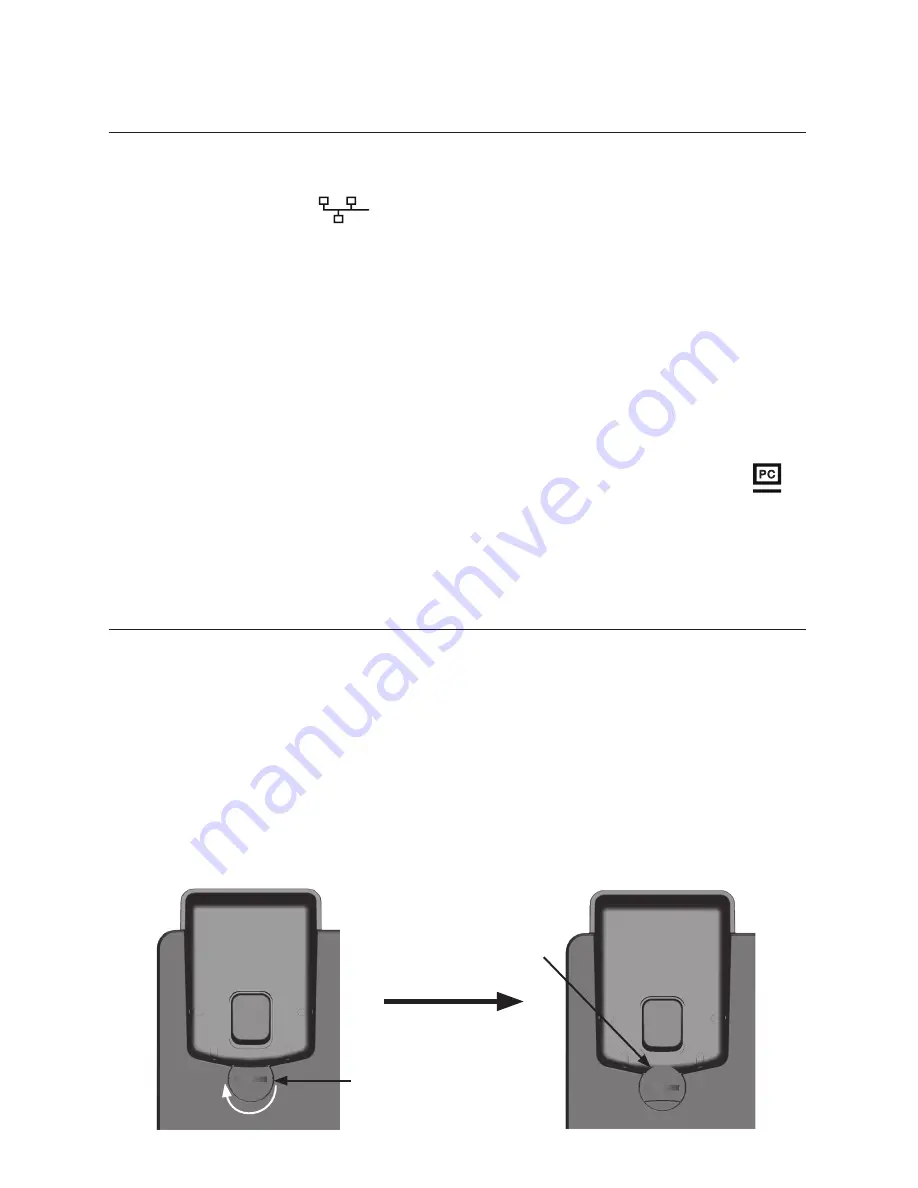
17
6. Plug one end of the Ethernet cable into the Ethernet port on the rear of the
deskset (marked by
), and plug the other end of the cable into your
network router or switch.
If the deskset is not using power from a PoE-capable network router or switch:
a. Connect the supplied power adapter to the deskset power jack.
b. Plug the power adapter into an electrical outlet that is not controlled by a
wall switch.
If there is a networked computer and no extra Ethernet wall ports near the phone,
then the phone and PC can share the same network connection.
To share a network connection with a PC:
1.
Plug a Cat.-5 Ethernet cable into the PC port on the phone (marked by
).
2.
Plug the other end of the Cat.-5 Ethernet cable into your computer’s Ethernet port.
• If a PC is connected to your network through a phone, any phone resets and
power or network interruptions will disrupt the PC’s connection to the network.
To mount the phone on the wall
1.
Prepare the wall-mount screws. The deskset will fit onto wall-mount screws
with centers 3 ¼ inches (8.2 cm) or 4 inches (10.2 cm) apart. Most standard
wall plates have screw centers 3 ¼ inches (8.2 cm) apart.
2. If the deskset stand is attached, detach the stand.
a. Lift the phone front panel to release the kickstand from the grooves.
b. Snap the stand off the two snap points on the deskset base.
3. Put the corded handset aside. Use a coin to rotate the handset tab 180
degrees. The protruding edge holds the corded handset when the phone is
mounted on the wall.
Protruding edge
Handset tab
Deskset Installation
Installing the phone (continued)
Содержание ErisTerminal VSP735A
Страница 1: ...ErisTerminal SIP Deskset VSP735 User Guide ...
Страница 2: ...2 ...
















































