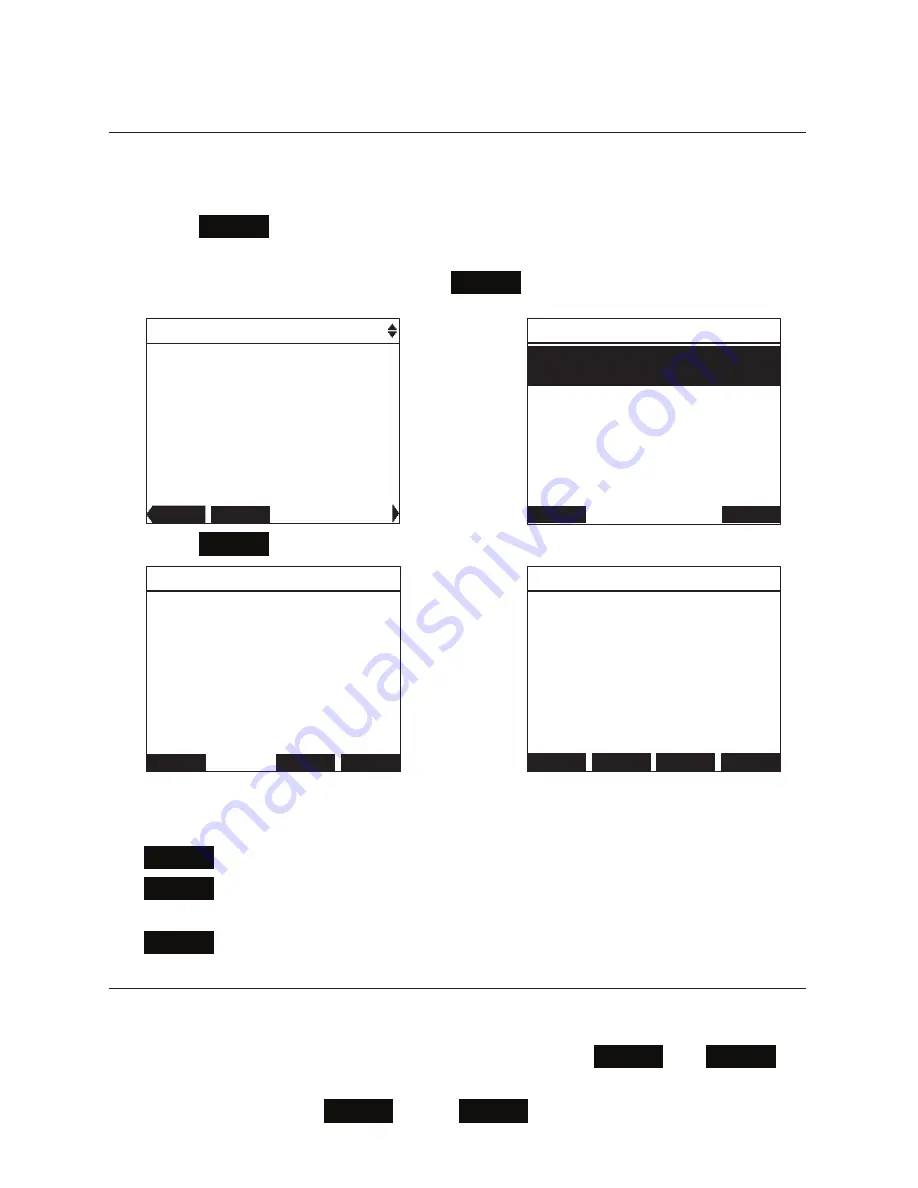
33
Using the Phone
Making a conference call (continued)
To create a conference with a held call:
1. During a call, press
t
or
u
to view the next set of soft keys.
2. Press
ConfCall
. The call is automatically put on hold, and a
Conf. with
target
screen showing all calls on hold appears.
3. Highlight the desired call and press
Select
. You can now talk to the caller
you selected.
4. Press
Conf
. The conference begins and the conference screen appears.
To end a conference call:
Press one of the following soft keys:
•
End
, which hangs up on both calls.
•
Split
, which puts both calls on hold. The screen shows information for the
second call.
•
Bridge
, which joins both calls and returns your phone to idle mode.
Setting up a Network Conference
A Network Conference is hosted by your service provider and allows multiple
parties to join a conference. A Network Conference works in a similar way to
the regular conference described above, except that the
Split
and
Bridge
functions will not be available.
In addition, the soft keys
Add
and/or
AddCall
will appear during a
conference, allowing you to add more parties to the ongoing conference call.
ConfCall
11:09pm 01/25/14
1/2
Line 1
XferCall
On a call
0:01:25
Angela Martin
7325550118
Conf. with target:
Charlie Johnson 2/2
2325550033
Back
Select
â
End
Split
Conf
11:09pm 01/25/14
2/2
Line 1
On a call
0:00:15
Charlie Johnson
2325550033
End
Hold
Split
Bridge
11:09pm 01/25/14
1/1
Line 1
Conference
0:01:20
7325550118
2325550033
â
Содержание ErisTerminal VSP735A
Страница 1: ...ErisTerminal SIP Deskset VSP735 User Guide ...
Страница 2: ...2 ...






























