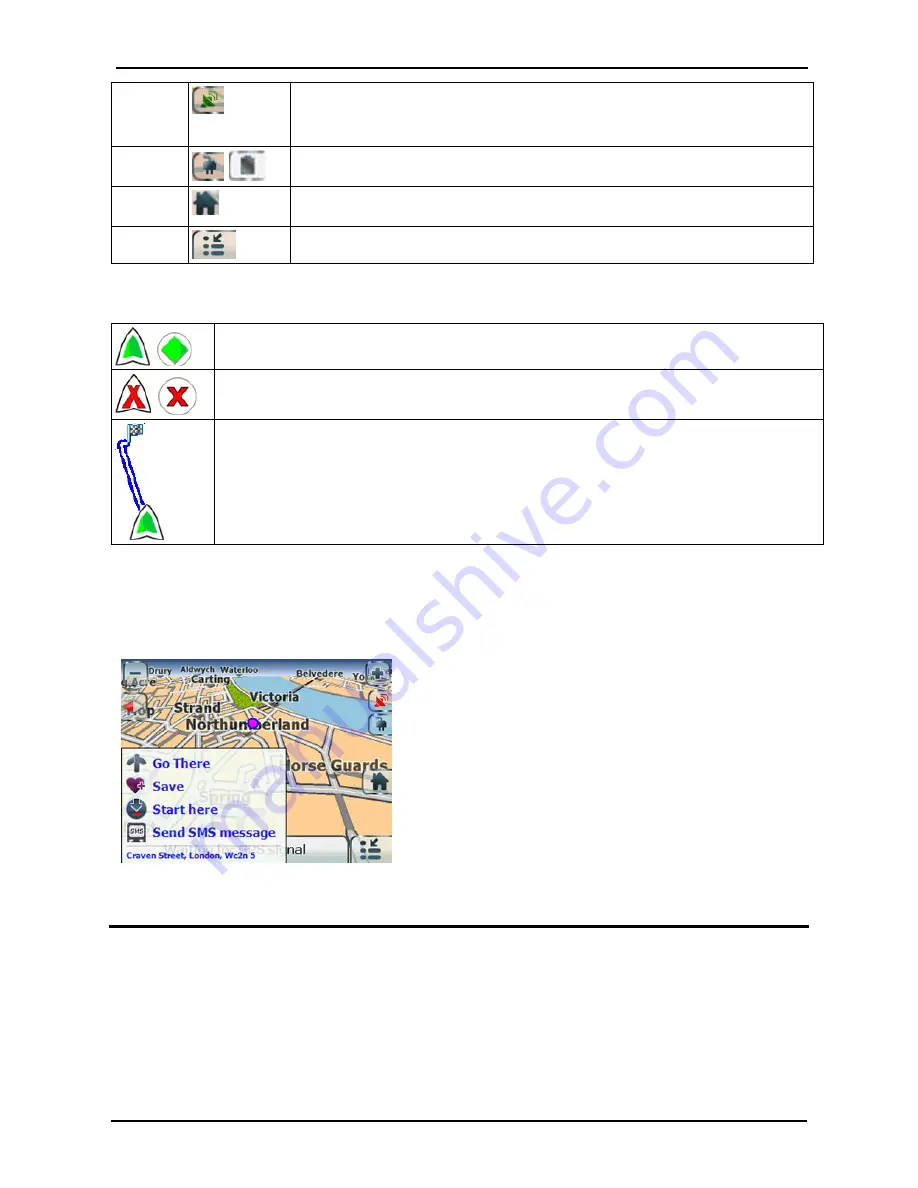
Getting Started
GPS400 User Manual
9
7
The red GPS receiver means that a reliable GPS signal is not yet located.
The green GPS receiver means that a reliable GPS signal is located and that you
are ready to navigate.
8
These icons display your power source. The battery appears as green, yellow or
red depending on the strength of the battery charge.
9
Tap this icon to set your QuickNav location. When set, you can tap this button
to automatically calculate a route to this location.
10
Tap this icon to display the Go To menu.
Location Icons
Current location in Vehicle Mode or Pedestrian Mode.
Last known location when GPS signal is unreliable.
Generated route
Location Point on Main Map
You can drag the map to a specific point and tap the desired location directly on the Main Map screen in
both 2D and 3D map view. This feature is useful when you want to navigate to a specific point on the
map, rather than by the street address. When you tap on the map, the pop-up menu appears with the
following options:
Figure 3 - Point on the Map Options
Go There - Navigate to the selected point on the map.
Save - Save a point on the map as a favourite destination for
future use.
Start Here - Designate the selected point as the starting point
instead of your current location.
Map Views
You can choose to see a two-dimensional or three-dimensional map adjusted specifically for daylight or
night time conditions.
From the Options menu, tap the Day/Night Mode toggle button to view the map for day or night time
driving and the 2D/3D Mode toggle button to display the map view in 2-dimensional or 3-dimensional
views for day or night driving.
Содержание GPS400
Страница 1: ...GPS400 User Manual ...
























