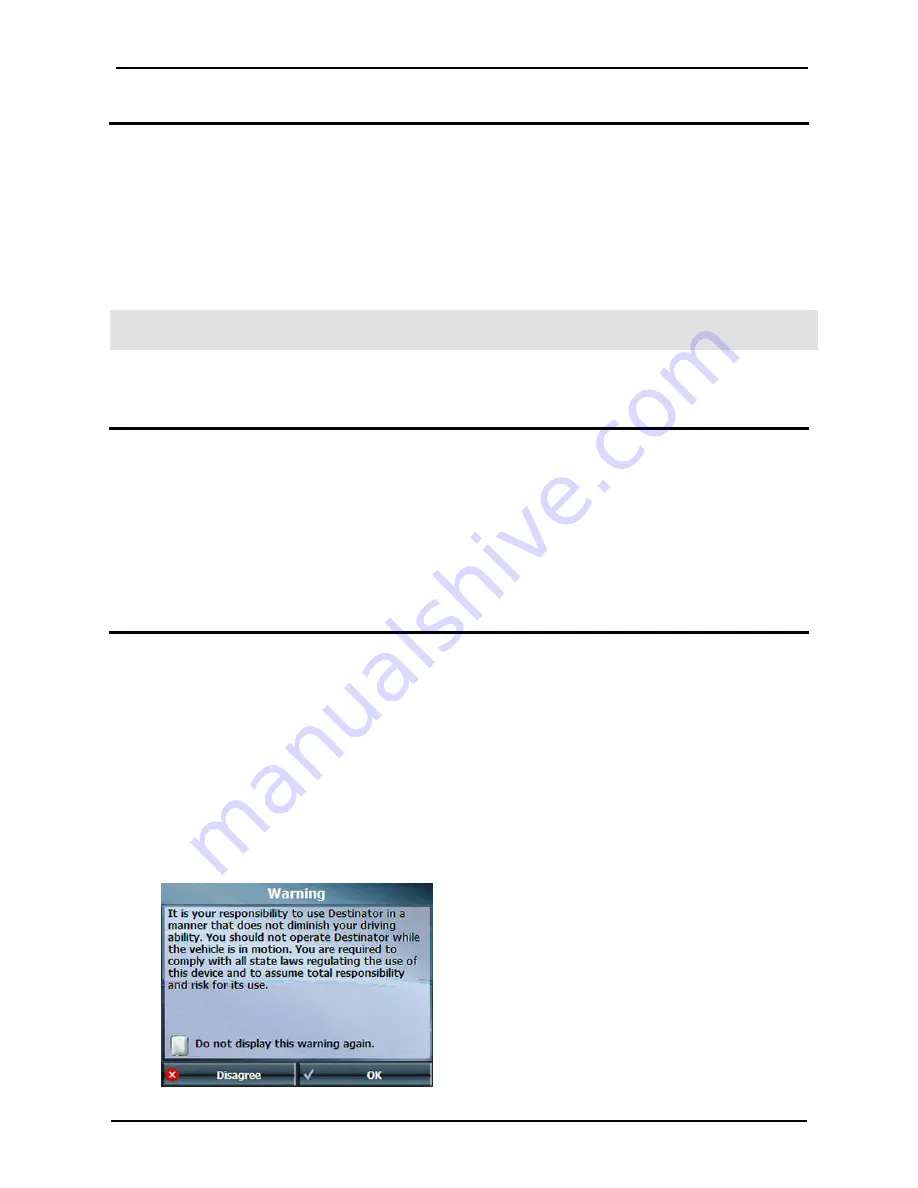
Getting Started
GPS400 User Manual
7
Charging the GPS400
Your new GPS400 should be charged for at least 5-8 hours prior to first use. This will condition the
battery and prolong battery life. To maintain battery charge the car charger should be connected to the
GPS400 whenever the device is in the vehicle (even when not in use).
To charge the battery:
•
Switch the battery switch on the back of the unit to the on (left) position.
•
Connect the charger cable to the charging port on the right side of the unit.
The charge indicator light will be green once the unit is fully charged.
NOTE: Connecting the USB cable to a PC will charge the unit however your computer may display an
error trying to connect with the hardware. This will not affect your GPS400 or your PC in any way.
Turning the GPS400 on and off
Use the power button on the top of the unit to turn your GPS400 on and off. Press and hold the button
for 2 seconds and the device will turn on. Pressing and holding the power button for 2 seconds whilst the
unit is on, will turn the GPS400 into ‘sleep’ mode. In sleep mode the battery may still run down over a
period of several days when not plugged into a charger.
If the device does not turn on when the power button is pressed, ensure that the battery switch on the
back is turned on and that the charger is connected.
First Time Configuration Wizard
This wizard, which automatically starts the first time you use Destinator, lets you easily configure the
system settings by providing a step-by-step setup process. You can also configure these system settings
by going to these system options from the Settings menu.
•
End User Licence Agreement (EULA) - Please review the licence information and tap the Agree
button. The EULA screen appears each time you use a new map.
•
Time Zone Setting - Set your current time zone information for accurate time and date
representation.
•
QuickNav Settings - Specify an Address or Point of Interest (POI) that Destinator navigates to
when you tap the QuickNav button on the Main Map screen.
•
Driver Warning - When you start Destinator, the Driver Warning screen appears. Please take a
moment to review the information provided before tapping the Agree button. Select the "Do not
display this warning again" checkbox to skip this message in the future.
Figure 1 - Map Warning Screen
Содержание GPS400
Страница 1: ...GPS400 User Manual ...






















