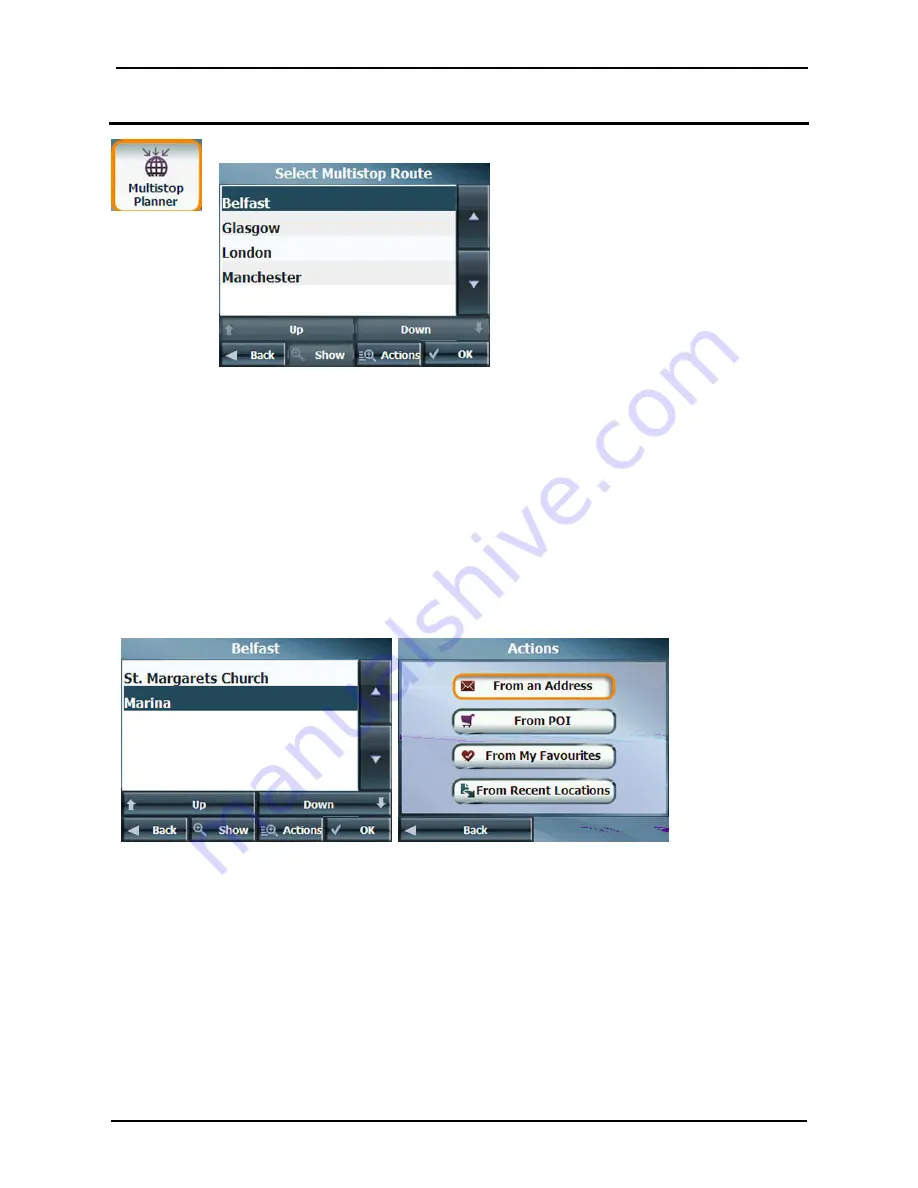
Additional Destinator Features
GPS400 User Manual
21
Multiple Stops
From the Extras menu, tap this button to create a trip with multiple (up to 12) stops.
Figure 23 - Traveling to Multiple Stops in a Single Trip
When you tap the Go button, the route is calculated in stages, from the departure point to
the first stop. When you reach the first stop, the route recalculates to the second stop and
so on. If you select a stop in the middle of your list, Destinator will calculate your route to
that stop and will recalculate to the next stop on the list and so on.
Creating a Group
Tap the Actions button and select Add Group. From the Add Group screen, enter the group name and
tap Save. The Actions screen also lets you edit or delete a selected group.
Adding Stops
Select a group and tap Next to add locations. Tap Actions to add an Address, POI, Favourites or
Recent Locations. The location appears on the Multistop screen. You can move the location up or down
on the stops list, change the location name, enter a comment or designate a different group.
Figure 24 - Specifying a Stop
Organising Your Itinerary
There are two different ways to organise your itinerary, by manually rearranging your stops or by
automatically optimising your route.
Tap the Up and Down buttons to move the selected stop up or down the list of stops.
Alternatively, you can automatically optimise your route for the most efficient travel experience. This
feature is most useful when you are planning stops that are far apart and it is unclear how to order the
stops to create the most efficient travel itinerary.
Tap the Optimise Route button. The list of stops is automatically rearranged to provide the most efficient
travel route.
Содержание GPS400
Страница 1: ...GPS400 User Manual ...






























