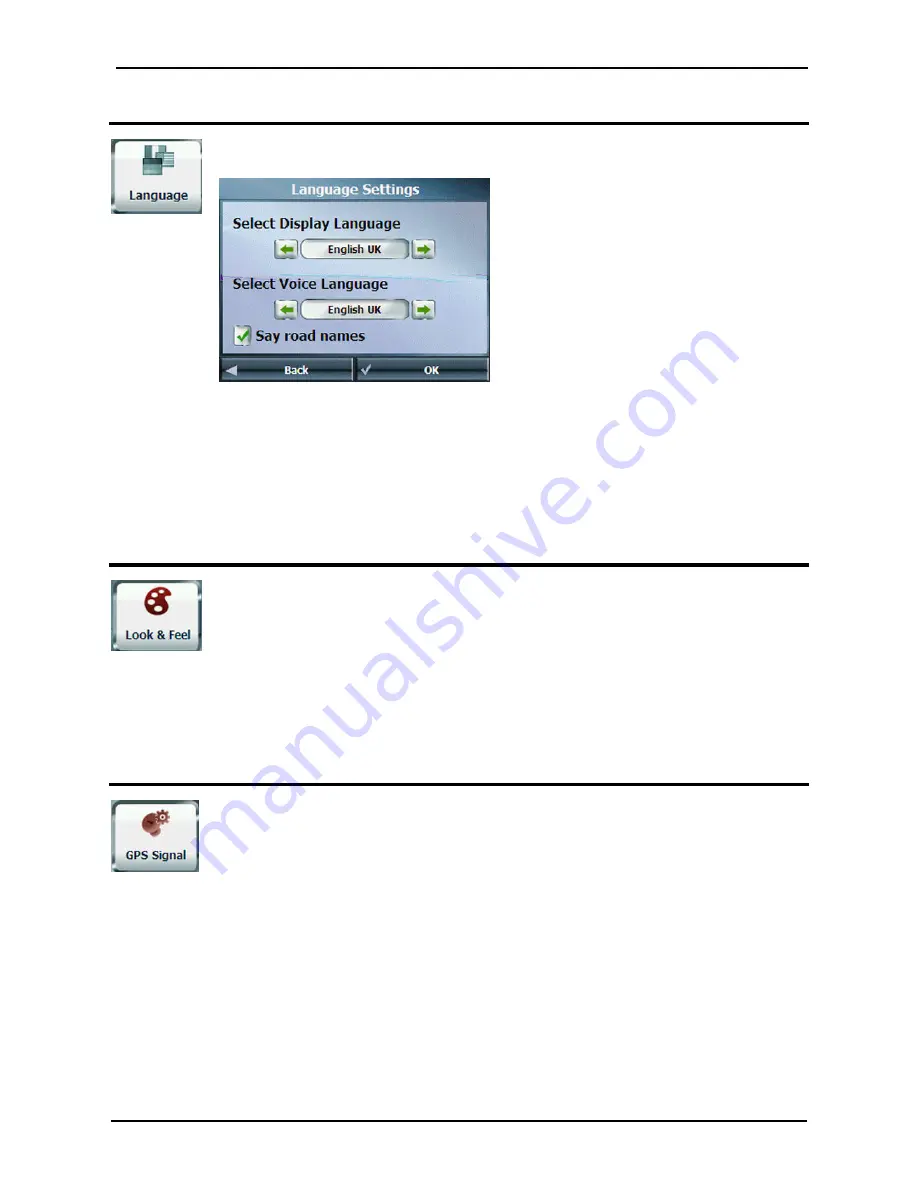
Destinator Configurations
GPS400 User Manual
29
Language settings
From the Settings menu, tap the Language button to display the Language Settings
screen.
Figure 34 - Language Settings
You can select from:
•
Display Language - Address and map information, and screen and menu labels
•
Voice Language - gender and accent
•
Say Road Name - Audio pronunciation of road name – Text to Speech (if enabled)
The language and voice options installed on your device may vary depending on model.
Look & Feel Settings
From the Settings menu, tap the Look & Feel button to select from a list of preinstalled
skins. A skin determines the visual effects such as colours and icons displayed.
•
Prefer QWERTY Keyboard - When this option is selected, the navigation keyboard
is displayed as a computer keyboard (QWERTY style) on the screens.
•
Auto Day-Night Adjustment - When this option is selected, Destinator
automatically switches between day and night view according to the GPS time and
date information provided. If this option is selected, but you manually switch the
day/night view, it will remain in the mode you selected until the next time
Destinator automatically switches the day/night view.
GPS Settings
From the Settings menu, tap the GPS Signal button to display GPS information and to
configure the GPS connection settings.
Destinator receives data from a built-in GPS receiver or an external GPS receiver,
connected to your navigation device through Bluetooth
®
Wireless Technology, to pinpoint
your location. Your vehicle's location and position are constantly updated unless you are
working in the Free Browse Map mode or you tap the GPS Off button. The GPS receiver
may take a few minutes to find its initial location. For best results, ensure that the GPS
receiver has a clear view of the sky.
Содержание GPS400
Страница 1: ...GPS400 User Manual ...

























