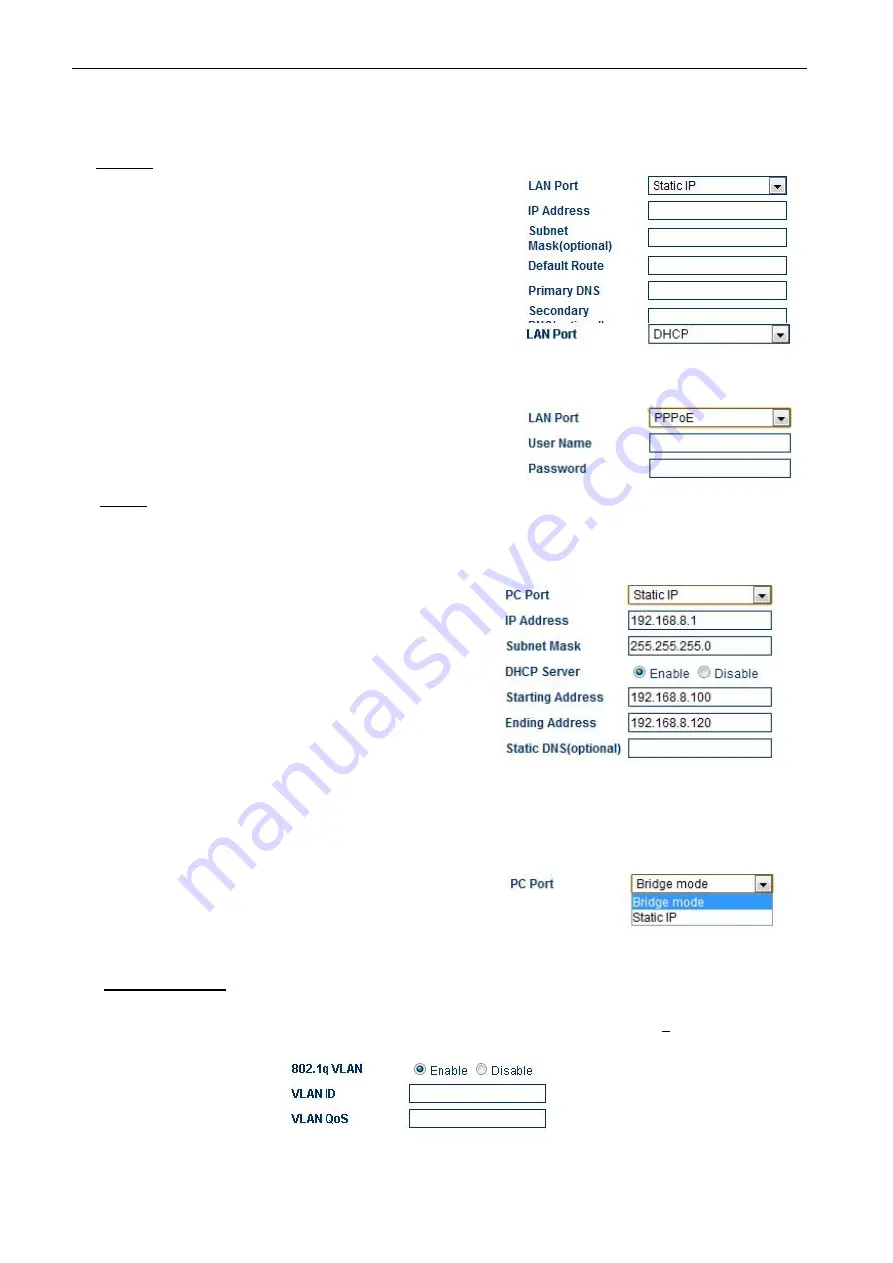
23
environment to be connected.
LAN Port
There are 3 access methods available to configure the LAN port.
1. Static IP – This mode applies to both public and private IP
network environment.
In the LAN port configuration
shown on the left, select “Static IP” and then fill in the
parameters as provided by your network administrator.
2. DHCP (default setting) – When the device is installed behind
NAT and a DHCP host is available, select “DHCP” to enable
the device to obtain LAN IP address and other network information automatically.
3. PPPoE – ADSL and Cable modems very often use PPPoE dial
up to obtain network IPs. If this is the case, select “PPPoE”
and then enter the information as provided by your ISP.
PC Port
The PC Port allows other network devices to be attached to the device in order get network connection. It
offers both Router and Bridge modes to meet your requirements.
1. Static IP (default setting) – This mode enables the
device to create another network segment and it then
functions as a router/gateway for this new network
segment. Select “Static IP” for this new segment and
then enter the PC port IP address and Subnet Mask
accordingly.
It also has a built-in DHCP server to assign IPs to the
devices attached to this network segment. Enable it
and then enter the “Starting Address”, “Ending Address”
and “Static DNS” as required.
As a factory default, the PC port is set to “Static IP” (Router mode) with IP Address set to 192.168.8.1 and
Subnet Mask to 255.255.255.0.
2. Bridge Mode – Select this mode if your network
topology requires the network devices attached to the
PC port to be in the same network segment as the LAN
port.
Advanced Features
1. VLAN – This is a type QoS service and is intended to give higher transmission priority to real time packets.
However, your router switch and ISP network need to support this feature as well.
Содержание GoIP
Страница 26: ...26 ...
















































