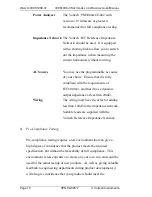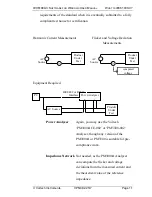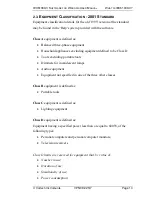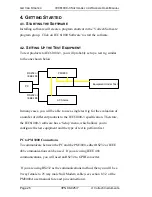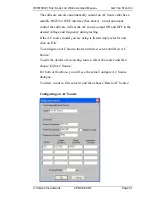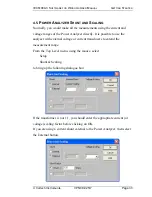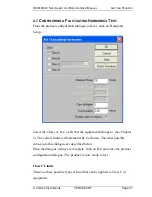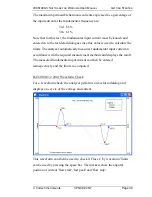I
NSTALLATION
IEC61000-3
S
OFTWARE FOR
W
INDOWS
U
SER
M
ANUAL
Page 24
VPN 98-025/7
Voltech Instruments
and click on the OK button
Enter the configuration of the interface card:
•
Use Windows File Manager to select the and run the file
C:\WINDOWS\IEEE488\CONFIG.EXE
(This assumes that you allowed the SETUP program above to use the
IOtech default directory - C:\WINDOWS\IEEE488.)
•
On the CONFIG display screen, set up the interface card details noted
above.
•
Use the Windows File Manager to copy the file GPIB.DLL from
C:\WINDOWS\IEEE488 to C:\WINDOWS\SYSTEM.
•
Again using Windows File Manager, select the and run the file
C:\WINDOWS\IEEE488\DRVR488W.EXE
•
You can now run the IEC61000-3 for Windows Software.
Between runs of the IEC61000-3 for Windows Software, it is
recommended that you exit from and close down Windows, and then start
Windows again to reset the IOtech drivers, before re-starting the
IEC61000-3 Software.
Note:
If you find difficulty in getting the IOtech card to operate, it may be
necessary to install the virtual DMA driver supplied with the card:
•
Using Windows Notepad, open the file
C:\WINDOWS\SYSTEM.INI
•
Find the line containing the string ‘vdmad’, and comment it out by
placing a semicolon at the beginning of the line.
•
Immediately below this line, insert the new line
DEVICE=C:\WINDOWS\IEEE488\VDMAD.386