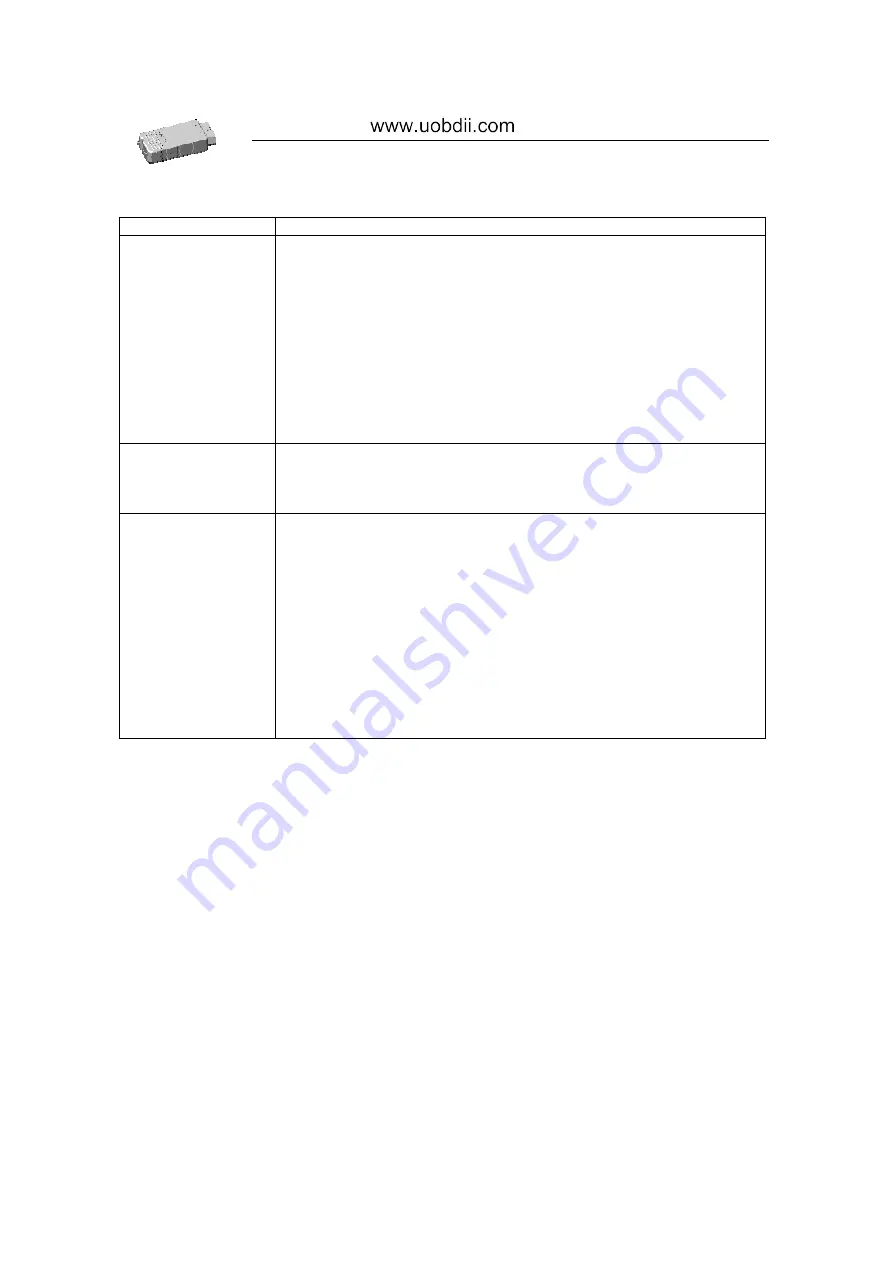
User Manual VAS 5054A V1.06 All rights reserved.
Page 32
VAS 5054A User Manual
The following other standard Bluetooth software has been tested for use with the VAS 5054A:
Software Remarks
Broadcom/Widcomm
Bluetooth Software
A problem was encountered with the current versions of the Bluetooth
software from Broadcom:
No Bluetooth connection can be established to VAS 5054A devices set
to Security Mode 4. The VAS 5054A is delivered preset to this security
mode. The specifications prescribed by Volkswagen do not permit
setting the device to a lower security mode.
If this problem occurs with the version you are using, you have to
uninstall the software. Order and use the recommended Bluetooth
adapter VAS5054/2.
IVT Blue Soleil
Bluetooth Software
No problems encountered so far
Toshiba Bluetooth
Software
Long-term stability problems were encountered with all the versions of
the Bluetooth software from Toshiba that have been tested so far:
After prolonged intense communication with a vehicle system (as is
usually the case e.g. when using the self-diagnosis function
Read
measuring value block
), the software might fail to respond.
As there is no possibility to prevent this from happening, it is strongly
recommended not to use Bluetooth adapters that come with this
software. Use the recommended Bluetooth adapter VAS5054/2
instead.
Basic installation procedure
Make sure your Bluetooth software supports the
Serial Port Profile (SPP)
, which it usually will.
You cannot use Bluetooth software that does not support this profile.
The Bluetooth software for your Bluetooth adapter can detect the VAS 5054A via Bluetooth. A
virtual serial COM port is installed on your application PC. The Bluetooth software uses this
Bluetooth COM port to establish a connection between the VAS 5054A and the application PC.
If your Bluetooth hardware was supplied with Bluetooth software that is not described in this
manual, please use the following basic installation procedure:
1. Keep the PC's Bluetooth adapter ready, but do not connect it yet. If you have already
plugged in the adapter, click
Cancel
(if the Windows hardware wizard appears), remove the
adapter and restart your PC.
2. Install the software package supplied with your adapter. When prompted by the setup
program, connect the Bluetooth adapter and continue installation.
Note: The following steps might also be part of the installation process for your Bluetooth
software.
























