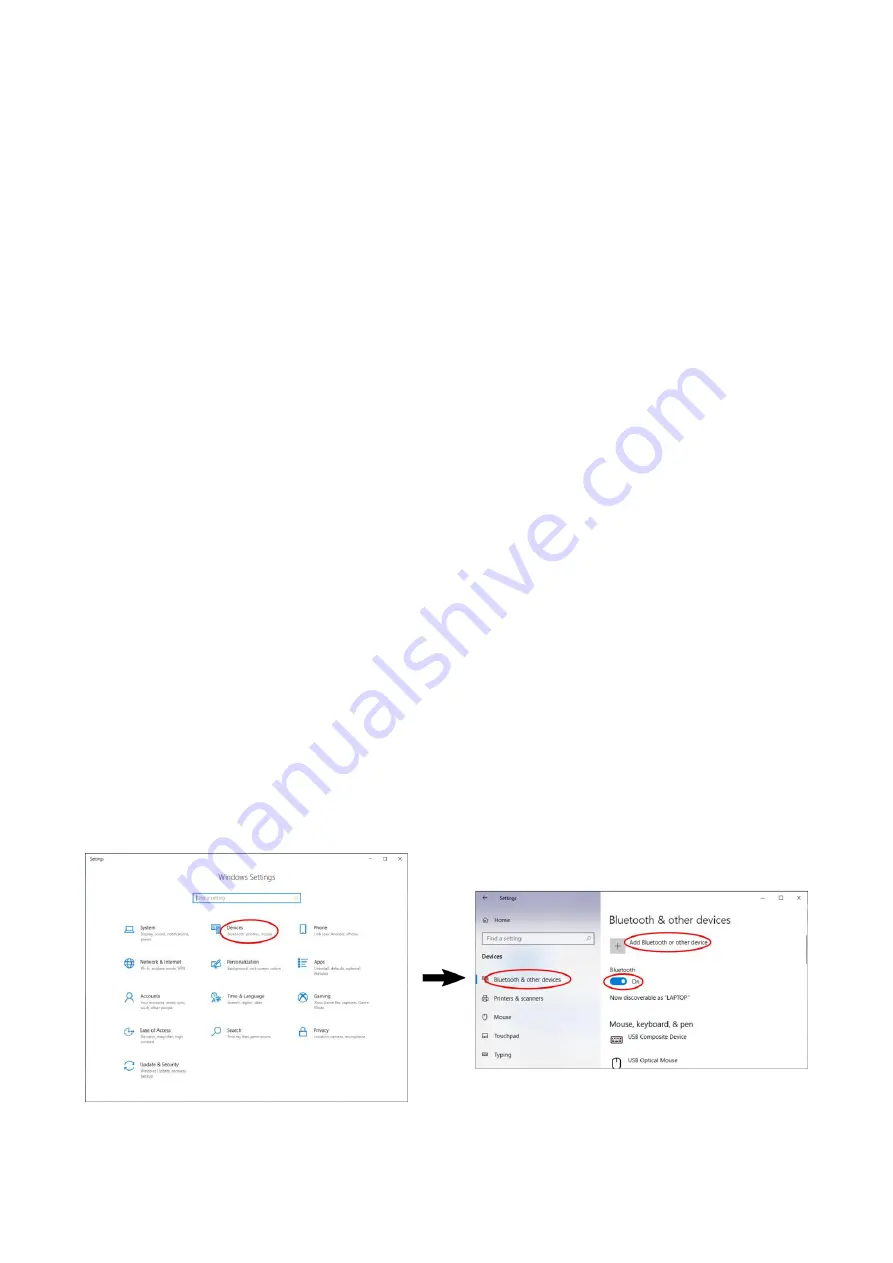
Balloon Live Sensor
User
Manual
Page 23
Firmware FS.04.17
Date: 2021-05-13
Connecting Bluetooth serial devices
In addition to the Balloon Live App, which is connected through its dedicated Bluetooth Low
Energy channel, three additional devices (PC, tablet, etc.) can read GPS data as NMEA
sentences over a Bluetooth serial connection. It requires a device capable of Bluetooth V4.0
technology. Older Bluetooth radios are not supported.
Pairing of the Bluetooth serial device with the Balloon Live Sensor is done entirely from the
device that needs to receive the data. The Balloon Live Sensor remains in active pairing
mode for 10 minutes after it is turned on and it is visible to other Bluetooth devices for pairing.
No new pairing can be attempted after the Balloon Live Sensor has been running for more
than 10 minutes. In this case the Balloon Live Sensor has to be turned off and on again after
waiting for a short period (about 5s).
The pairing process depends on the device that initiates the pairing. All such devices offer
the ability to search for nearby Bluetooth devices that are available for pairing. The Balloon
Live Sensor will be displayed in the search results with its device name
“Balloon Live Sensor
xxxxx”
where xxxxx is replaced with the 5-digit serial number that is printed on the rear of
the device next to
S/N
. If the receiving Bluetooth device also supports Bluetooth Low Energy
then a second device name
“BLS xxxxx”
will be visible as well. This device should NOT be
chosen as it is the channel that provides the dedicated connection to the Balloon Live App,
it does not provide NMEA data. To pair the Bluetooth device with the Balloon Live Sensor it
is sufficient to select the
“Balloon Live Sensor xxxxx”
device from the list of available devices,
no PIN or password entry is required.
Pairing a Windows 10 PC with the Balloon Live Sensor via Bluetooth
An example of the pairing process is shown here for a PC running Windows 10.
First the
Windows Settings
control panel must be opened where the option
Devices
needs
to be selected. This opens the device overview and should have the category
Bluetooth &
other devices
pre-selected where the field
Add Bluetooth or other device
must be selected
to start the search and pairing process after making sure that Bluetooth functionality is
turned on. On the following dialog, the type of the device, in that case
Bluetooth
, must be
chosen.




















