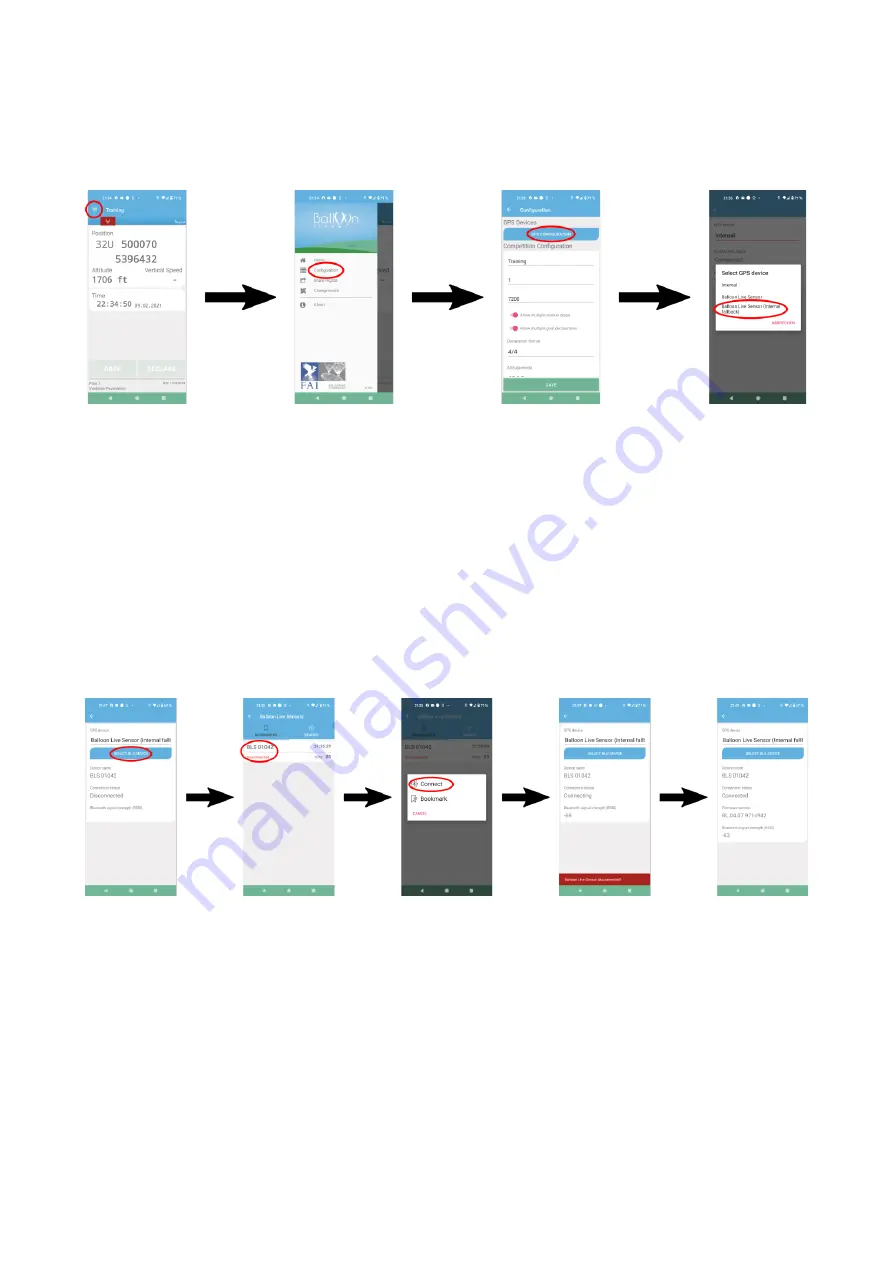
Balloon Live Sensor
User
Manual
Page 21
Firmware FS.04.17
Date: 2021-05-13
Selection of the GPS device type in the Balloon Live App can be started from the main
screen by selecting the three-bar menu on the top left of the screen to open the main menu
and then selecting option
Configuration
. Pressing the
GPS configuration
button opens the
selection menu where one of the three GPS device types can be chosen.
Select Balloon Live Sensor
Once the GPS device type has been set to one of the Balloon Live Sensor types the
configuration screen will show a button called
Select BLS Device
to choose which Balloon
Live Sensor device the app should connect to. Pressing this button opens a search screen
which will show all nearby Balloon Live Sensors that are turned on and not yet connected to
an app. Each device will be listed with an individual name made up of the text
BLS
and the
5 digit serial number that is printed on the rear of the device next to
S/N
. Tapping on the
desired Balloon Live Sensor opens a small menu from where the option
Connect
will start
the connection process. The connection is established when the selected Balloon Live
Sensor is shown with its serial number, firmware version, and connection status
Connected
in the configuration screen.
After a Balloon Live Sensor has been connected, the back button of the mobile device or
the white left arrow at the top left part of the screen can be used to get back to the main
screen of the Balloon Live App.
The Balloon Live App will remember the last connected Balloon Live Sensor and will try to
reconnect every time the app is started. If no connection is possible, a red warning bar will
be shown at the bottom of the app screen. Should the previously used Balloon Live Sensor
no longer be available for connection, then a new BLS device needs to be selected as
described above.






















