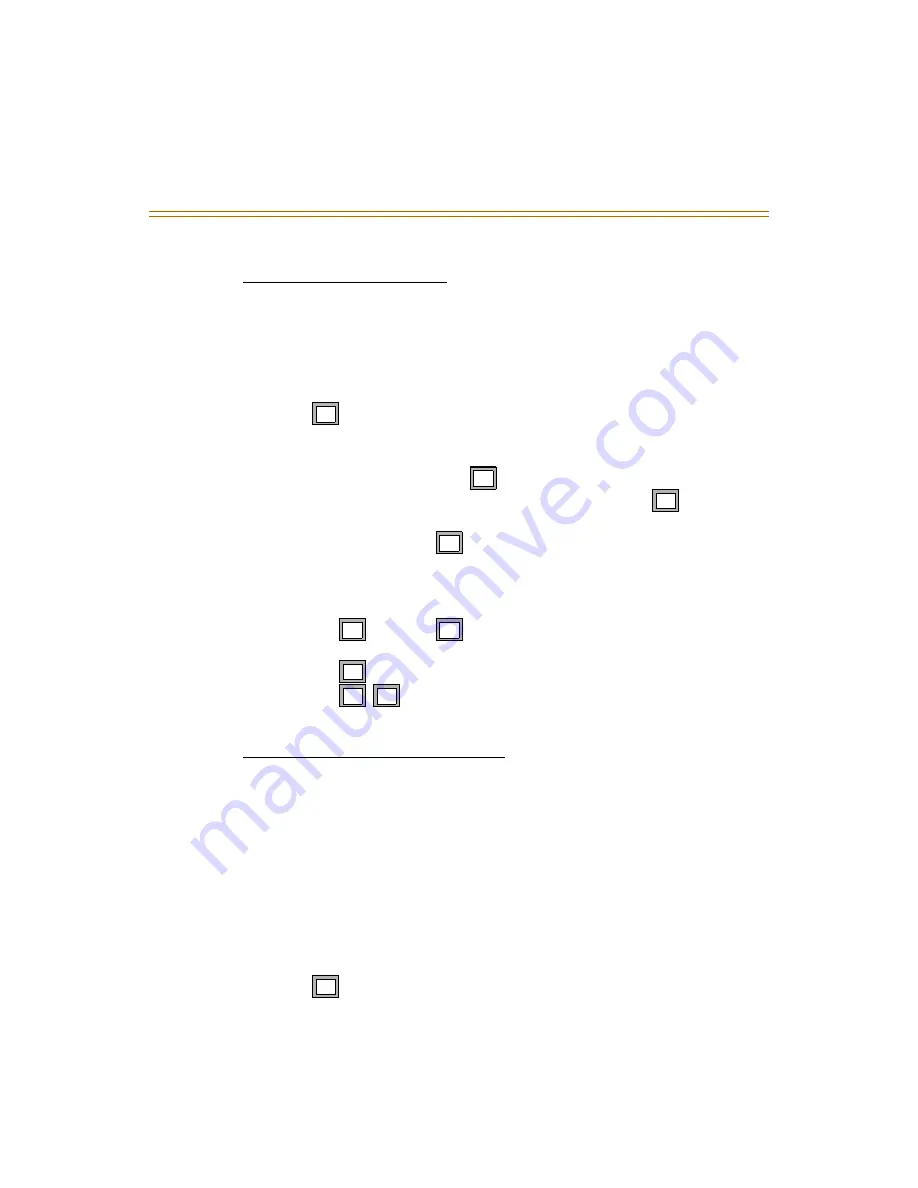
Programming System Functions Via Telephone
1-21
Recording a Mailbox Greeting
You can use the System Administrator’s Mailbox to record the mailbox
greeting for any system mailbox.
To record a mailbox greeting:
1. Access the System Administrator Mailbox as described on
page 1-16
. The
Administrator Options menu plays.
2. Press
to access mailbox administration.
3. After the prompt, enter the mailbox number for which you want to record
a greeting.
4. After the next prompt, press
to record a mailbox greeting.
5. After the beep, record the mailbox greeting, then press
when
finished.
6. After the prompt, press
to confirm the recording is satisfactory.
You
are then returned to the Administrator Options Menu in Step 1.
7. When you finish recording mailbox greeting activities, you have three
choices:
Press
through
to select another System Administrator task
to perform.
Press
to return to the system Main CCR Menu.
Press
to exit the system completely.
Resetting a Message Waiting Indicator
The System Administrator can reset the message waiting indicator (MWI) for
a mailbox. When this option is selected, the system checks the current status
of any messages stored in the mailbox. The system then dials the appropriate
MWI “turn on” code if there are new messages in the mailbox and the
appropriate “turn off” code if there are no new messages in the mailbox. This
operation will re-synchronize the physical MWI with the mailbox message
status.
To reset an MWI:
1. Access the System Administrator Mailbox as described on
page 1-16
. The
Administrator Options menu plays.
2. Press
to access mailbox administration.
12
14
1#
1#
11
18
1
6
1
6
1
6
12
Содержание MiniVoice
Страница 1: ...Voice Mail Processing System System Administrator User Manual P N 750 00 May 2001 Issue 1 0...
Страница 6: ......
Страница 41: ...Menu Option Screens 1 37 Figure 1 8 Five Possible Number Plans...
Страница 68: ...1 64 Voice Prompts...
Страница 70: ......


































