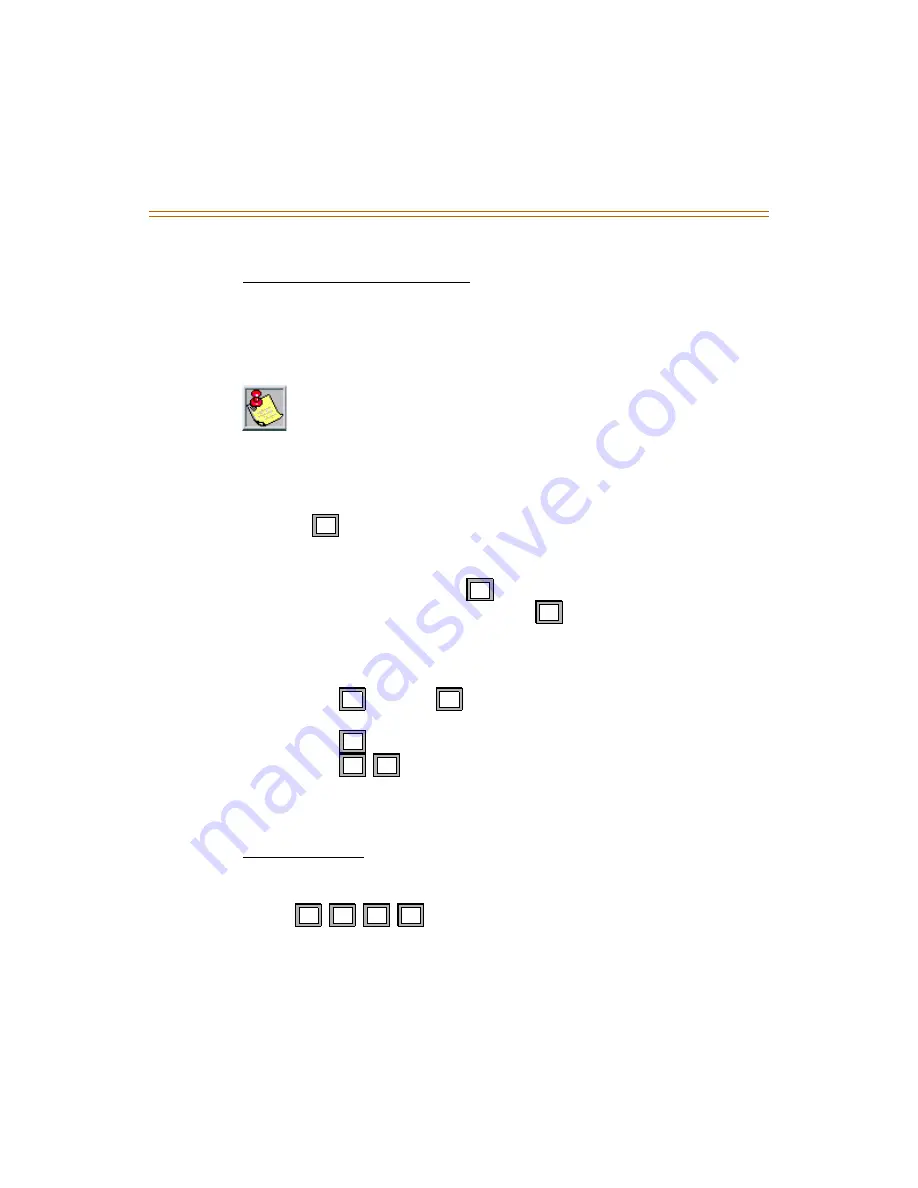
Programming System Functions Via Telephone
1-19
Changing a Mailbox Access Code
If a subscriber forgets their access code, you can reset it without deleting the
mailbox and its messages. Once they are given the new temporary access
code, the subscriber should immediately enter their mailbox and change the
temporary access code to one of their own.
To change a Mailbox Access Code:
1. Access the System Administrator Mailbox as described on
page 1-16
. The
Administrator Options Menu plays.
2. Press
to access mailbox administration.
3. After the prompt, enter the mailbox number for which you want to
change the access code.
4. After the next prompt press
to change an access code.
5. Enter the new access code, then press
to accept. The system will
announce the new access code for confirmation, then you are returned to
the Administrator Options menu in Step 1.
6. When you finish changing the access code(s), you have three choices:
Press
through
to select another System Administrator task
to perform.
Press
to return to the system Main CCR Menu.
Press
to exit the system completely.
7. Give the new temporary access code to the subscriber. Tell the subscriber
to enter their mailbox immediately to change the access code to one of
their own choice.
Adding a Mailbox
When you add a mailbox to the system, several default values are assigned:
the extension number will be the same as the mailbox number, the password
will be
, the Class of Service will default to 1, and the
Outcall function will be turned OFF. If you need to change these options from
the default values, you will have to use the Programming Terminal.
This is the only method for changing the administrator mailbox access code.
12
11
1#
11
18
1
6
1
6
1
6
10
10
10
10
Содержание MiniVoice
Страница 1: ...Voice Mail Processing System System Administrator User Manual P N 750 00 May 2001 Issue 1 0...
Страница 6: ......
Страница 41: ...Menu Option Screens 1 37 Figure 1 8 Five Possible Number Plans...
Страница 68: ...1 64 Voice Prompts...
Страница 70: ......






























