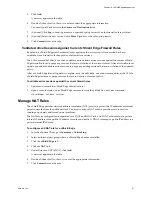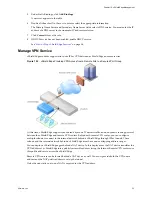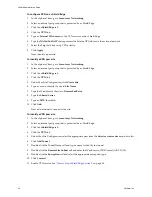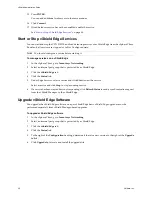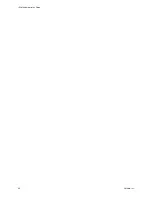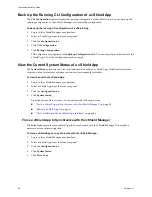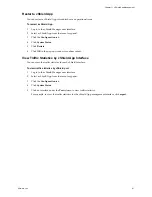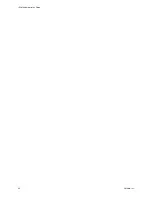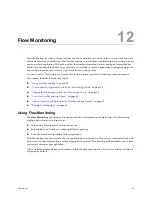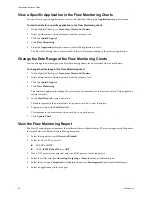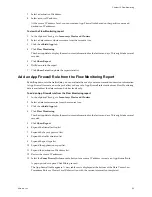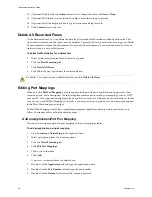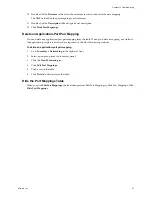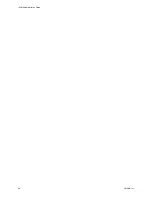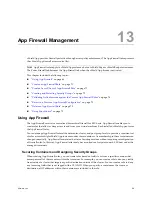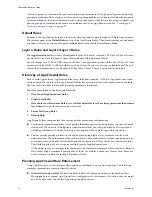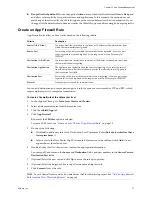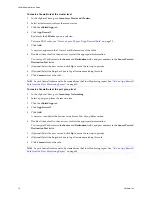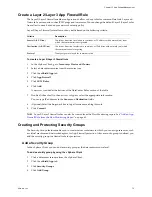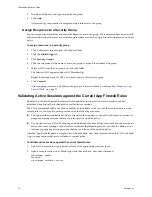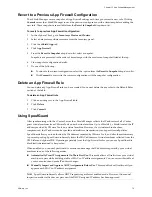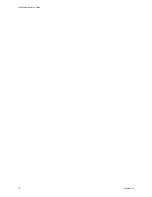vShield Administration Guide
64
VMware, Inc.
View a Specific Application in the Flow Monitoring Charts
You can select a specific application to view in the charts by clicking the
Application
drop-down menu.
To view the data for a specific application in the Flow Monitoring charts
1
In the vSphere Client, go to
Inventory > Hosts and Clusters
.
2
Select a datacenter or cluster resource from the resource tree.
3
Click the
vShield App
tab.
4
Click
Flow Monitoring
.
5
From the
Application
drop-down menu, select the application to view.
The Flow Monitoring charts are refreshed to show data corresponding to the selected application.
Change the Date Range of the Flow Monitoring Charts
You can change the date range of the Flow Monitoring charts for an historical view of traffic data.
To change the date range of the Flow Monitoring chart
1
In the vSphere Client, go to
Inventory > Hosts and Clusters
.
2
Select a datacenter or cluster resource from the resource tree.
3
Click the
vShield App
tab.
4
Click
Flow Monitoring
.
The charts are updated to display the most current information for the last seven days. This might take
several seconds.
5
In the
Start Date
field, type a new date.
This date represents the date furthest in the past on which to start the query.
6
Type a new date in the
End Date
field.
This represents the most recent date on which to stop the query.
7
Click
Update Chart
.
View the Flow Monitoring Report
The Flow Monitoring report presents the traffic statistics in tabular format. The report supports drilling down
into traffic statistics based on the following hierarchy:
1
Select the firewall action:
Allowed
or
Blocked
.
2
Select an L4 or L2/L3 protocol.
L4:
TCP
or
UDP
L2/L3:
ICMP
,
Other-IPv4
, or
ARP
3
If an L2/L3 protocol was selected, select an L2/L3 protocol or message type.
4
Select the traffic direction:
Incoming
,
Outgoing
, or
Intra
(between virtual machines).
5
Select the port type:
Categorized
(standardized ports) or
Uncategorized
(non-standardized ports).
6
Select an application protocol or port.
Содержание VSHIELD APP 1.0.0 UPDATE 1 - API
Страница 9: ...VMware Inc 9 vShield Manager and vShield Zones...
Страница 10: ...vShield Administration Guide 10 VMware Inc...
Страница 14: ...vShield Administration Guide 14 VMware Inc...
Страница 18: ...vShield Administration Guide 18 VMware Inc...
Страница 24: ...vShield Administration Guide 24 VMware Inc...
Страница 34: ...vShield Administration Guide 34 VMware Inc...
Страница 42: ...vShield Administration Guide 42 VMware Inc...
Страница 46: ...vShield Administration Guide 46 VMware Inc...
Страница 47: ...VMware Inc 47 vShield Edge and Port Group Isolation...
Страница 48: ...vShield Administration Guide 48 VMware Inc...
Страница 57: ...VMware Inc 57 vShield App and vShield Endpoint...
Страница 58: ...vShield Administration Guide 58 VMware Inc...
Страница 62: ...vShield Administration Guide 62 VMware Inc...
Страница 68: ...vShield Administration Guide 68 VMware Inc...
Страница 78: ...vShield Administration Guide 78 VMware Inc...
Страница 85: ...VMware Inc 85 Appendixes...
Страница 86: ...vShield Administration Guide 86 VMware Inc...
Страница 130: ...vShield Administration Guide 130 VMware Inc...
Страница 144: ...vShield Administration Guide 144 VMware Inc...