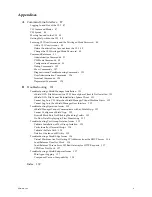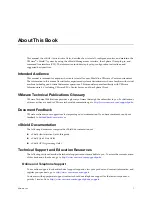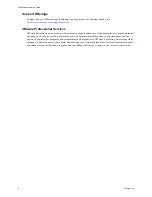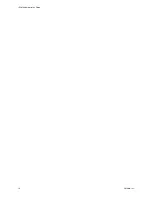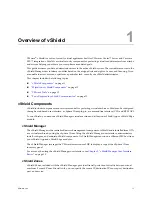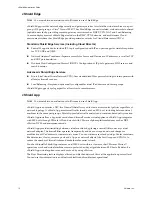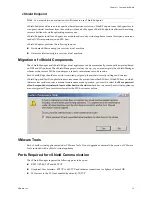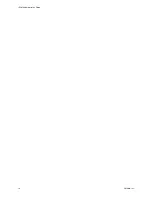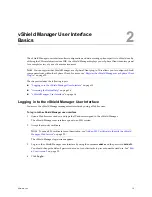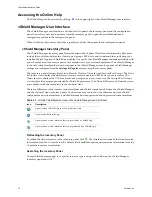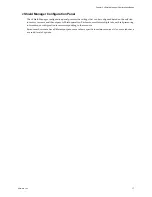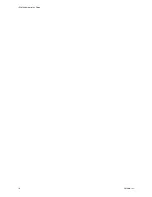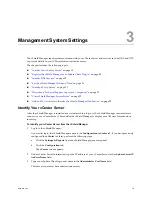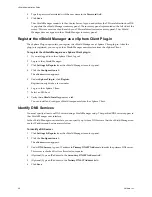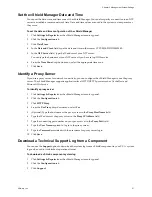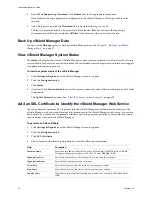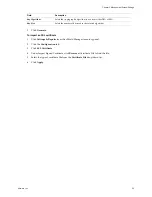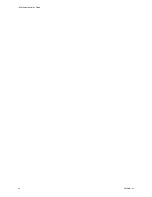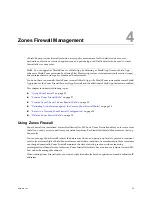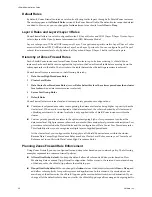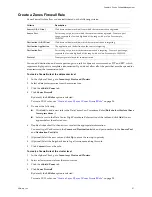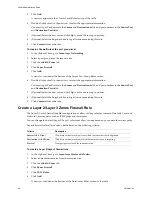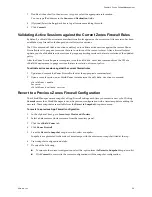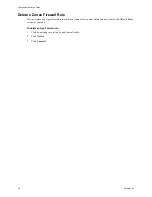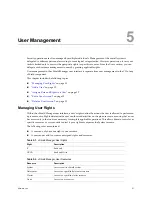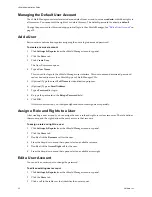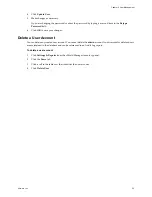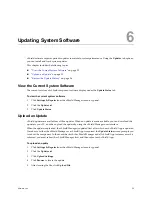vShield Administration Guide
20
VMware, Inc.
4
Type the password associated with the user name in the
Password
field.
5
Click
Save
.
The vShield Manager connects to the vCenter Server, logs on, and utilizes the VMware Infrastructure SDK
to populate the vShield Manager inventory panel. The inventory panel is presented on the left side of the
screen. This resource tree should match your VMware Infrastructure inventory panel. The vShield
Manager does not appear in the vShield Manager inventory panel.
Register the vShield Manager as a vSphere Client Plug-in
The vSphere Plug-in option lets you register the vShield Manager as a vSphere Client plug-in. After the
plug-in is registered, you can open the vShield Manager user interface from the vSphere Client.
To register the vShield Manager as a vSphere Client plug-in
1
If you are logged in to the vSphere Client, log out.
2
Log in to the vShield Manager.
3
Click
Settings & Reports
from the vShield Manager inventory panel.
4
Click the
Configuration
tab.
The
vCenter
screen appears.
5
Under
vSphere Plug-in
, click
Register
.
Registration might take a few minutes.
6
Log in to the vSphere Client.
7
Select an ESX host.
8
Verify that
vShield Install
appears as a tab.
You can install and configure vShield components from the vSphere Client.
Identify DNS Services
You must specify at least one DNS server during vShield Manager setup. The specified DNS servers appear in
the vShield Manager user interface.
In the vShield Manager user interface, you can specify up to three DNS servers that the vShield Manager can
use for IP address and host name resolution.
To identify a DNS server
1
Click
Settings & Reports
from the vShield Manager inventory panel.
2
Click the
Configuration
tab.
The
vCenter
screen appears.
3
Under
DNS Servers
, type an IP address in
Primary DNS IP Address
to identify the primary DNS server.
This server is checked first for all resolution requests.
4
(Optional) Type an IP address in the
Secondary DNS IP Address
field.
5
(Optional) Type an IP address in the
Tertiary DNS IP Address
field.
6
Click
Save
.
Содержание VSHIELD APP 1.0.0 UPDATE 1 - API
Страница 9: ...VMware Inc 9 vShield Manager and vShield Zones...
Страница 10: ...vShield Administration Guide 10 VMware Inc...
Страница 14: ...vShield Administration Guide 14 VMware Inc...
Страница 18: ...vShield Administration Guide 18 VMware Inc...
Страница 24: ...vShield Administration Guide 24 VMware Inc...
Страница 34: ...vShield Administration Guide 34 VMware Inc...
Страница 42: ...vShield Administration Guide 42 VMware Inc...
Страница 46: ...vShield Administration Guide 46 VMware Inc...
Страница 47: ...VMware Inc 47 vShield Edge and Port Group Isolation...
Страница 48: ...vShield Administration Guide 48 VMware Inc...
Страница 57: ...VMware Inc 57 vShield App and vShield Endpoint...
Страница 58: ...vShield Administration Guide 58 VMware Inc...
Страница 62: ...vShield Administration Guide 62 VMware Inc...
Страница 68: ...vShield Administration Guide 68 VMware Inc...
Страница 78: ...vShield Administration Guide 78 VMware Inc...
Страница 85: ...VMware Inc 85 Appendixes...
Страница 86: ...vShield Administration Guide 86 VMware Inc...
Страница 130: ...vShield Administration Guide 130 VMware Inc...
Страница 144: ...vShield Administration Guide 144 VMware Inc...