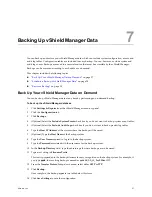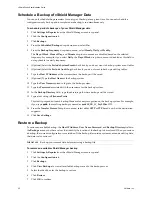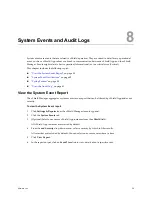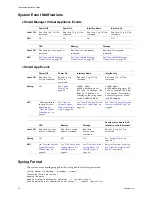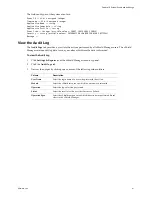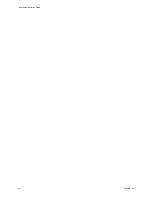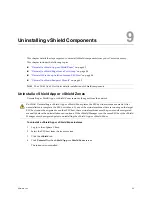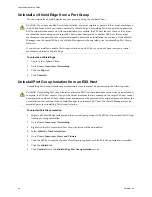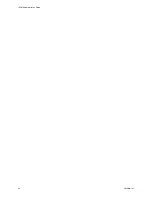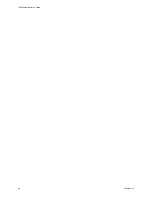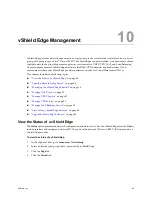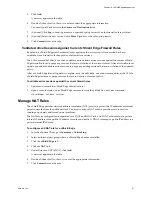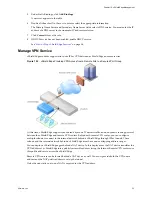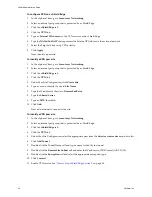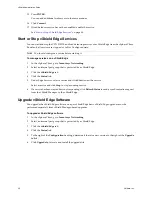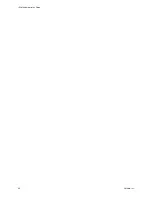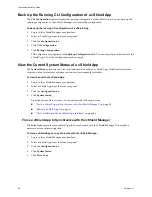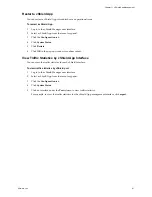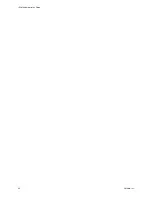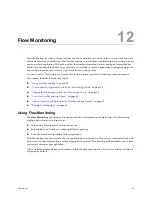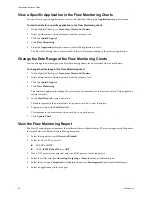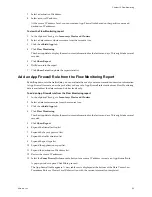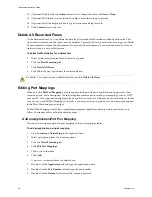VMware, Inc.
51
Chapter 10 vShield Edge Management
5
Click
Add
.
A new row appears in the table.
6
Double-click each cell in the row to enter or select the appropriate information.
You must type IP addresses in the
Source
and
Destination
fields.
7
(Optional) Click
Log
to send log events to a specified syslog server when the firewall rule is violated.
8
(Optional) Select the new row and click
Move Up
to move the rule up in priority.
9
Click
Commit
to save the rule.
Validate Active Sessions Against Current vShield Edge Firewall Rules
By default, a vShield Edge matches firewall rules against each new session. After a session has been
established, any firewall rule changes do not affect active sessions.
The CLI command
validate sessions
enables you to validate active sessions against the current vShield
Edge firewall rule set to purge any sessions that are in violation of the current rule set. After a firewall rule set
update, you should validate active sessions to purge any existing sessions that are in violation of the updated
policy.
After a vShield Edge firewall update is complete, issue the
validate sessions
command from the CLI of a
vShield Edge instance to purge sessions that are in violation of current policy.
To validate active sessions against the current firewall rules
1
Update and commit the vShield Edge firewall rule set.
2
Open a console session on a vShield Edge instance to issue the
validate sessions
command.
vShieldEdge> validate sessions
Manage NAT Rules
The vShield Edge provides network address translation (NAT) service to protect the IP addresses of internal,
private networks from the public network. You must configure NAT rules to provide access to services
running on privately addressed virtual machines.
The NAT service configuration is separated into SNAT and DNAT rules. An SNAT rule translates a private
internal IP address into a public IP address for outbound traffic. A DNAT rule maps a public IP address to a
private internal IP address.
To configure an SNAT rule for a vShield Edge
1
In to the vSphere Client, go to
Inventory > Networking
.
2
Select an Internal port group where a vShield Edge has been installed.
3
Click the
vShield Edge
tab.
4
Click the
NAT
link.
5
Under Direction OUT (SNAT), click
Add
.
A new row appears in the table.
6
Double-click each cell in the row to enter the appropriate information.
7
Click
Commit
to save the rule.
Содержание VSHIELD APP 1.0.0 UPDATE 1 - API
Страница 9: ...VMware Inc 9 vShield Manager and vShield Zones...
Страница 10: ...vShield Administration Guide 10 VMware Inc...
Страница 14: ...vShield Administration Guide 14 VMware Inc...
Страница 18: ...vShield Administration Guide 18 VMware Inc...
Страница 24: ...vShield Administration Guide 24 VMware Inc...
Страница 34: ...vShield Administration Guide 34 VMware Inc...
Страница 42: ...vShield Administration Guide 42 VMware Inc...
Страница 46: ...vShield Administration Guide 46 VMware Inc...
Страница 47: ...VMware Inc 47 vShield Edge and Port Group Isolation...
Страница 48: ...vShield Administration Guide 48 VMware Inc...
Страница 57: ...VMware Inc 57 vShield App and vShield Endpoint...
Страница 58: ...vShield Administration Guide 58 VMware Inc...
Страница 62: ...vShield Administration Guide 62 VMware Inc...
Страница 68: ...vShield Administration Guide 68 VMware Inc...
Страница 78: ...vShield Administration Guide 78 VMware Inc...
Страница 85: ...VMware Inc 85 Appendixes...
Страница 86: ...vShield Administration Guide 86 VMware Inc...
Страница 130: ...vShield Administration Guide 130 VMware Inc...
Страница 144: ...vShield Administration Guide 144 VMware Inc...