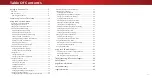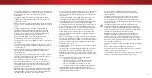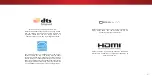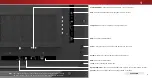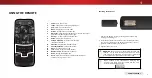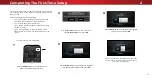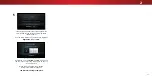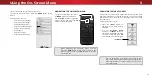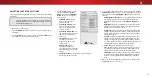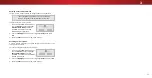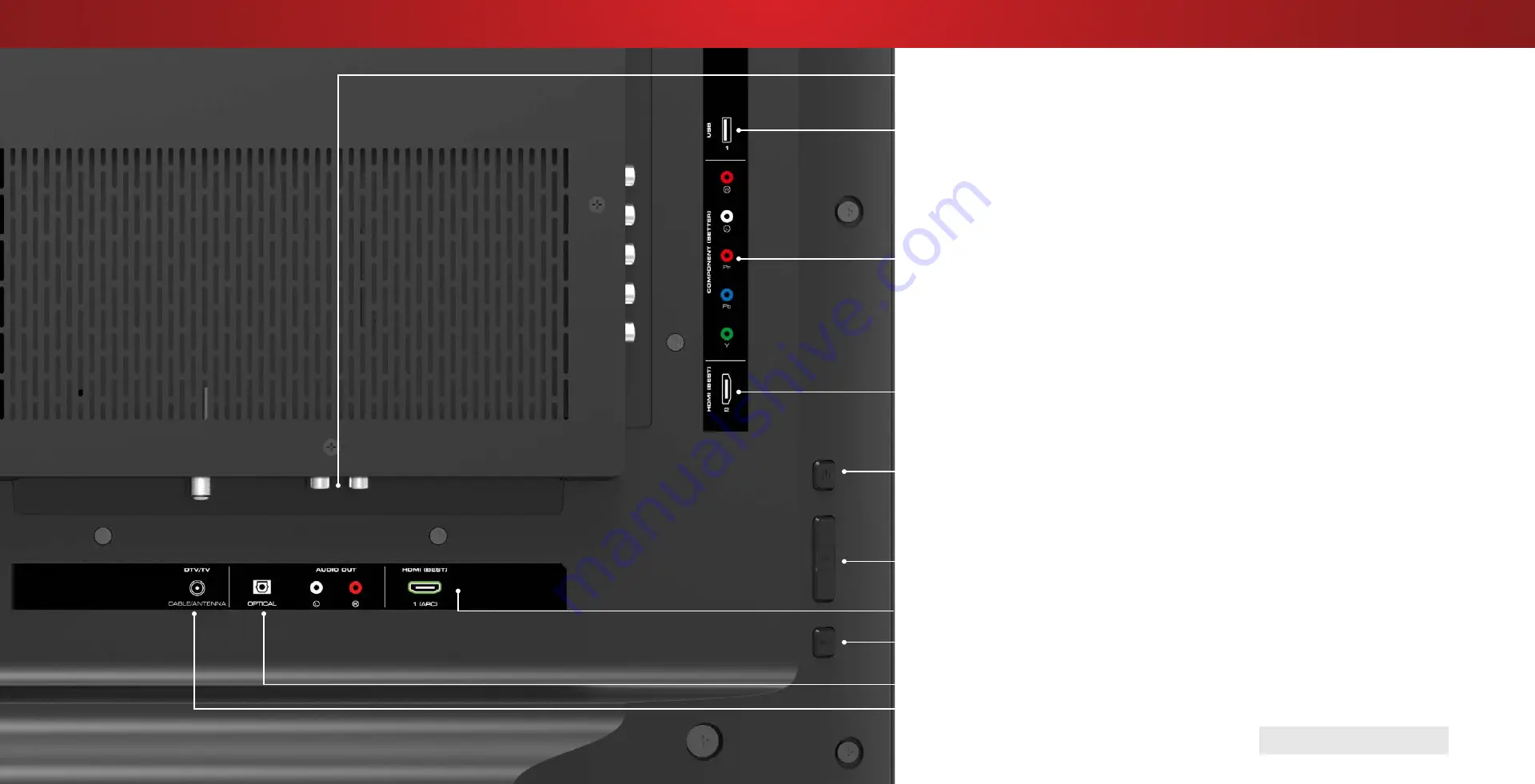
1
REAR PANEL
Coaxial - Connect a coaxial cable from cable, satellite, or antenna.
Component - Connect a component or composite device.
USB - Connect a USB thumb drive to play photo, music, or video.
HDMI - Connect an HDMI device.
HDMI - Connect an HDMI device.
Stereo Audio Out- Connect an RCA audio device, such as sound bar.
Optical Audio Out - Connect an optical/SPDIF audio device, such as home audio receiver.
Power - Press to turn on the TV. Press and hold to turn the TV off.
Input - Press to access the input menu.
Note: The image shown here is for illustrative purposes only and may be subject to change.
The actual number of ports and their locations may vary, depending on the model.
Volume - Press to increase or decrease the TV volume level.
8
Содержание D40n-E3
Страница 1: ...Model D40n E3 D60n E3 USER MANUAL VIZIO...
Страница 50: ...2016 VIZIO INC ALL RIGHTS RESERVED 160824OC US NC...