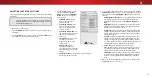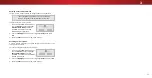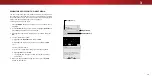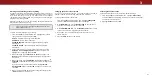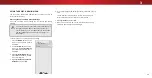3
RENAMING DEVICES ON THE INPUT MENU
You can rename the inputs to make them easier to recognize on
the Input menu. For example, if you have a DVD player connected
to the Component input, you can rename that input to display “DVD
Player.” See
Changing the Input Source on page 12.
To change the name of an input:
1. Press the
MENU button on the remote. The on-screen menu is
displayed.
2. Use the
Arrow buttons on the remote to highlight Devices and
press
OK. The DEVICES menu is displayed.
3. Highlight the input device that you want to rename and press
OK.
4. To use a preset input name:
a. Highlight the
Input Port row and press OK.
b. Highlight the input name you want to use and press
OK.
—or—
To enter a custom name:
a. Enter your custom label using the on-screen keyboard.
b. Highlight
OK and press OK.
c. The Input Name changes to show the custom name that
you created.
5. When you have finished naming your input, press the
EXIT
button on the remote.
Help
VIZIO
Network
Sleep
Timer
Input
CC
ABC
Audio
Wide
Normal
Picture
Settings
Panoramic
Wide
Zoom
2D
3D
Exit
NAME INPUT
HDMI-1
DVD
DVD_
OK
Cancel
Select the input name from a list
of common device names (Blu-ray,
Cable Box, DVD, etc).
a b c d e f g h i
j k l m n o p q r
s t u v w x y z 0
1 2 3 4 5 6 7 8 9
.@#
.com
Space
Input Port
Custom Name
Input Name
äêí
28
Содержание D40n-E3
Страница 1: ...Model D40n E3 D60n E3 USER MANUAL VIZIO...
Страница 50: ...2016 VIZIO INC ALL RIGHTS RESERVED 160824OC US NC...