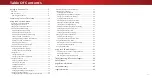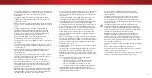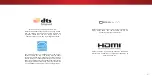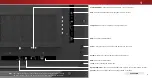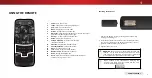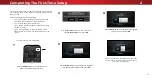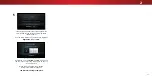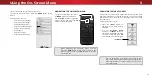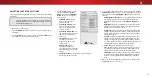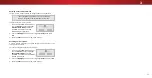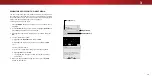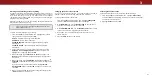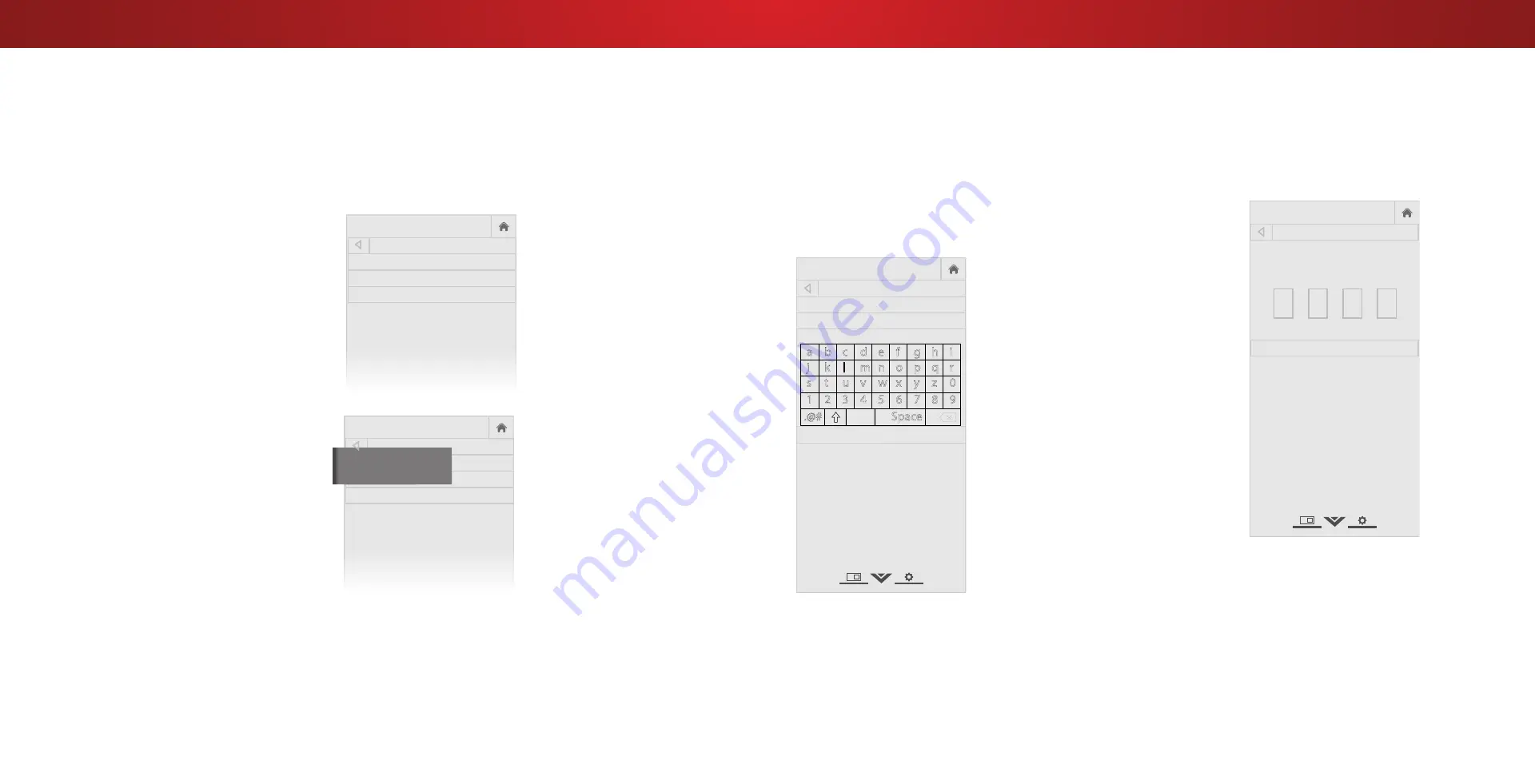
3
Adjusting the Picture Mode Edit Settings
Picture Mode Edit Settings allow you to make precise adjustments
to the picture and to create picture modes to save groups of picture
settings.
To adjust the Picture Mode Edit settings:
1. From the PICTURE menu, use the
Arrow buttons to highlight Picture
Mode Edit, and then press OK.
The PICTURE MODE EDIT menu is
displayed.
2. Use the
Arrow buttons to
highlight the setting you wish to
adjust, then press
OK to change
the setting:
• Save Picture Mode - Save a
custom picture mode.
• Lock Picture Mode - Prevent
changes to custom picture
modes.
• Unlock Picture Mode - Allow
changes to custom picture
modes. (Available after a custom
picture mode is locked)
• Delete Picture Mode - Delete
a custom picture mode. Inputs
assigned to that custom picture
mode will be set to Calibrated
picture mode. (Available after a
custom picture mode is saved)
• Reset Picture Mode
†
- Reset
the picture mode settings to
factory default values.
Help
VIZIO
Network
Sleep
Timer
Input
CC
ABC
Audio
Wide
Normal
Picture
Settings
Panoramic
Wide
Zoom
2D
3D
Exit
PICTURE MODE EDIT - Vivid*
Save Picture Mode
Lock Picture Mode
Reset Picture Mode - Vivid*
* Not available on HDMI input 5.
†
Only available on customized preset modes.
‡
Only available on HDMI input.
Help
VIZIO
Network
Sleep
Timer
Input
CC
ABC
Audio
Wide
Normal
Picture
Settings
Panoramic
Wide
Zoom
2D
3D
Exit
PICTURE MODE EDIT - MyMode
Unlock Picture Mode
Delete Picture Mode - MyMode
Locking/Unlocking a Custom Picture Mode
Custom picture modes can be locked/unlocked with a unique PIN to
prevent accidental changes to their settings.
To lock all custom picture modes:
1. From the PICTURE MODE EDIT
menu, use the
Arrow buttons
to highlight
Lock Picture
Mode, and then press OK. The
LOCK PICTURE MODE menu is
displayed.
2. Use the
Number Pad on your
remote to enter a unique 4-digit
PIN.
3. Highlight
Save and press OK.
4. Press the
EXIT button to exit the
menu screens.
To unlock all custom picture modes:
1. From the PICTURE MODE EDIT
menu, use the
Arrow buttons
to highlight
Unlock Picture
Mode, and then press OK. The
UNLOCK PICTURE MODE menu
is displayed.
2. Use the
Number Pad on your remote to enter your 4-digit PIN.
3. Make any desired changes to the picture modes.
4. Relock the picture modes, if desired. You must create a new
4-digit PIN.
5. Press the
EXIT button to exit the menu screens.
Help
VIZIO
Network
Sleep
Timer
Input
CC
ABC
Audio
Wide
Normal
Picture
Settings
Panoramic
Wide
Zoom
2D
3D
Exit
LOCK PICTURE MODE
Create a picture control PIN to prevent
changes to all custom picture modes.
Save
Create a 4 digit passcode using the num-
ber keys on the remote.
Saving a Custom Picture Mode
Custom picture modes allow you to save a group of custom settings
for various viewing conditions and video sources.
• Changes made while on any preset picture mode will add an
asterisk on the top right corner of the preset mode.
• The custom picture mode is not automatically saved.
To save a custom picture mode:
1. From the PICTURE MODE EDIT
menu, use the
Arrow buttons
to highlight
Save Picture
Mode, and then press OK. The
SAVE PICTURE MODE menu is
displayed.
2. Use either the on-screen
keyboard or keyboard on your
remote control to enter a name
for your custom picture mode.
3. Highlight
Save and press OK.
4. Press the
EXIT button to exit the
menu screens.
Help
VIZIO
Network
Sleep
Timer
Input
CC
ABC
Audio
Wide
Normal
Picture
Settings
Panoramic
Wide
Zoom
2D
3D
Exit
SAVE PICTURE MODE
Custom1_
Save
a b c d e f g h i
j k l m n o p q r
s t u v w x y z 0
1 2 3 4 5 6 7 8 9
.@#
.com
Space
äêí
16
Содержание D40n-E3
Страница 1: ...Model D40n E3 D60n E3 USER MANUAL VIZIO...
Страница 50: ...2016 VIZIO INC ALL RIGHTS RESERVED 160824OC US NC...