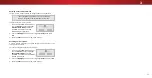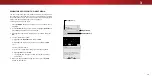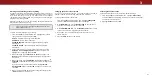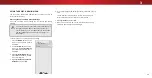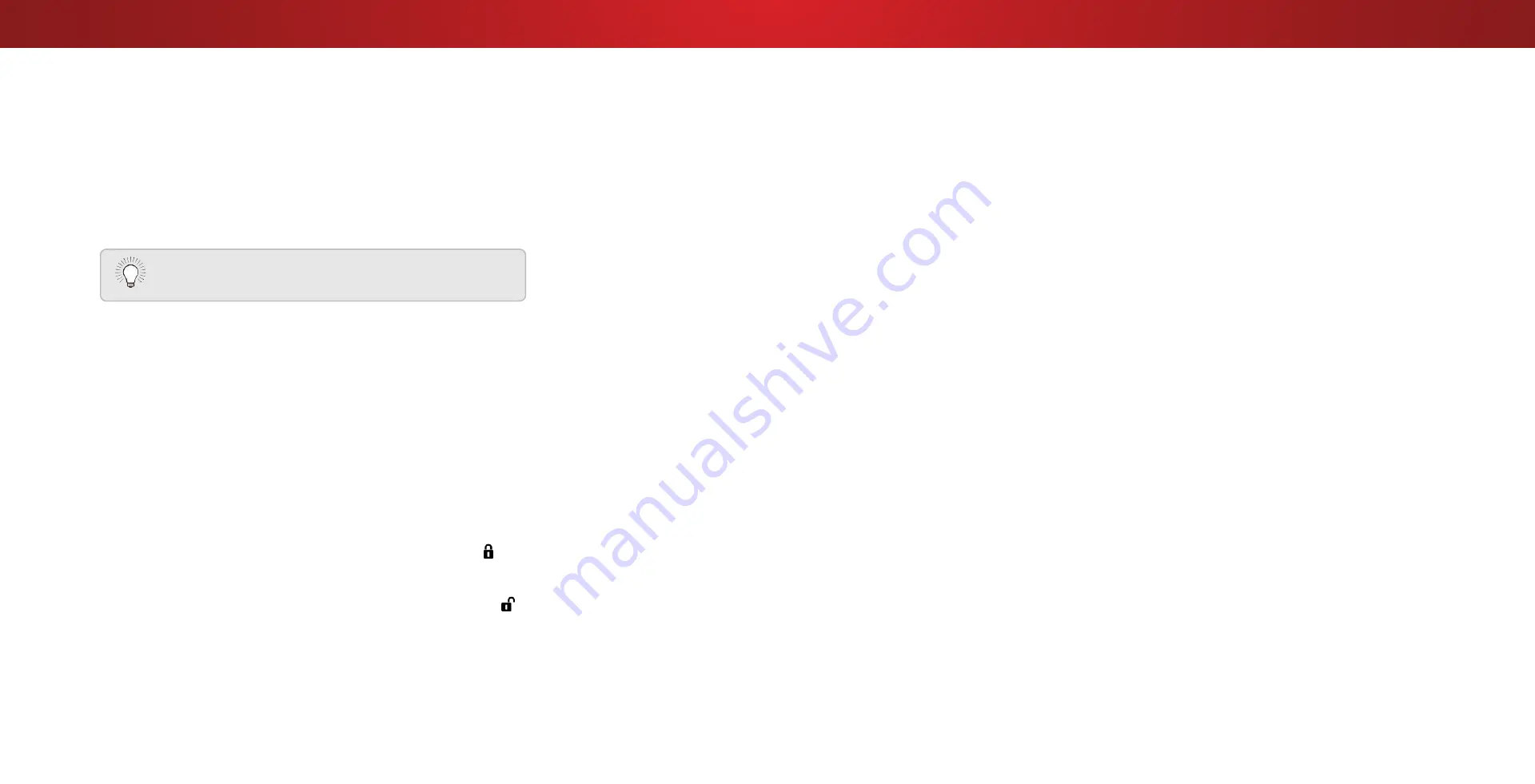
3
Resetting the Content Locks
To reset the content locks to the factory-default settings:
1. From the PARENTAL CONTROLS menu, highlight
Reset Locks
and press
OK. The TV displays, “Select Reset to restore Parental
Controls to factory defaults.”
2. Highlight
Reset and press OK.
Changing the Parental Control PIN
If you use the parental controls, you should change the PIN to
prevent children from accessing inappropriate material.
To change the parental control PIN:
1. From the PARENTAL CONTROLS menu, highlight
Change PIN
and press
OK. The CHANGE PIN menu is displayed.
2. In the
NEW PIN field, use the Number Pad on the remote to
enter your new 4-digit parental control PIN.
3. In the
CONFIRM PIN field, use the Number Pad on the remote
to re-enter your new 4-digit parental control PIN.
4. Write down your new parental control PIN and save it in a
secure location.
5. Press the
EXIT button on the remote.
Blocking and Unblocking Content by Rating
A channel may sometimes broadcast programs that are meant for
children, and at other times broadcast programs that are meant
for mature audiences. You may not want to block the channel
completely using a channel lock, but you may wish to block certain
programs from being viewed.
When this is the case, you can use the TV’s Rating Block feature to
block content based on its rating.
For a list of content ratings and their definitions, visit
www.tvguidelines.org.
To block or unblock content by its rating:
1. From the PARENTAL CONTROLS menu, highlight the content
type you want to adjust and press
OK:
USA TV - USA television program broadcasts.
USA Movie - USA movie broadcasts.
Canadian English - Canadian English television program
broadcasts.
Canadian French - Canadian French television program
broadcasts.
2. For each rating type you want to block or unblock, use the
Up/Down and Left/Right Arrow buttons on the remote to
highlight the rating type and press
OK.
3. When the rating type is
blocked, the Lock icon appears
locked. Content with this rating and all higher ratings cannot
be viewed.
4. When the rating type is
unblocked, the Lock icon appears
unlocked. Content with this rating and all lower ratings can be
viewed.
If you want to block all unrated content, highlight
Block
Unrated Shows and use the Arrow buttons on the remote to
select
On.
5. When you are finished adjusting the rating level blocks, press
the
EXIT button on the remote.
31
Содержание D40n-E3
Страница 1: ...Model D40n E3 D60n E3 USER MANUAL VIZIO...
Страница 50: ...2016 VIZIO INC ALL RIGHTS RESERVED 160824OC US NC...