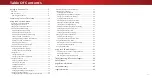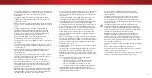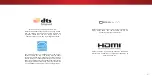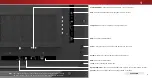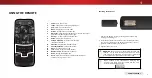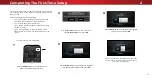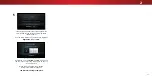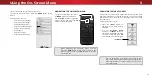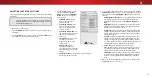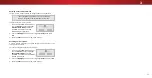iv
• Do not apply pressure or throw objects at your TV. This may
compromise the integrity of the display. The manufacturer’s
warranty does not cover user abuse or improper
installations.
• The power cord must be replaced when using different
voltage than the voltage specified. For more information,
contact your dealer.
• When connected to a power outlet, power is always flowing
into your TV. To totally disconnect power, unplug the power
cord.
• The lightning flash with arrowhead symbol within an
equilateral triangle is intended to alert the user to the
presence of un-isolated, dangerous voltage within the
inside of your TV that may be of sufficient magnitude to
constitute a risk of electric shock to persons.
• Do not overload power strips and extension cords.
Overloading can result in fire or electric shock.
• The wall socket should be installed near your TV and easily
accessible.
• Only power of the marked voltage can be used for your TV.
Any other voltage than the specified voltage may cause fire
or electric shock.
• Do not touch the power cord during lightning. To avoid
electric shock, avoid handling the power cord during
electrical storms.
• Unplug your TV during a lightning storm or when it will not
be used for long period of time. This will protect your TV
from damage due to power surges.
• Do not attempt to repair or service your TV yourself.
Opening or removing the back cover may expose you to
high voltages, electric shock, and other hazards. If repair
is required, contact your dealer and refer all servicing to
qualified service personnel.
• WARNING: Keep your TV away from moisture. Do not expose
your TV to rain or moisture. If water penetrates into your TV,
unplug the power cord and contact your dealer. Continuous
use in this case may result in fire or electric shock.
• Do not use your TV if any abnormality occurs. If any smoke
or odor becomes apparent, unplug the power cord and
contact your dealer immediately. Do not try to repair your
TV yourself.
• Avoid using dropped or damaged appliances. If your TV
is dropped and the housing is damaged, the internal
components may function abnormally. Unplug the power
cord immediately and contact your dealer for repair.
Continued use of your TV may cause fire or electric shock.
• Do not install your TV in an area with heavy dust or high
humidity. Operating your TV in environments with heavy
dust or high humidity may cause fire or electric shock.
• Follow instructions for moving your TV. Ensure that the
power cord and any other cables are unplugged before
moving your TV.
• When unplugging your TV, hold the AC/DC power adapter,
not the cord. Pulling on the power cord may damage the
wires inside the cord and cause fire or electric shock. When
your TV will not be used for an extended period of time,
unplug the power cord.
• To reduce risk of electric shock, do not touch the connector
with wet hands.
• Insert batteries in accordance with instructions. Incorrect
polarities may cause the batteries to leak which can
damage the remote control or injure the operator. Do not
expose batteries to excessive heat such as sunshine, fire or
the like.
• If any of the following occurs, contact the dealer:
- The power cord fails or frays.
- Liquid sprays or any object drops into your TV.
- Your TV is exposed to rain or other moisture.
- Your TV is dropped or damaged in any way.
- The performance of your TV changes substantially.
• This apparatus shall not be exposed to dripping or
splashing and no objects filled with liquids, such as vases,
shall be placed on the apparatus.
• The mains plug or appliance coupler is used as the
disconnect device, the disconnect device shall remain
readily operable.
• CAUTION - These servicing instructions are for use by
qualified service personnel only. To reduce the risk of
electric shock, do not perform any servicing other than
that contained in the operating instructions unless you are
qualified to do so.
• The lightning flash with arrowhead symbol within an
equilateral triangle is intended to alert the user to the
presence of uninsulated DANGEROUS VOLTAGE within the
product’s enclosure that may be of sufficient magnitude to
constitute a risk of electrical shock to persons.
• WARNING: Exposure to loud sounds can damage your
hearing causing hearing loss and tinnitus (ringing or
buzzing in the ears). with continued exposure to loud
noises, ears may become accustomed to the sound level,
which may result in permanent damage to hearing without
any noticeable discomfort.
• Install the TV where it cannot be pulled, pushed or knocked
over.
• Do not allow children to hang onto the product.
• Store the accessories (remote, batteries, etc.) in a location
safely out of the reach of children.
• The American Academy of Pediatrics discourages television
viewing for children younger than two years of age.
h
Содержание D40n-E3
Страница 1: ...Model D40n E3 D60n E3 USER MANUAL VIZIO...
Страница 50: ...2016 VIZIO INC ALL RIGHTS RESERVED 160824OC US NC...