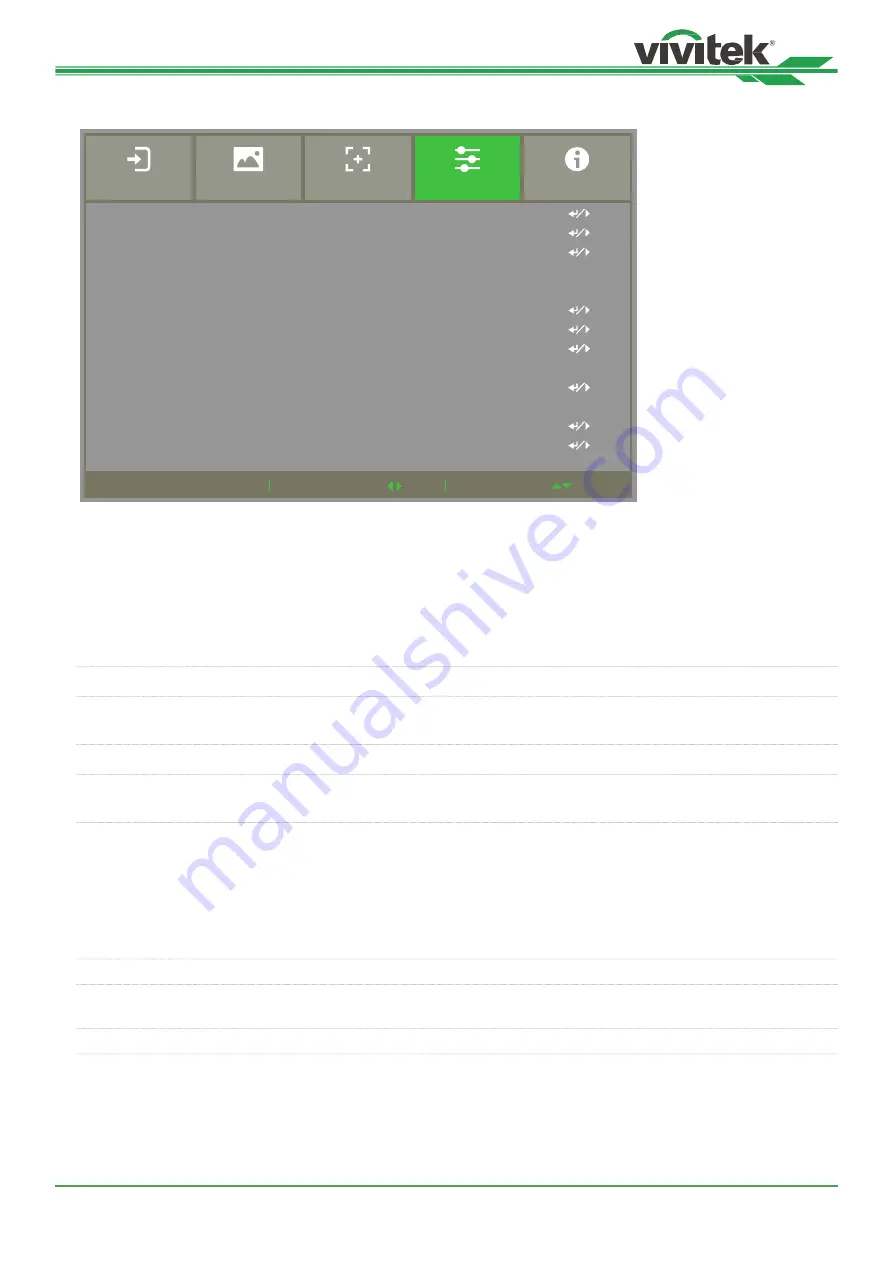
DU8195Z Series DLP Projector - User Manual
UM81950823EN02
53
OSD Menu – CONTROL
Scroll
MENU = Back
Item Adjust
Language
Projection Mode
High Altitude
Auto Power Off
Auto Power On
Network
Light Power
Background
Startup Logo
Infrared Remote
Trigger
OSD Settings
Image Latency
English
Front Desktop
Auto
< off >
< off >
Black
< off >
< off >
ALIGNMENT
CONTROL
INPUT
SERVICE
PICTURE
Language
Select desisted OSD language, the available languages options are English / French / Spanish / German / Portu-
guese / Simplified Chinese / Traditional Chinese / Japanese / Korean,
Projection Mode
The projection mode option can be used to change the orientation of the projected image or flip the projected image.
Front Desktop
Install the projector on the table and project the image on the screen forward.
Front Ceiling
Mount the projector on the ceiling and project the image on the screen forward, the image is
overturned.
Rear Desktop
Install the projector on the table and project the image from the rear of the screen.
Rear Ceiling
Mount the projector on the ceiling and project the image from the rear of the screen, the image
is overturned.
High Altitude
Use this function to adjust the cooling fan of the projector to get well cooling if the projector is installed in an area over
5000 feet. The projector is equipped with altitude sensor which is capable of detecting atmosphere pressure for esti-
mating altitude. The default valueis is Auto. It can adjust automatically to corresponding setting based on estimated
altitude.
Off
Turn off High Altitude mode if the projector is installed in an area under 5000 feet.
On
Turn on High Altitude mode if the projector is installed in an area over 5000 feet. The projector
fan runs at full speed and has louder sound, but the heat dissipation is optimal.
Auto
Set up this mode automatically by estimated altitude and keep the brightness unchanged.
Содержание DU8195Z
Страница 1: ...DU8195Z User s Manual ...






























