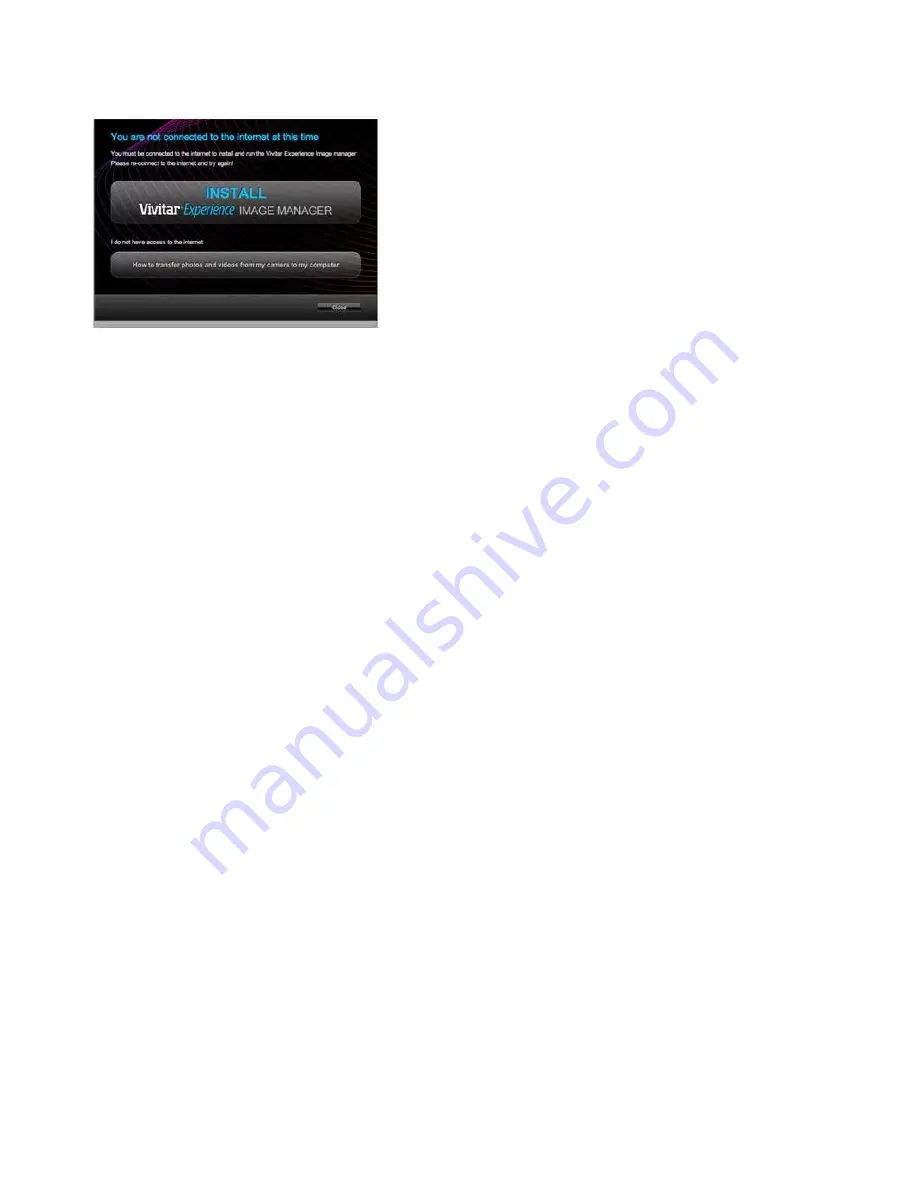
74
NOTE:
If you do not have internet access, you can still download media from the
camera. Click the “How to transfer photos and videos from my camera to my
computer” button for instructions.
5)
If you have internet access, the “Choose your language” window opens, choose
your language and click “Next” to open the next window.
6)
Select your camera model from the list and click “Next” to open the next
window.
7)
Click “Next” to confirm your camera model selection and to install the
application.
8)
Please wait while the application is being installed on your computer.
9)
Please review the license terms.
On PC and Macintosh: Click the “I accept the terms of this license agreement”
and then click “Next” to continue.
10)
On PC only: Let the “Vivitar Experience Image Manager” installer create the
folder to where the program will be installed, and then click “Install”.
11)
Please wait while the application continues the installation process on your
computer.
12)
On PC: Click the “Close” button when the installation is complete.
Click the “Launch Vivitar Experience Image Manager” to open the application.








































