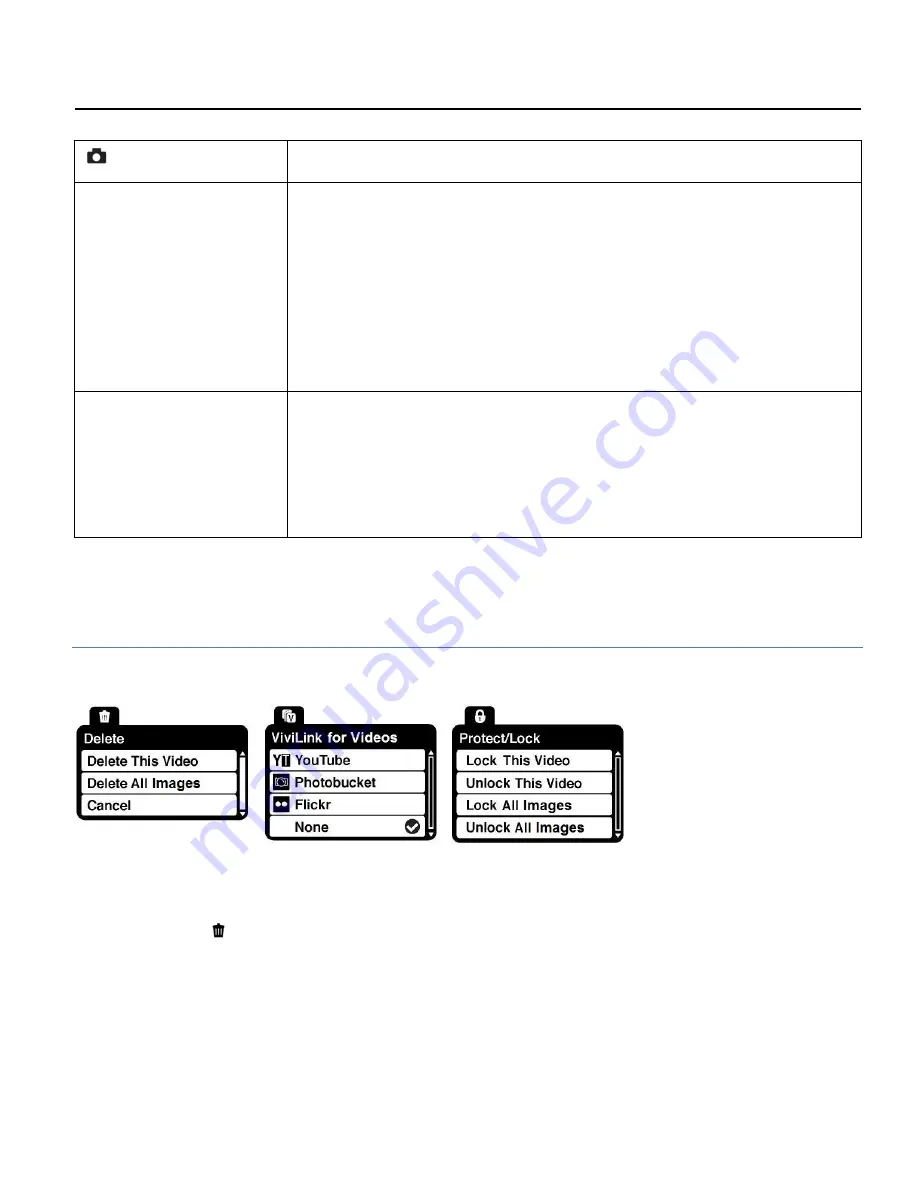
70
Other
Shutter
PLAYS and PAUSES a playing video
W/Zoom out
Opens
Thumbnail View
To Navigate in the Thumbnail View: press the
UP / DOWN
/ LEFT / RIGHT
direction buttons
To select a JPG in the Thumbnail View: press the
SET
button
SET
Opens the menu options for Photo Playback Mode
Saves your selected menu option
NOTE:
To navigate through the Menus, use the
UP/DOWN/LEFT/RIGHT
direction control buttons.
VIDEO PLAYBACK MODE MENUS
The following are the menus that appear in your camera’s Video Playback Mode:
Delete Menu
While in the Playback Mode, you can delete videos from your camera through the
Delete menu.
1)
View the video you would like to delete.
2)
Press the
SET
button to open the menus for the Video Playback mode.
3)
Press the
LEFT
or
RIGHT
direction control buttons to scroll and select the Delete


























