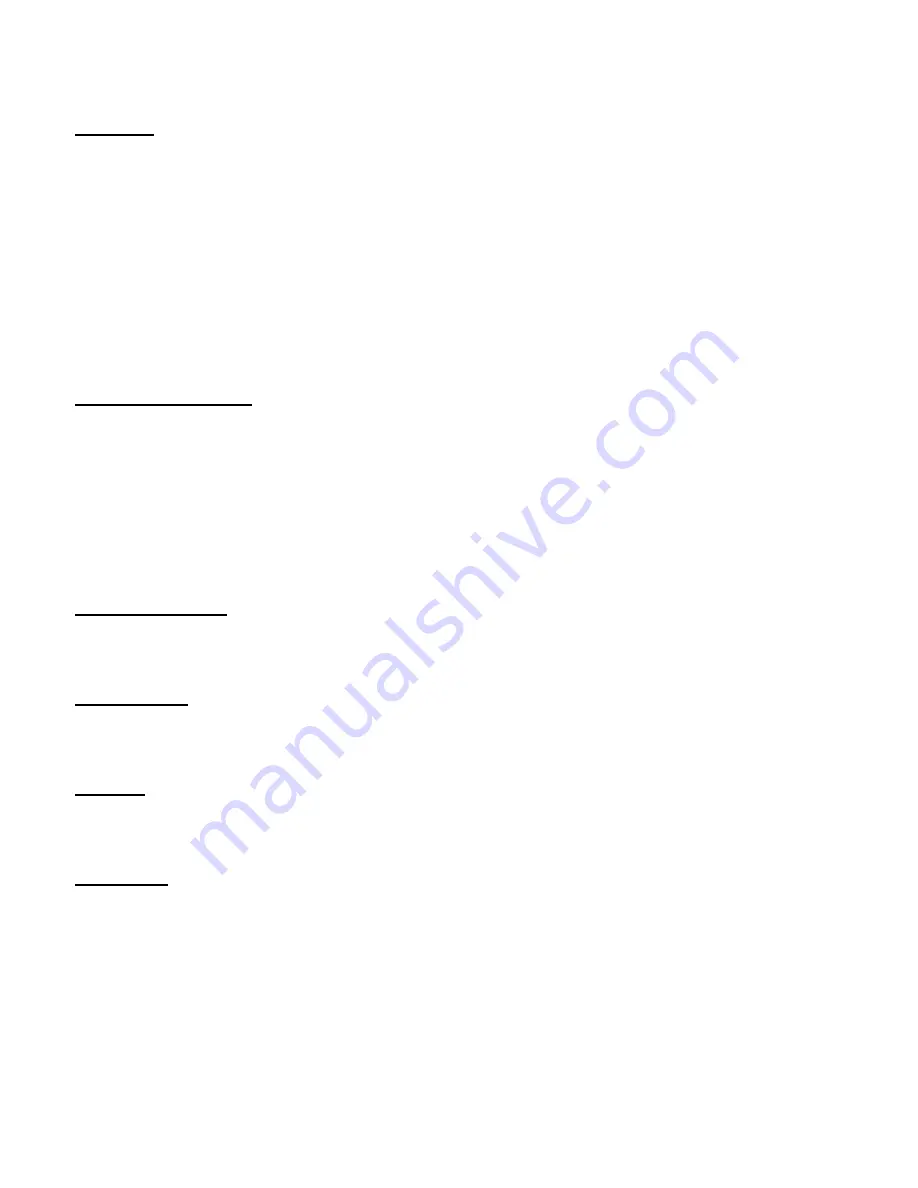
15
Vignette
Touch
Vignette
.
The Vignette effect is a decorated border that softly fades at the edges of a picture so
that the viewer’s attention is drawn to the center of the image.
Intensity
: Move the slider to the right to increase the intensity of the vignette.
Move the slider to the left to reduce the intensity of the vignette.
Radius
: Move the
Radius
slider to the right to darken the vignette. Move the slider
to the left to brighten the vignette.
White Point Adjust
Touch
White
Point
Adjust
.
The
White
Point
Adjust
effect adjusts the reference white point for an image and
maps all colors in the source using the new reference.
Input
Color
: Touch
Input
Color
and select the color value that should be used as
the white point reference to change the photo.
Black and White
Touch
Black
and
White
to convert your color photo to a black and white image.
Film Scratch
Touch
Film
Scratch
to add a film scratch effect to your photo.
Pop Art
Touch
Pop Art
to add a pop art effect to your photo.
Old Photo
Touch
Old
Photo
to transform your photo into a vintage picture.
Sepia
Intensity
: Move the
Sepia
Intensity
slider to the right to increase the
sepia intensity. Move the slider to the left to reduce the sepia intensity.
















































