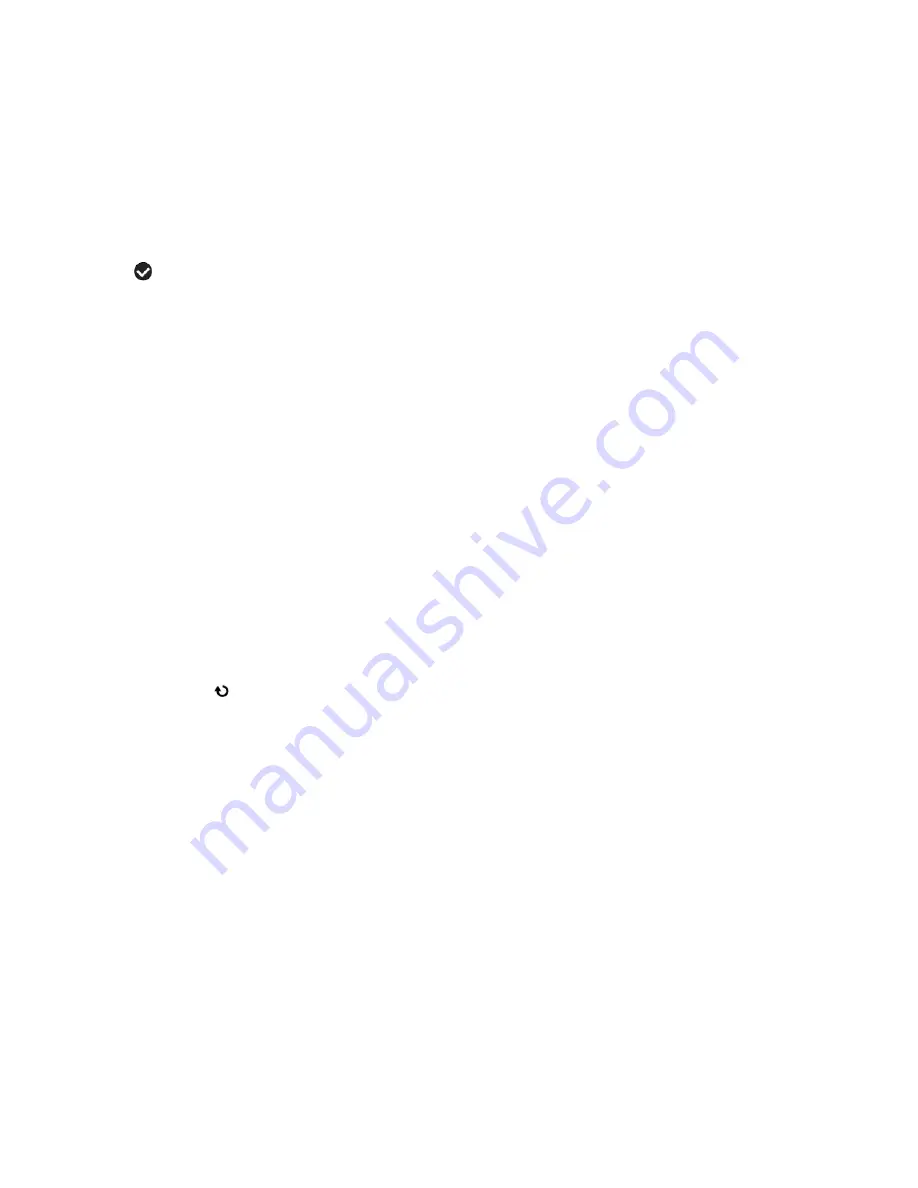
52
3)
Press the
LEFT
or
RIGHT
direction control button to scroll and select the ViviLink
menu.
4)
Press the
UP
or
DOWN
direction control button to scroll through the menu
options.
5)
Press the
SET
button to select the desired option.
6)
A selected option icon will appear on the selected item.
7)
An icon will appear on the image with the selected ViviLink destination site when
you return to the Playback display.
8)
Remember that the ViviLink feature is deactivated by default. A ViviLink
destination will only be assigned to a photo or video if you manually set it from
this menu or from the ViviLink menu in Capture mode (accessible with the
ViviLink Quick-Function button in Capture mode).
9)
Changing the ViviLink destination site will also make the selected site the new
default ViviLink option. A new default can be selected at any time through this
menu.
10)
Press the
LEFT
or
RIGHT
button to select the next menu item.
11)
Press the
MODE
button to exit the menu and return to your previous mode.
Rotate Menu
Use this menu to rotate the pictures that you’ve taken with your camera.
1)
Select the photo you would like to rotate.
2)
Press the
SET
button to open the menus for the current mode.
3)
Press the
LEFT
or
RIGHT
direction control button to scroll and select the Rotate
menu.
4)
Press the
UP
or
DOWN
direction control button to scroll through the menu
options.
5)
Press the
SET
button to select and save the desired option.
6)
The selected picture will now appear rotated in the Playback mode.






























