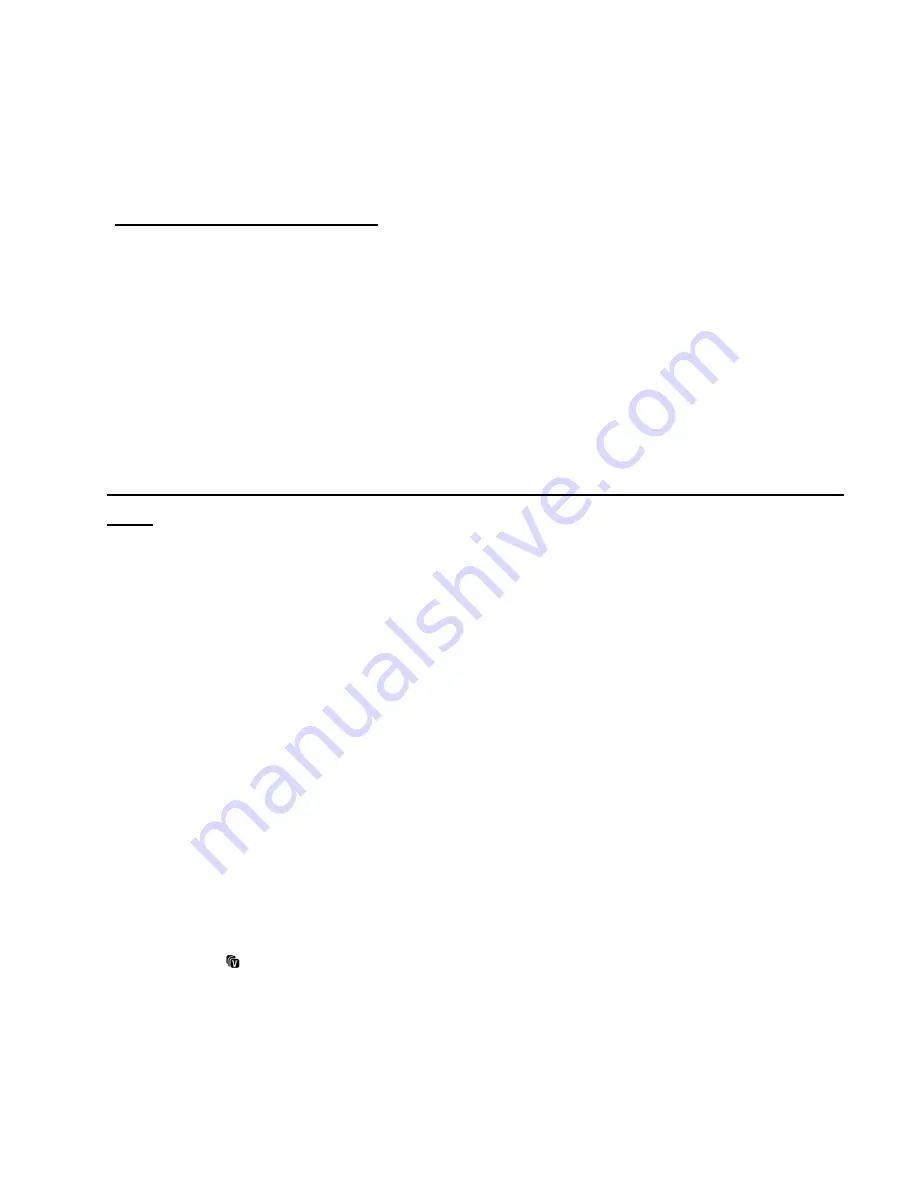
71
menu.
4)
Press the
UP
or
DOWN
direction control buttons to scroll through the menu
options.
5)
To delete the selected photo:
Select “Delete This Video?” and press
SET
button.
You will be asked to confirm the deletion of the photo.
If you would like to proceed with deleting the current image: select ‘Yes’ and
press the
SET
button to confirm. The video will be deleted and you will exit the
menu and return to the Playback mode.
If you do not want to delete the current image, select ‘No’ and press the
SET
button. The video will not be deleted and you will exit the menu and return to
the Playback mode.
6)
To delete all the images (videos and photos) you have saved on your SD Memory
card: Select ‘Delete All Images’ and press the
SET
button.
If you would like to proceed with deleting all the videos and photos, select ‘Yes’
and press the
SET
button to confirm.
All of your images will be permanently deleted.
A blank ‘No Files Exist’ screen will appear.
Press the
MODE
button to exit the ‘No Files Exist’ screen and return to Photo
Capture mode.
Remember
: All images will be deleted except images that are
Protected/Locked. To delete a locked image, first unlock the image, then select
delete.
If you do not want to delete all of your videos and photos, select ‘No’ and press
the
SET
button. All images will remain on your SD card and you will exit the
menu and return to the Playback mode.
ViviLink Menu
The ViviLink technology allows you to quickly and easily upload your camera’s photos
and videos to the social networks of your choice with the accompanying Vivitar
Experience Image Manager application.
1)
View the video to which you would like to add a ViviLink.

























