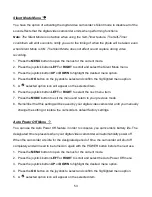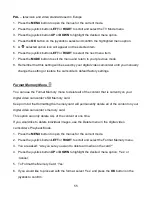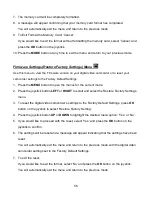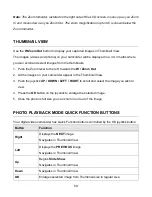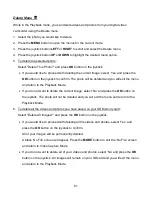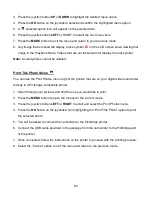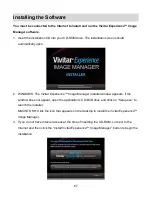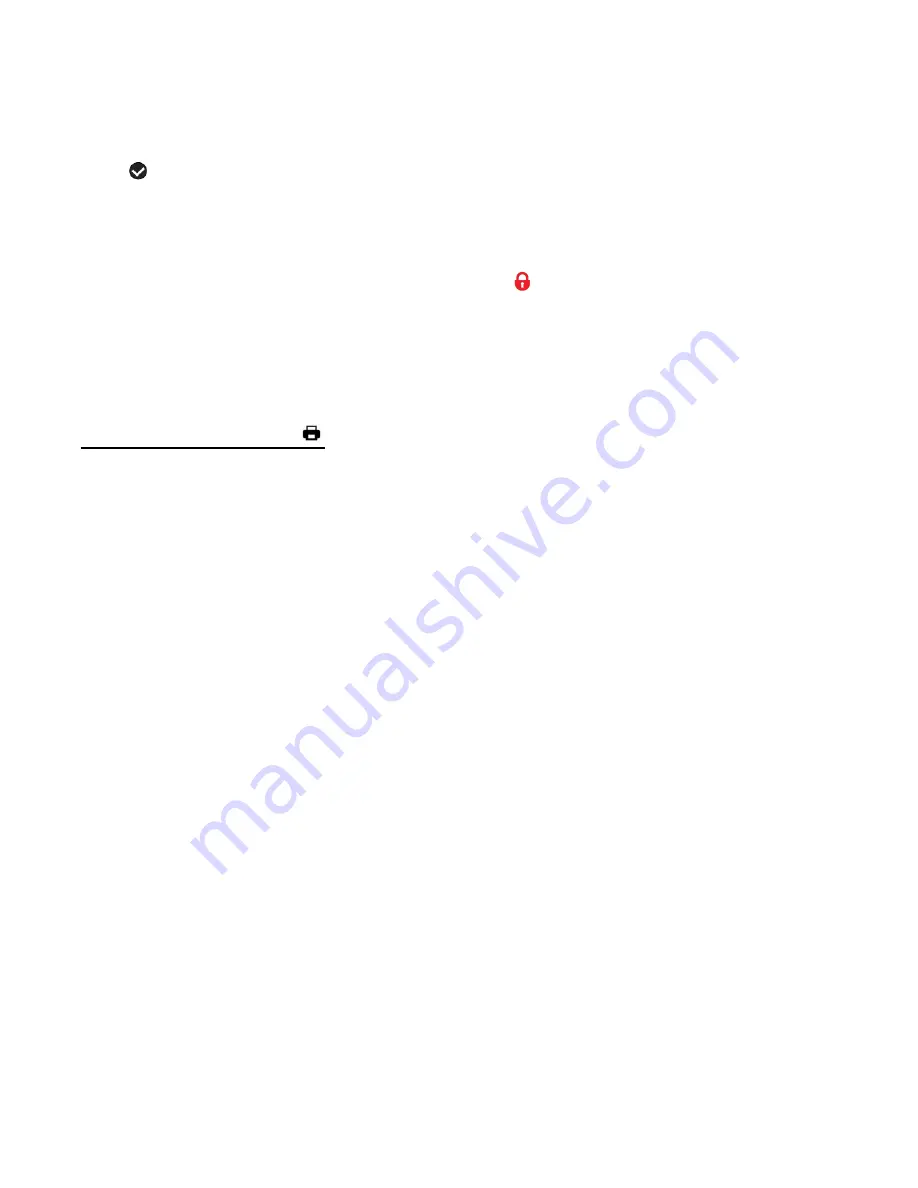
64
3. Press the joystick button
UP
or
DOWN
to highlight the desired menu option.
4. Press the
OK
button on the joystick to select and confirm the highlighted menu option.
5. A
selected option icon will appear on the selected item.
6. Press the joystick button
LEFT
or RIGHT to select the next menu item.
7. Press the
MODE
button to exit the menu and return to your previous mode.
8. Any image that is locked will display a lock symbol
on the LCD screen when viewing that
image in the Playback Mode. Videos that are not locked will not display the lock symbol.
Note:
Locked photos cannot be deleted.
Print This Photo Menu
You can use the Print Photos menu to print the photos that are on your digital video camcorder
directly to a Pictbridge compatible printer.
1. Scroll through your pictures and find the one you would like to print.
2. Press the
MENU
button to open the menus for the current mode.
3. Press the joystick button
LEFT
or
RIGHT
to scroll and select the Print Photos menu.
4. Press the
OK
button on the joystick
when highlighting the “Print This Photo” option to print
the selected photo.
5. You will be asked to connect the camcorder to the Pictbridge printer.
6. Connect the USB cable provided in the package from the camcorder to the Pictbridge port
of the printer.
7. Once connected, follow the instructions on the printer to proceed with the printing process.
8.
Select the “Cancel” option to exit the menu and return to the previous mode.