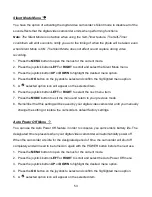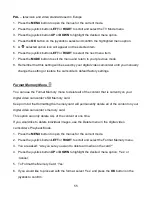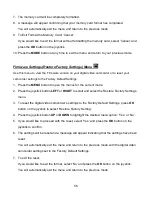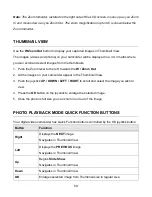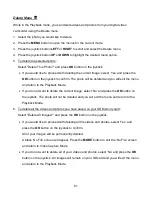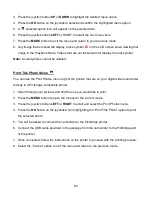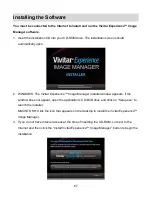58
Photo Playback Mode
The Playback Mode al
lows you to review and edit photos and videos that you’ve already taken
with your camcorder.
When you first turn on the camcorder, the camcorder will be in Video Capture Mode by
default.
Press the
MODE
button twice to open the
Playback
Mode.
The latest captured image appears on the LCD screen.
If there are no images stored, a message (No File) appears.
VIEWING PHOTOS ON YOUR DIGITAL VIDEO CAMCORDER
Once in the Playback mode, press the
LEFT
or
RIGHT
buttons on the joystick to scroll through
the images on your digital video camcorder
’s memory card.
Photos appear with a
‘
JPG
’ icon on the top left of the LCD screen.
1. Selecting Your Photo:
Once in Playback mode, press the joystick button
LEFT
or
RIGHT
to scroll through the
images on your digital video camcorder
’s memory card until you find the video you would
like to view.
- Press the joystick
LEFT
to display the previous image.
- Press the joystick
RIGHT
to display the next image.
Each captured image (videos and photos) will display on the LCD screen.
Phot
os appear with a ‘
JPG
’ icon on the top left section of the LCD screen.
2. Zooming In/Out of Your Selected Photo:
Press the Zoom Lever right, towards the
T / Zoom In
, to magnify the selected photo.
Use the
UP / DOWN / LEFT / RIGHT
buttons to navigate around the zoomed photo.
Press the Zoom Lever left, towards the
W / Zoom Out
, to zoom out of the selected photo.
Use the
UP / DOWN / LEFT / RIGHT
buttons to navigate around the zoomed photo.
When the image is enlarged, press the
MODE
button to return to the full screen size.