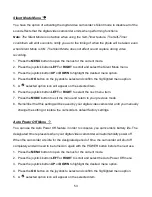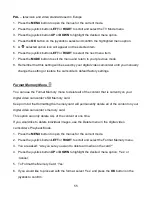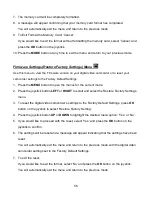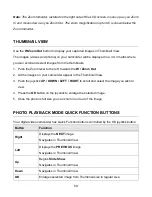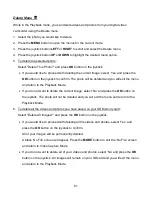46
Face Detect Menu
The Face Detect feature when set to ‘On’ allows the camcorder to use a subject’s face as the
basis for balancing the other colors and focus in the camcorder’s display. This feature is meant
to ensure that the color and focus of your pictures will be consistently sharp and high-quality.
To properly use the Face Detect option, please ensure the following:
Anti-Shake
- Ensure that the Anti-
Shake option is set to ‘On’. The Anti-Shake option is ‘On’ by
default when you start using your camcorder and assists you in properly focusing the image.
Distance from the camcorder
– The subject’s face must be no further than 8 to 9 feet (3.5
meters) from the camcorder and the face must cover at least 20% (1 / 5th) of the picture as
seen on the LCD screen.
Facing the camcorder
- The face of the subject(s) you are photographing must be facing the
camcorder and must hold the pose for at least 4 to 5 seconds until the green square(s) appears
around the subject’s face.
Face Detect will
not
work with a side shot of the subject’s head.
1. Press the
MENU
button to open the menus for the current mode.
2. Press the joystick button
LEFT
or
RIGHT
to scroll and select the Face Detect menu.
3. Press the joystick button
UP
or
DOWN
to highlight the desired menu option.
4. Press the
OK
button on the joystick to select and confirm the highlighted menu option.
5. A
selected option icon will appear on the selected item.
6. Press the joystick button
LEFT
or
RIGHT
to select the next menu item.
7. Press the
MODE
button to exit the menu and return to your previous mode.
8. An icon reflecting your selection will display on the LCD screen.
9. Remember that this setting will be saved by your digital video camcorder until you manually
change the setting or restore the camcorder’s default factory settings.