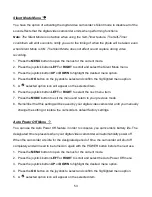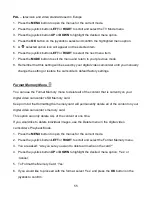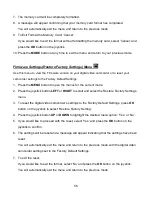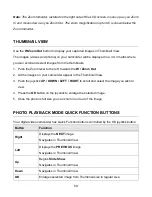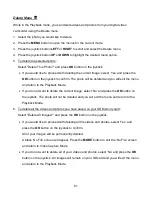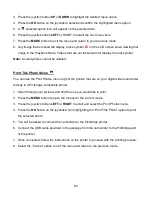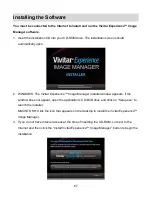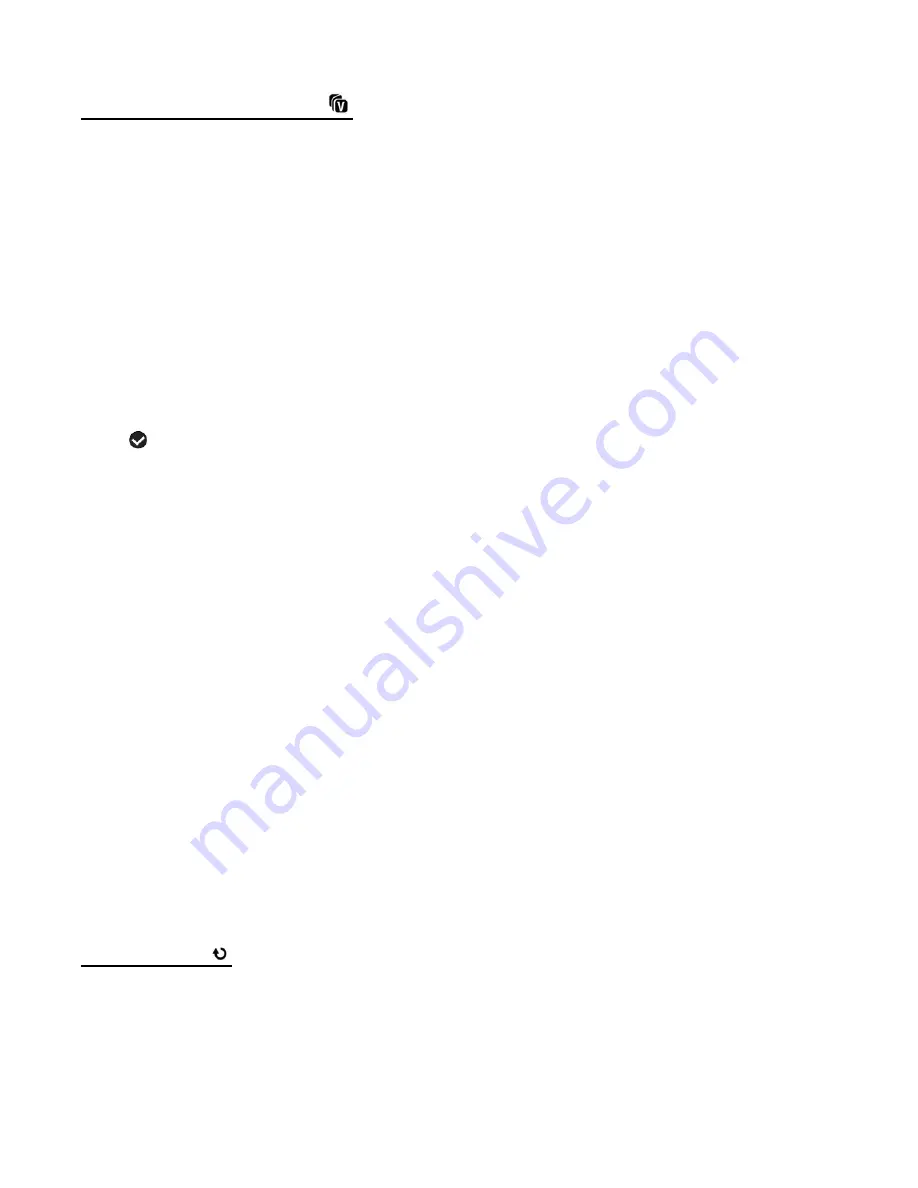
62
ViviLink for Photos Menu
The ViviLink techno
logy allows you to quickly and easily upload your camcorder’s photos and
videos to the social networks of your choice with the accompanying Vivitar Experience Image
Manager application.
1. Select an image to which you would like to add/change a ViviLink destination.
2. Press the
MENU
button to open the menus for the current mode.
3. Press the joystick button
LEFT
or
RIGHT
to scroll and select the ViviLink menu.
4. Press the joystick button
UP
or
DOWN
to highlight the desired menu option.
5. Press the
OK
button on the joystick to select and confirm the highlighted menu option.
6. A
selected option icon will appear on the selected item.
7. Press the joystick button
LEFT
or
RIGHT
to select the next menu item.
8. Press the
MODE
button to exit the menu and return to your previous mode.
Note
:
An icon appears on the image with the selected ViviLink destination site when you return
to the Playback display.
Remember that the ViviLink feature is deactivated by default. A ViviLink destination will
only be assigned to a photo or video if you manually set it from this menu or from the
ViviLink menu in Capture mode (accessible from the ViviLink menu option in Capture
mode).
Changing the ViviLink destination site will also make the selected site the new default
ViviLink option. A new default can be selected at any time through this menu.
Rotate Menu
Use this menu to rotate the pictures that you have taken 90
, 180
, or 270
.
1. Select a photo that you would like to rotate.
2. Press the
MENU
button to open the menus for the current mode.