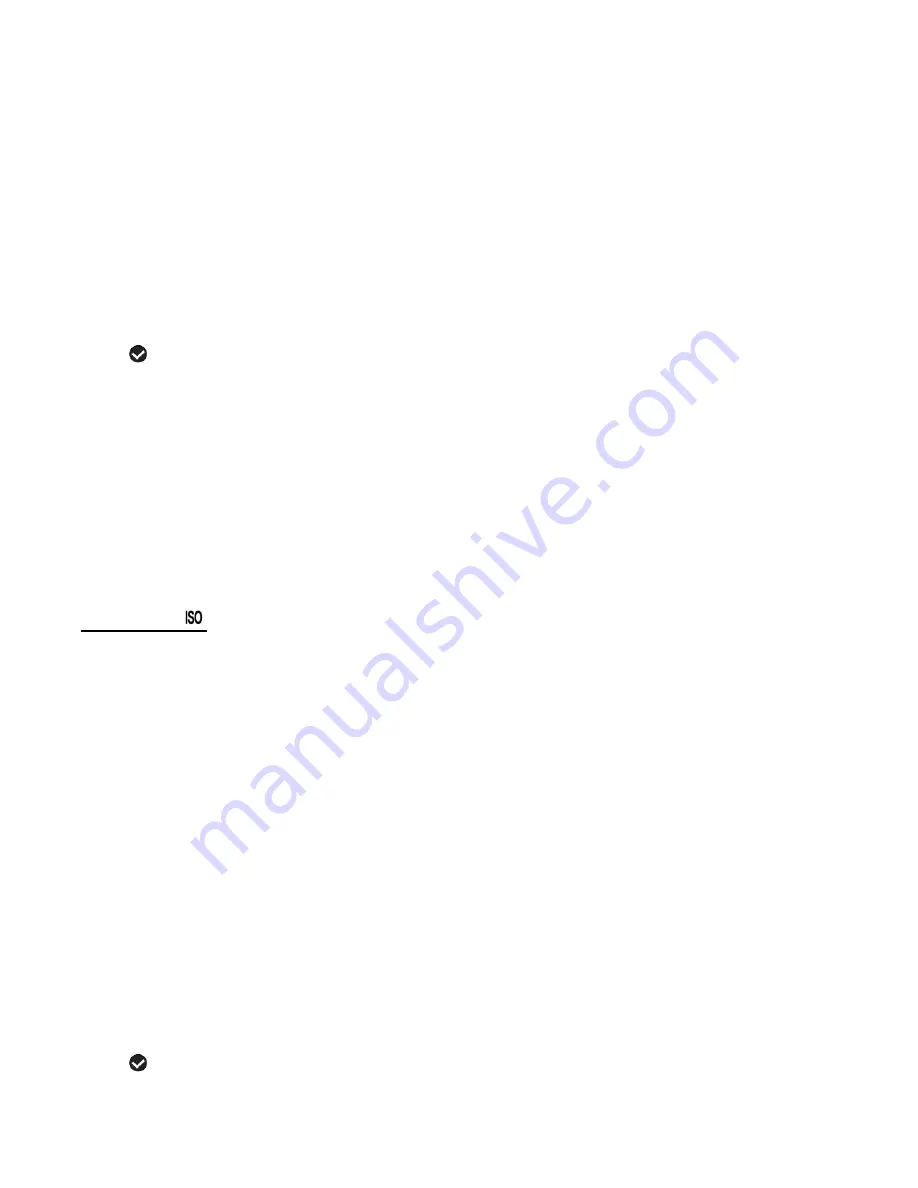
27
If the environment has less light (darker) than is needed, increase the exposure setting (by
using the po count) to increase the amount of light allowed into the lens by your
camcorder.
1. Press the
MENU
button to open the menus for the current mode.
2. Press the joystick button
LEFT
or
RIGHT
to scroll and select the Light Exposure menu.
3. Press the joystick button
UP
or
DOWN
to highlight the desired menu option.
4. Press the
OK
button on the joystick to select and confirm the highlighted menu option.
5. A
selected option icon will appear on the selected item.
6. Press the joystick button
LEFT
or
RIGHT
to select the next menu item.
7. Press the
MODE
button to exit the menu and return to your previous mode.
8. An icon reflecting your selection will display on the LCD screen.
9. Remember that this setting will be saved by your digital video camcorder until you manually
change the setting or restore the camcorder
’s default factory settings.
ISO Menu
The ISO menu allows you to set the level of sensitivity that your camcorder has to light in the
surrounding environment. When the ISO level is increased, the image sensor in your
camcorder will be more sensitive to light and allow you to capture images in lower-light
situations. The higher sensitivity to light however, may reduce the quality of the images that are
taken.
When the ISO is reduced, the image sensor in your camcorder will be less sensitive to light and
will optimize the image quality in environments with bright lighting.
1. Press the
MENU
button to open the menus for the current mode.
2. Press the joystick button
LEFT
or
RIGHT
to scroll and select the ISO menu.
3. Press the joystick button
UP
or
DOWN
to highlight the desired menu option.
4. Press the
OK
button on the joystick to select and confirm the highlighted menu option.
5. A
selected option icon will appear on the selected item.
















































