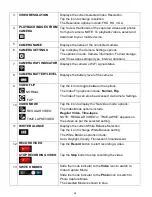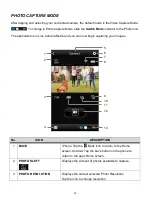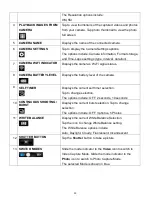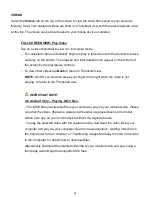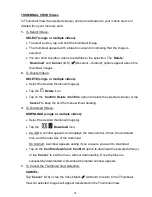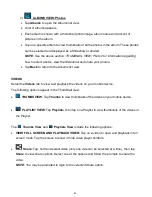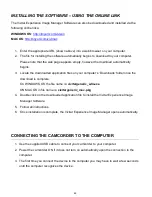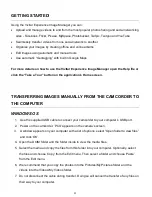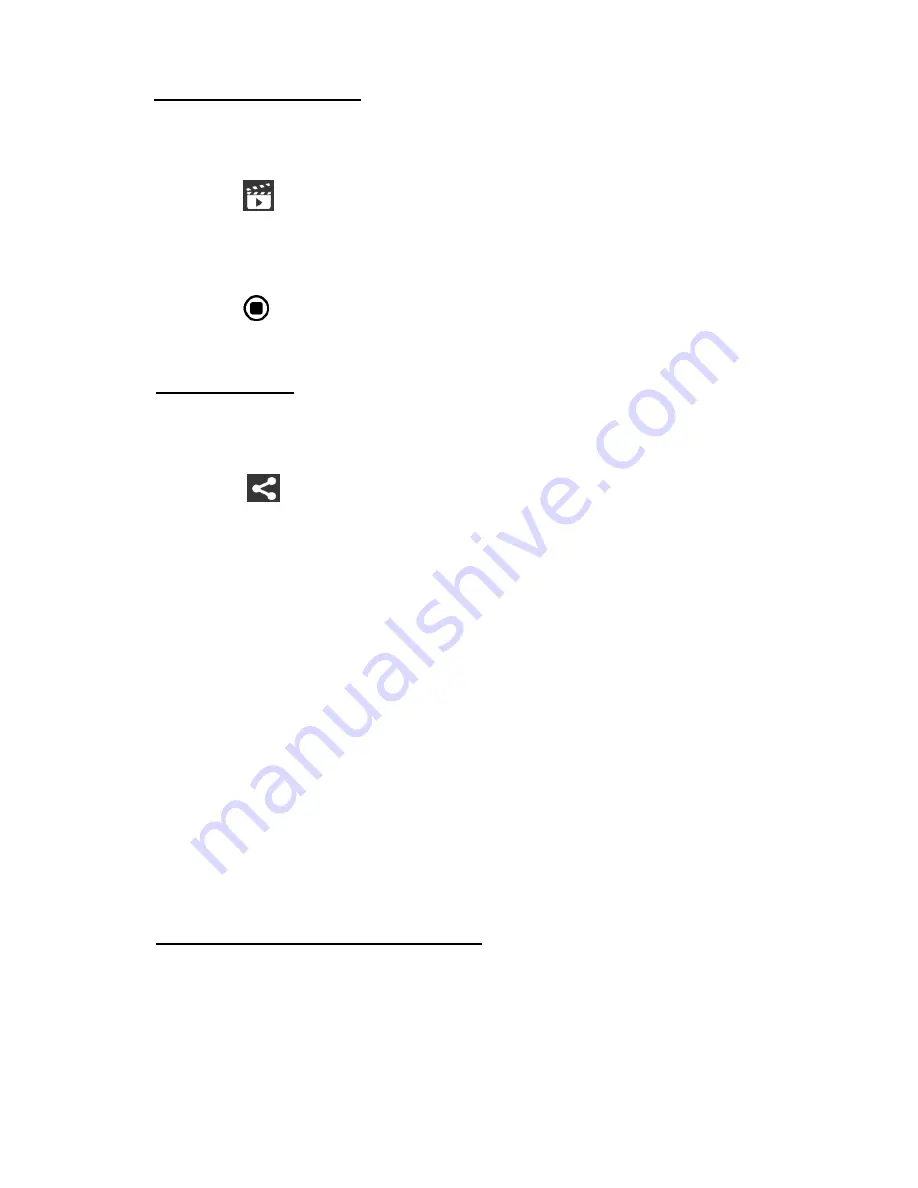
42
2. To View Photo Slideshow:
SLIDESHOW:
Select the desired thumbnail images.
Tap the
(iOS) /
(Android)
Slideshow
icon.
The photos will then begin to be displayed as a looping Slideshow on you mobile
device.
Tap the
Stop
button
then
Cancel
(iOS) or the
Back
(Android) button to stop
the Slideshow.
3. To Share Photos:
SHARE (single or multiple photos):
Select the desired thumbnail image(s) from the Thumbnail View.
Tap the
Share icon.
A window appears and displays the total number of selected files, and a list of
the social networks options such as Facebook, Twitter, Flickr, and .
Tap one of the applications options to select it and then tap
OK
(iOS)
or
Upload
(Android) to continue or
Cancel
to exit the Share options window.
NOTE
:
-
Make sure your mobile device is connected to a Wi-Fi network with an Internet
connection.
-
If you have an account, you may be prompted to login to the selected Share
option.
-
If you do not have an account in the selected social network, you will be prompted
to add or create an account. Continue as instructed to complete the creation of
your account.
4. To Cancel the Thumbnail View Selection:
CANCEL
:
Tap ‘
X
’ (iOS) or ‘
’
(Android) to deselect the selected photo(s) in the Thumbnail View.