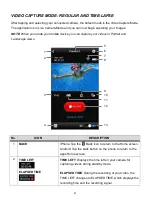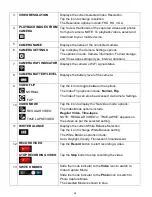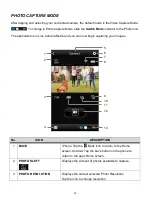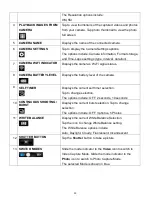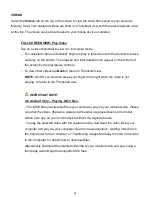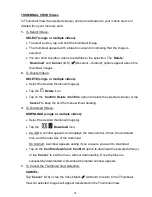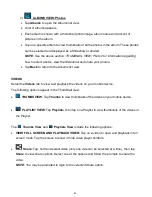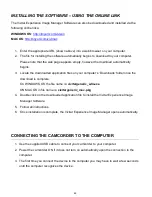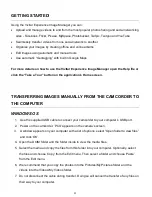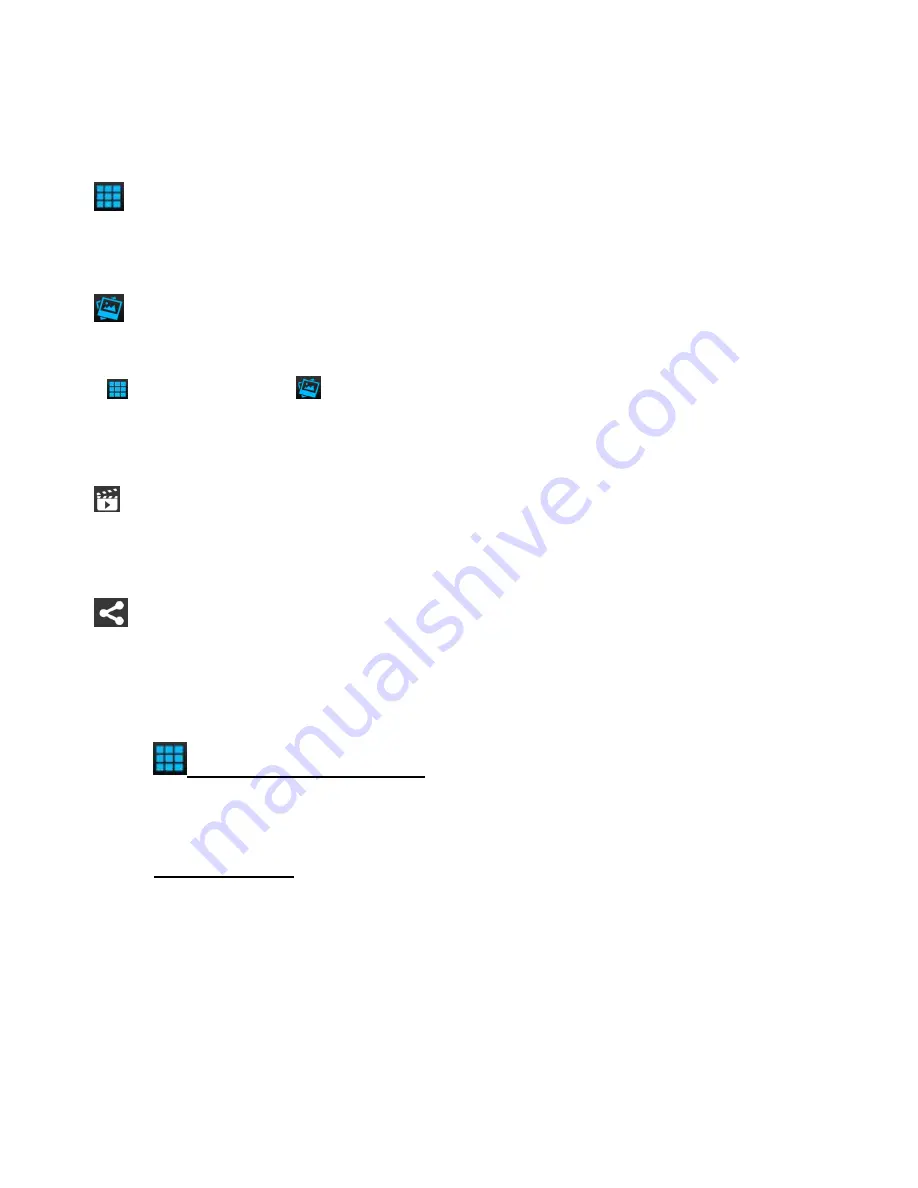
41
PHOTOS
Select the
Photos
tab to view the photos on your mobile device.
The following options appear in the Thumbnail view:
THUMBS VIEW
: Tap
Thumbs
to view thumbnails of the photos on your mobile device.
This is the default view when selecting ‘Photos’ from the Home screen.
ALBUMS VIEW:
Tap
Albums
to open the Albums list view.
The
Thumbs
View
and
Albums
View
include the following options:
FULL SCREEN VIEW
: Tap on a thumbnail image of a photo to see it in full screen.
(iOS) /
(Android)
SLIDESHOW
: Tap, hold and select photo(s), then tap
Slideshow
or
the Slideshow icon to run a slideshow of the selected photos.
SHARE
: Tap, hold and select photo(s), then tap
Share
to view share options. Select one
of the options and follow the prompts to share photos.
NOTE
: You may be prompted to login to the selected Share option.
1)
THUMBNAIL VIEW: Photos
In Thumbnail View you can select a single photo or multiple photos to be shared or view
your selected photos as a Slideshow.
1. To Select Photos:
SELECT PHOTO(S)
:
To select a photo tap and hold the thumbnail image.
The thumbnail appears with a blue box around it indicating that the image is
selected.
You can short tap other photos to add to the selection of images.
The ‘
Slideshow’
, ‘
Share’
and ‘
X
(Cancel - iOS) /
(Cancel, Deselect -
Android)’
options appear by the thumbnail images.