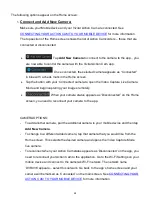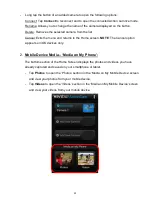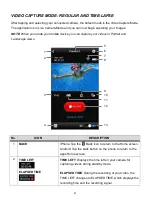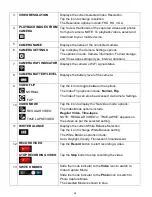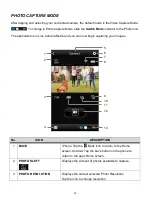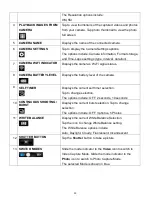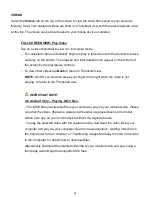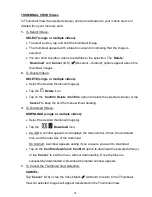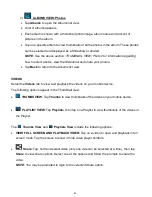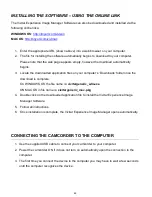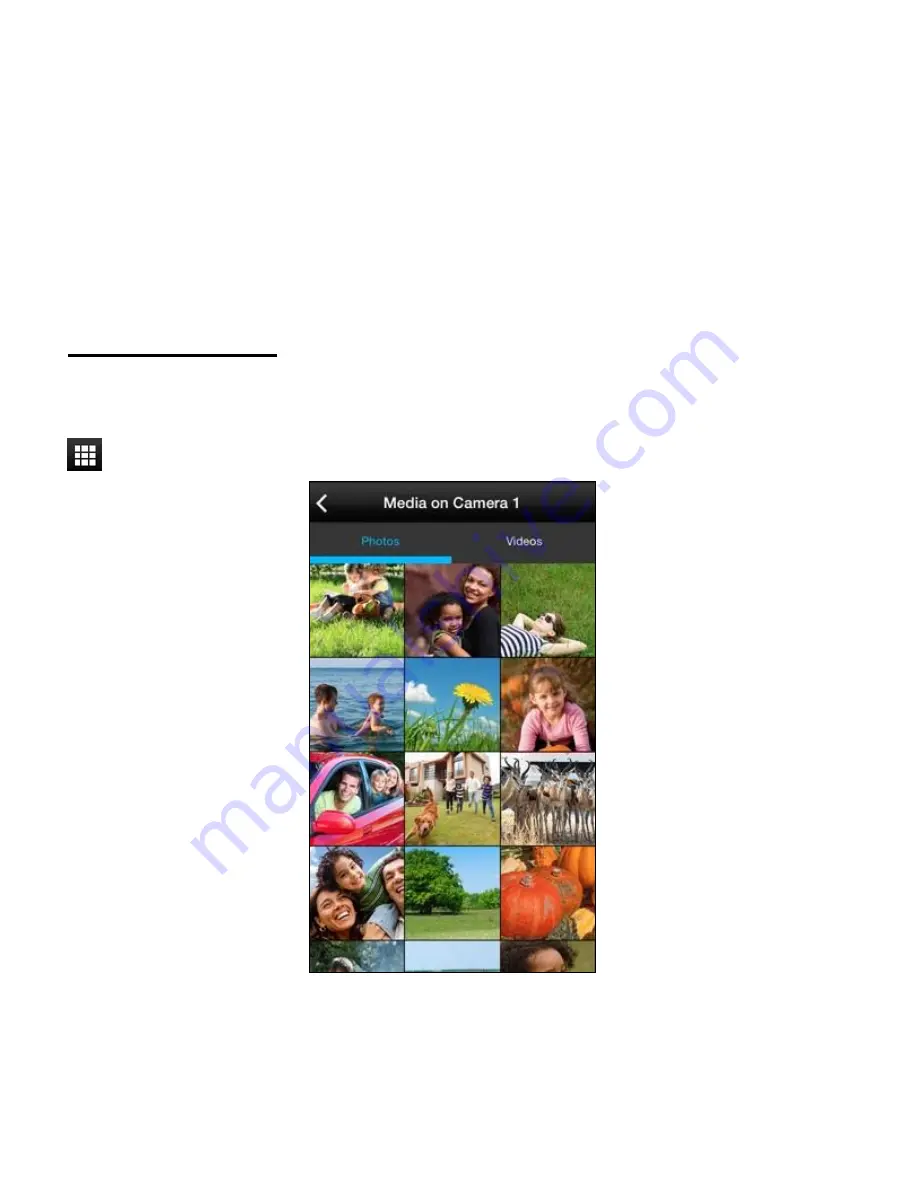
35
PLAYBACK MODE
The Vivitar Action Cam application can playback the following captured media:
Media on Your Camera:
The media captured using your Vivitar Action Cam and saved to your camera’s memory card.
Media on Your Mobile Device:
Media captured using your smartphone/tablet and saved to your mobile device.
Media on My Camera
The photos and videos that you captured using the Vivitar Action Cam application and the media
you have previously captured using your camera can be viewed in Playback Mode.
Tap
Playback
in the Live Camera Mode to open
Media on My Camera
.