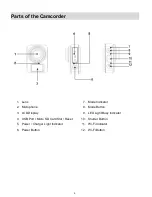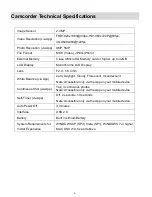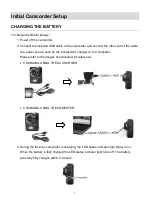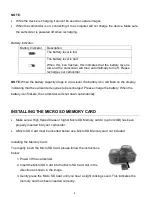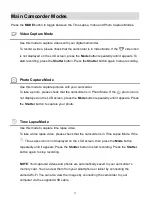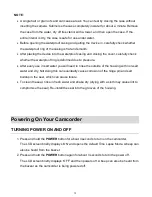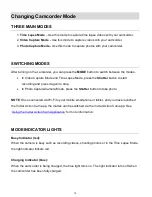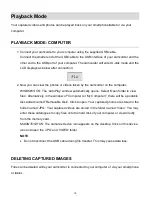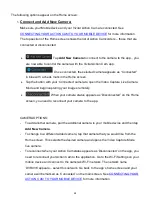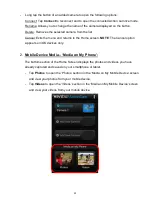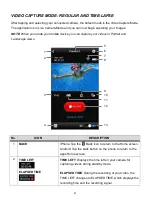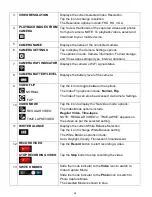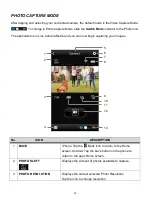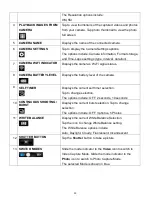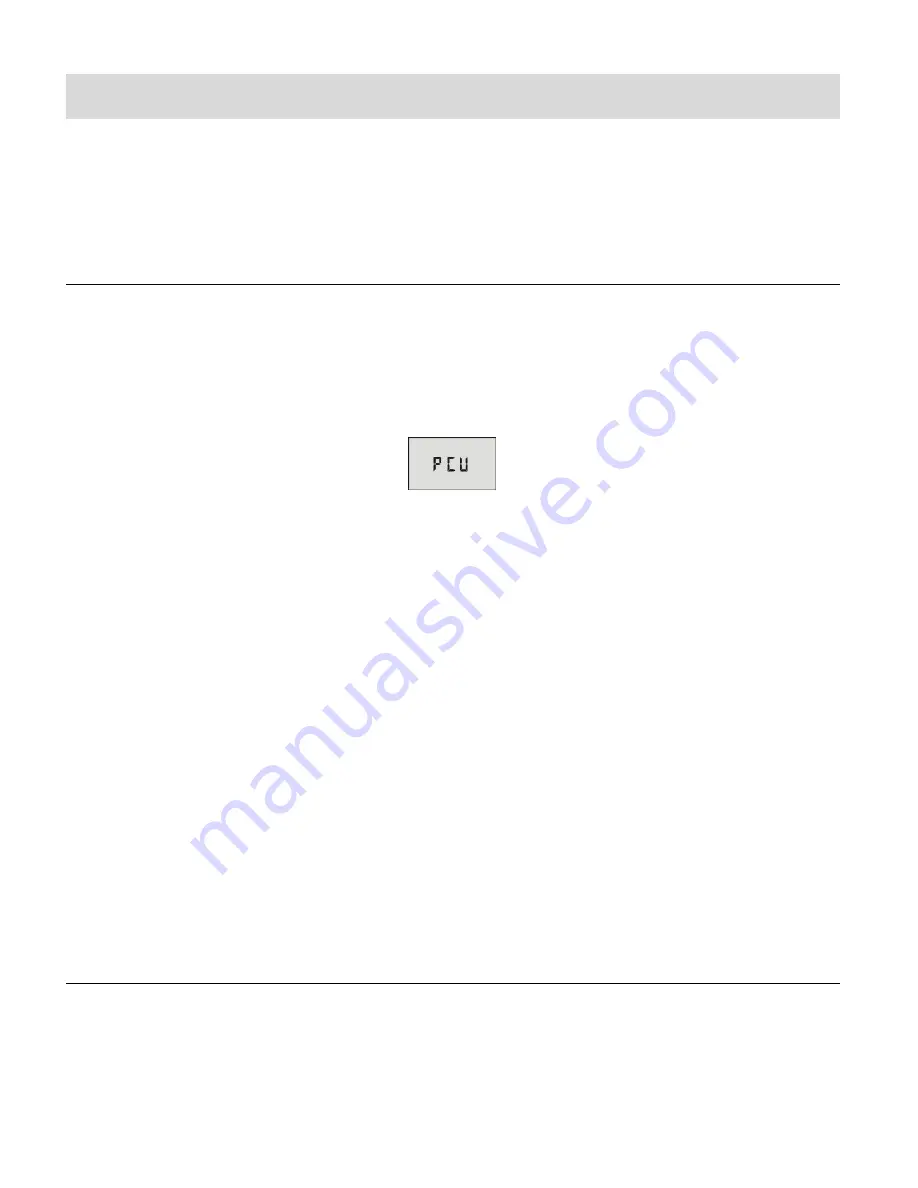
19
Playback Mode
Your captured videos and photos can be played back on your smartphone/tablet or via your
computer.
PLAYBACK MODE: COMPUTER
1. Connect your camcorder to your computer using the supplied USB cable.
Connect the smaller end of the USB cable to the USB interface of your camcorder and the
other end to the USB port of your computer. The camcorder will enter U-disk mode and the
LCD displays as below after connection:
2. Now you can view the photos or videos taken by the camcorder on the computer.
WINDOWS OS
: The ‘AutoPlay’ window automatically opens. Select ‘Open folder to view
files’. Alternatively, in the window of “Computer (or My Computer)”, there will be a portable
disc added named ‘Removable Disk’. Click to open. Your captured photos are stored in the
folder named ‘JPG’. Your captured videos are stored in the folder named ‘Video’. You may
enter these catalogues to copy files onto the hard disk of your computer or view directly
from the memory card.
MACINTOSH OS:
The camera’s device icon appears on the desktop. Click on this device
icon and open the
‘JPG’ and ‘VIDEO’ folder.
NOTE
:
Do not disconnect the USB cable during file transfer. This may cause data loss.
DELETING CAPTURED IMAGES
Files can be deleted while your camcorder is connected to your computer or via your smartphone
or tablet.