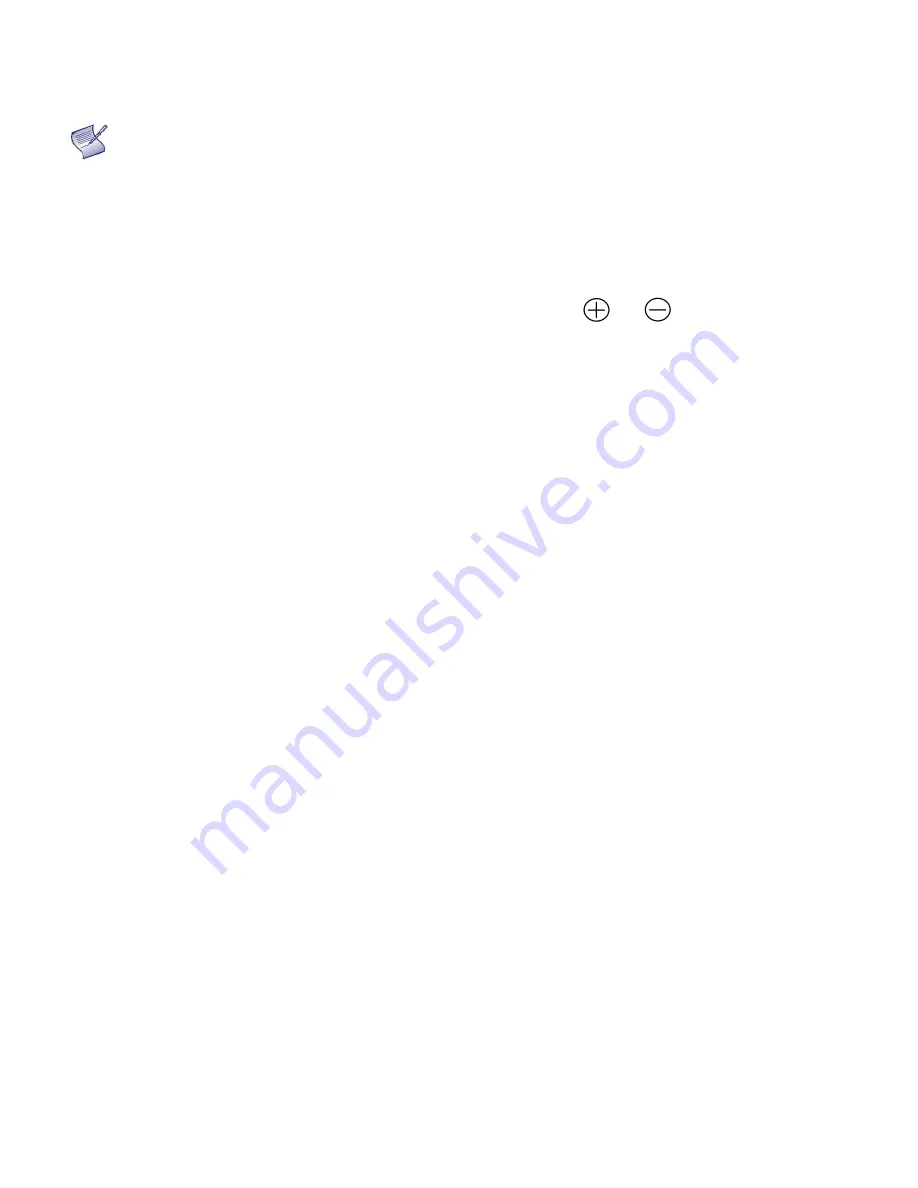
21
3. Installation
NOTE
Installation must be performed by a qualified custom video installation specialist.
Remote Control
To install batteries in the remote control:
1.
Press down the tab on the cover and pull the cover up.
2.
Insert the included batteries. Ensure that the polarities correctly match the
and
markings inside the battery
component.
3.
Insert the lower tab of the cover into the opening, and press down the cover until it clicks in place.
Notes on Batteries
Make sure that the battery polarities are correct when installing the batteries.
•
Do not mix an old battery with a new one or different types of batteries.
•
If you will not use the remote control for a long time, remove the batteries to avoid damage from battery leakage.
•
Do not expose batteries to excessive heat such as from sunshine, fire or the like.
Notes on Remote Control Operation
•
Make sure that there is nothing obstructing the infrared beam between the remote control and the IR receiver on the
display.
•
If the effective range of the remote control de creases, or it stops working, replace the batteries with new ones.
•
The remote control may fail to operate if the infrared remote sensor is exposed to bright sunlight or fluorescent
lighting.
•
Ambient conditions may possibly impede the operation of the remote control. If this happens, point the remote
control at the display, and repeat the operation.
Locking and Unlocking the Remote Control & Keypad on Display
You can lock the remote control buttons to prevent unauthorised persons from changing settings on the display. To do this,
press ENTER, ENTER, EXIT, EXIT, ENTER and EXIT, in sequence. To unlock a locked remote control unit, use the same
sequence of button presses.
Содержание VTE-8400
Страница 1: ...VTE 8400 Super slim LED Display Model VTE 8400 Installation OperationManual ...
Страница 6: ...6 Notes ...
Страница 10: ...10 Notes ...
Страница 14: ...14 VGA Cable HDMI Cable Quick Start Guide USB Key Multi Touch Drivers User Manual ...
Страница 15: ...15 Notes ...
Страница 18: ...17 Input Panel Figure 2 2 shows the display input panel Figure 2 2 Display Input Panel Side View ...
Страница 60: ...59 Notes ...
Страница 64: ...63 Notes ...
Страница 68: ...67 Appendix IV Wall Mount Safety Notes ...
Страница 69: ...68 ...
















































