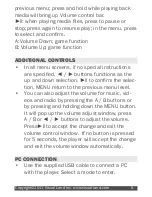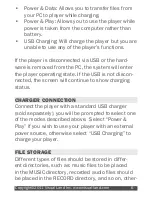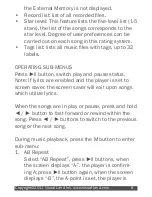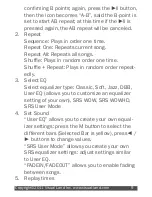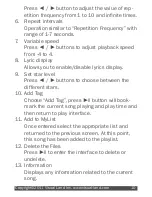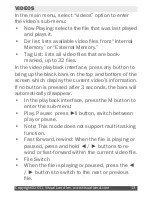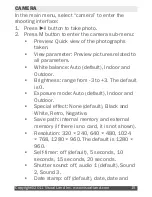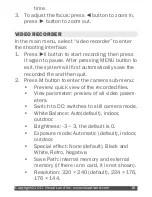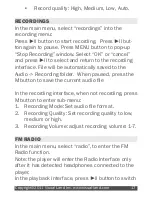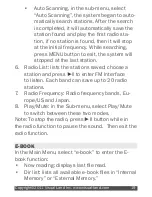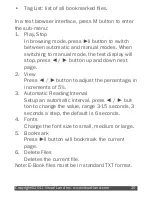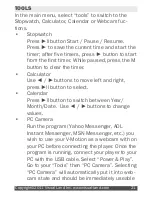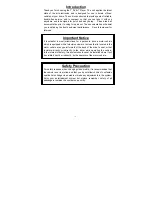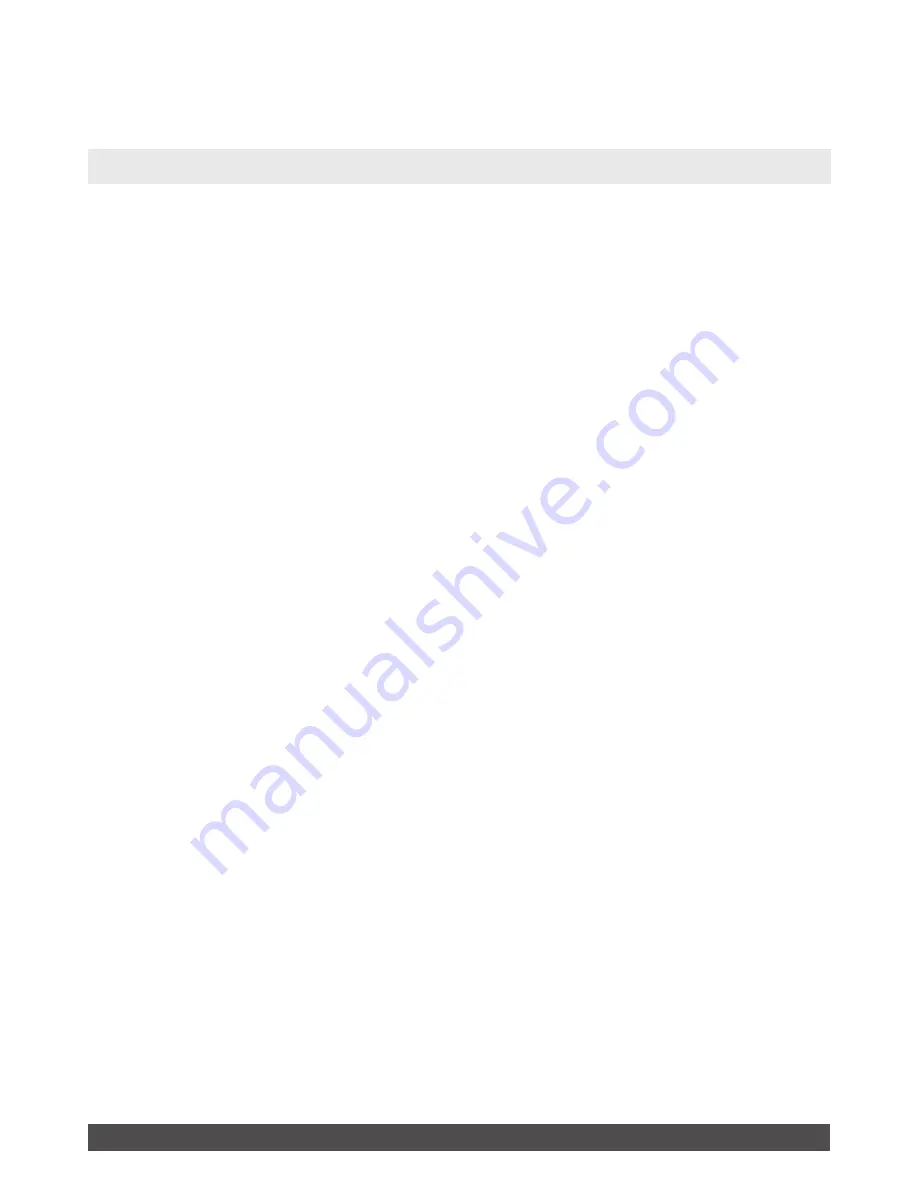
Copyright©2011 Visual Land Inc. www.visual-land.com
7
wise the application cannot find the corresponding
file.
MUSIC
In the main menu, select “music” option, and
press►ll to enter the music’s sub-menu:
•
Now playing: List the song that was last played
and highlights it. If no file was played the previ
-
ous time, no file will be displayed.
•
All music: Players listed in the directory of the
built-in memory stores all the music files.
•
Artist: Artist list, select an artist, then it will dis-
play a list of songs by this artist. Unknown Artist
category will store songs which the artists could
not be identified. Unknown Album and Unknown
Genre have the same feature.
•
Album: Album list, select an album, the next
screen dispays a list of songs for this album.
•
Genre: genre list, select a genre, the next next
screen dispays a list of songs of this genre.
• My music list: a total of five play lists, users
can change these playlists according to their
demand to classify songs.
•
Dir listing: Built-in memory, external memory.
Built-in Memory displays music files stored
internally. External Memory displays music files
stored externally. If external card is connected,
Содержание V-MOTION 904
Страница 1: ...V MOTION PRO MANUAL 904 Series ...
Страница 30: ...www visual land com Copyright 2011 Visual Land Inc ...