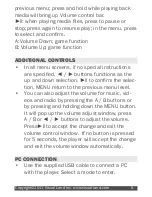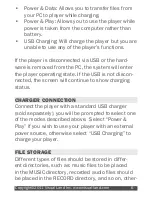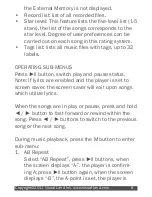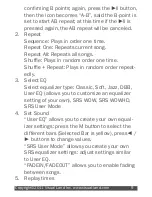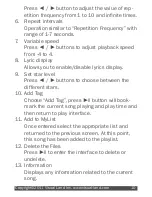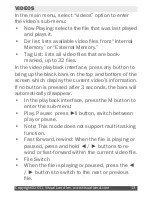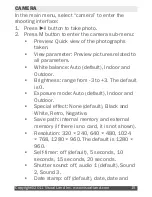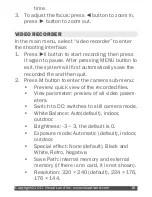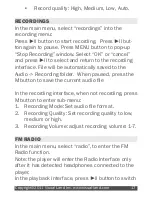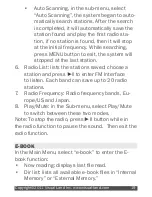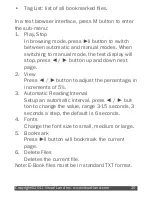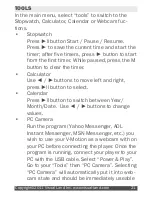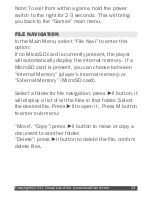Copyright©2011 Visual Land Inc. www.visual-land.com
9
confirming B points; again, press the ►ll button,
then the icon becomes “A-B”, said the B-point is
set to start AB repeat; at this time if the ►ll is
pressed again, the AB repeat will be canceled.
2. Repeat
Sequence: Plays in order one time.
Repeat One: Repeats current song.
Repeat All: Repeats all songs.
Shuffle: Plays in random order one time.
S Repeat: Plays in random order repeat
-
edly.
3. Select EQ
Select equalizer type: Classic, Soft, Jazz, DBB,
User EQ (allows you to customize an equalizer
setting of your own), SRS WOW, SRS WOWHD,
SRS User Mode
4. Set Sound
“User EQ” allows you to create your own equal-
izer settings: press the M button to select the
different bars (Selected Bar is yellow), press◄ /
► buttons to change values.
“SRS User Mode” allows you create your own
SRS equalizer settings: adjust settings similar
to User EQ.
“FADEIN/FADEOUT” allows you to enable fading
between songs.
5. Replay times
Содержание V-MOTION 904
Страница 1: ...V MOTION PRO MANUAL 904 Series ...
Страница 30: ...www visual land com Copyright 2011 Visual Land Inc ...