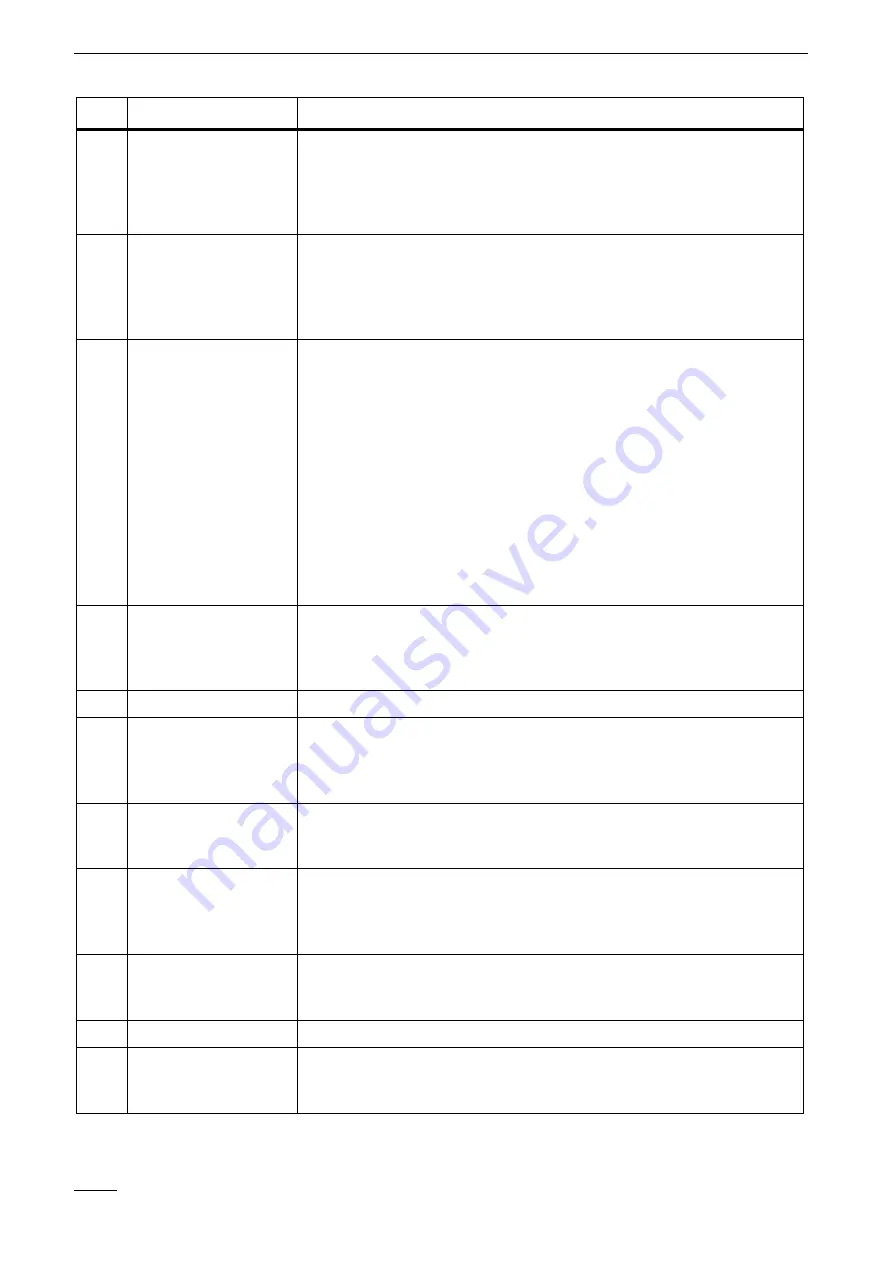
3
System
description
16
Vista SmartDisc
2
Pushbutton Reset
,
not
labelled
Delete
user
specific
passwords
and
user
names
by
pressing
pushbutton
Reset
(e.g.
with
the
tip
of
a
ball
point
pen)
for
10
seconds,
until
LED
Power
starts
flashing.
Subsequently
SmartDisc
will
be
restarted
automatically.
No
other
passwords
or
setup
data
will
be
deleted
besides
user
passwords.
3
V1
-
V4
for
SmartDisc 4
,
V1
-
V10
for
SmartDisc 10
,
LEDs
-
yellow
An
illuminated
LED
in
combination
with
illuminated
LED
Error
(5)
indicates
video
signal
failure
of
the
respective
video
input.
Tip:
Deactivate unused camera inputs using device settings.
An
LED
chaser
light
from
left
to
right
indicates
hard
disk
initialisation.
4
Pushbutton
V
out
-
black
Pushbutton
for
manual
control
of
video
output
(V
out).
Individually
switch
cameras,
or
start
and
stop
predefined
camera
sequences,
depending
on
configuration.
This
feature
is
only
available
if
a
camera
sequence
has
been
programmed.
1.
Press
pushbutton
V
out
to
stop
a
camera
sequence.
The
camera
currently
switched
on
will
remain
active
as
long
as
the
pushbutton
is
pressed.
2.
Releasing
the
button
restarts
the
camera
sequence
with
a
delayed
switch
to
the
next
camera
in
the
sequencer
list.
3.
Switch
sequencer
cameras
manually
by:
Stopping
the
sequence
as
described
under
1.
Briefly
release
the
pushbutton
and
press
again
to
switch
to
the
next
camera.
Release
the
pushbutton
and
keep
it
released
to
activate
sequencer
mode.
5
LED
Error
-
red
An
illuminated
red
LED
indicates
malfunctions,
such
as
system
errors
or
video
signal
failure.
Viewing
the
SmartDisc
Logfile
resets
the
indicator.
You
can
configure
the
onboard
SmartDisc
relays
so
that
the
error
will
also
activate
a
relay.
6
LED
Online
-
blue
An
illuminated
LED
indicates
an
online
connection.
7
LED
Live
-
blue
Flashing
up
of
LED
Live
during
online
connection
indicates
ongoing
picture
transmission.
The
interval
is
determined
by
the
image
rate,
which
in
turn
is
defined
by
connection
speed
(bit
rate)
and
the
SmartDisc
operating
mode.
8
LED
Record
-
blue
An
illuminated
LED
Record
indicates
hard
disk
access
caused
by
image
write
operations
and
system
access,
like
transmission
of
date
and
time
data.
9
LED
Armed
(alarm
enabled)
-
yellow
Indicates
the
alarm
enable
status
of
SmartDisc
.
An
illuminated
LED
Armed
(alarm
enabled)
indicates
alarms
being
forwarded
to
receiver
units,
depending
on
device
configurations.
The
alarm
enable
status
has
no
impact
on
picture
recording.
10
LED
Alarm
-
red
An
illuminated
Alarm
LED
during
alarm
processing
indicates
the
SmartDisc
alarm
status.
An
alarm
may
require
confirmation
by
several
receivers,
depending
on
device
configuration.
11
USB
port
Reserved
12
Removable
hard
disk
Removable
hard
disk
for
digital
video
recording.
It
is
essential
that
you
observe
the
information
provided
in
chapter
"Removable
hard
disk"
.
Item
Labeling/description
Function
Содержание SmartDisc 4/10 VLS-04DR-Series
Страница 2: ...SmartDisc English Version 1 46 Device Manual ...
Страница 3: ......
Страница 4: ...Vista SmartDisc 3 Vista SmartDisc 4 10 Device Manual ...
Страница 9: ...1 How to use this manual 8 Vista SmartDisc ...
Страница 49: ...5 Description of Site Archive features 48 Vista SmartDisc ...
Страница 57: ...7 Web Server 56 Vista SmartDisc ...
Страница 61: ...8 SmartDisc Technical Data 60 Vista SmartDisc ...
Страница 65: ...9 Factory settings 64 Vista SmartDisc ...
















































