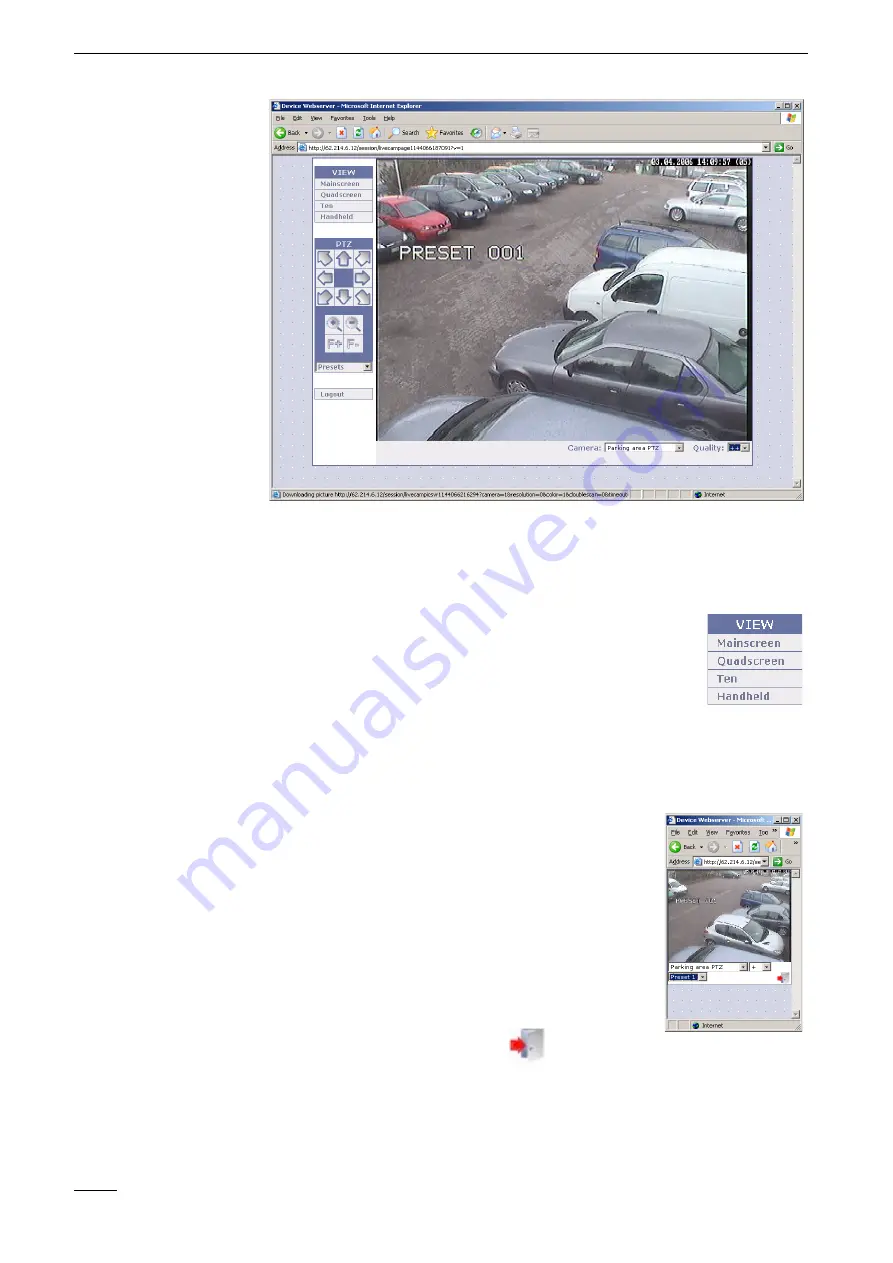
7
Web
Server
54
Vista SmartDisc
Mainscreen
Control elements
There
are
several
control
elements
available.
To
the
left
of
the
current
camera
image
you
will
see
the
View
and
PTZ
areas
and
the
Logout
button.
Underneath
the
live
image
are
the
two
drop-down
menus
Camera
and
Quality
.
View
The
Mainscreen
,
Quadscreen
,
Ten
and
Handheld
buttons
allow
you
to
choose
between
different
viewing
modes.
In
Quadscreen
and
Ten
viewing
mode
you
can
switch
an
image
to
Mainscreen
mode
by
clicking
the
image
in
question.
■
Mainscreen
:
A
live
image
is
shown.
■
Quadscreen
:
Up
to
four
live
images
are
shown
at
the
same
time
in
two
columns
and
two
rows.
■
Ten
(
SmartDisc 10
only):
Up
to
ten
live
images
are
shown
at
the
same
time
in
three
columns
and
four
rows.
■
Handheld
(for
Smartphones
and
PDAs):
This
display
mode
dynamically
attempts
to
optimize
the
size
of
the
camera
image
in
line
with
the
size
of
the
display
screen.
However,
this
mechanism
must
be
supported
by
the
handheld
browser
in
use.
In
addition
to
the
drop-down
menus
for
selecting
camera
and
image
quality,
this
mode
also
has
a
drop-
down
menu
for
selecting
fixed
positions
(Preset
1
to
Preset
9)
–
if
a
PTZ
protocol
is
activated.
Fixed
positions
can
only
be
controlled
if
a
PTZ
camera
is
selected
and
fixed
positions
are
defined.
Log
out
by
clicking
this
button.
.
Содержание SmartDisc 4/10 VLS-04DR-Series
Страница 2: ...SmartDisc English Version 1 46 Device Manual ...
Страница 3: ......
Страница 4: ...Vista SmartDisc 3 Vista SmartDisc 4 10 Device Manual ...
Страница 9: ...1 How to use this manual 8 Vista SmartDisc ...
Страница 49: ...5 Description of Site Archive features 48 Vista SmartDisc ...
Страница 57: ...7 Web Server 56 Vista SmartDisc ...
Страница 61: ...8 SmartDisc Technical Data 60 Vista SmartDisc ...
Страница 65: ...9 Factory settings 64 Vista SmartDisc ...
















































