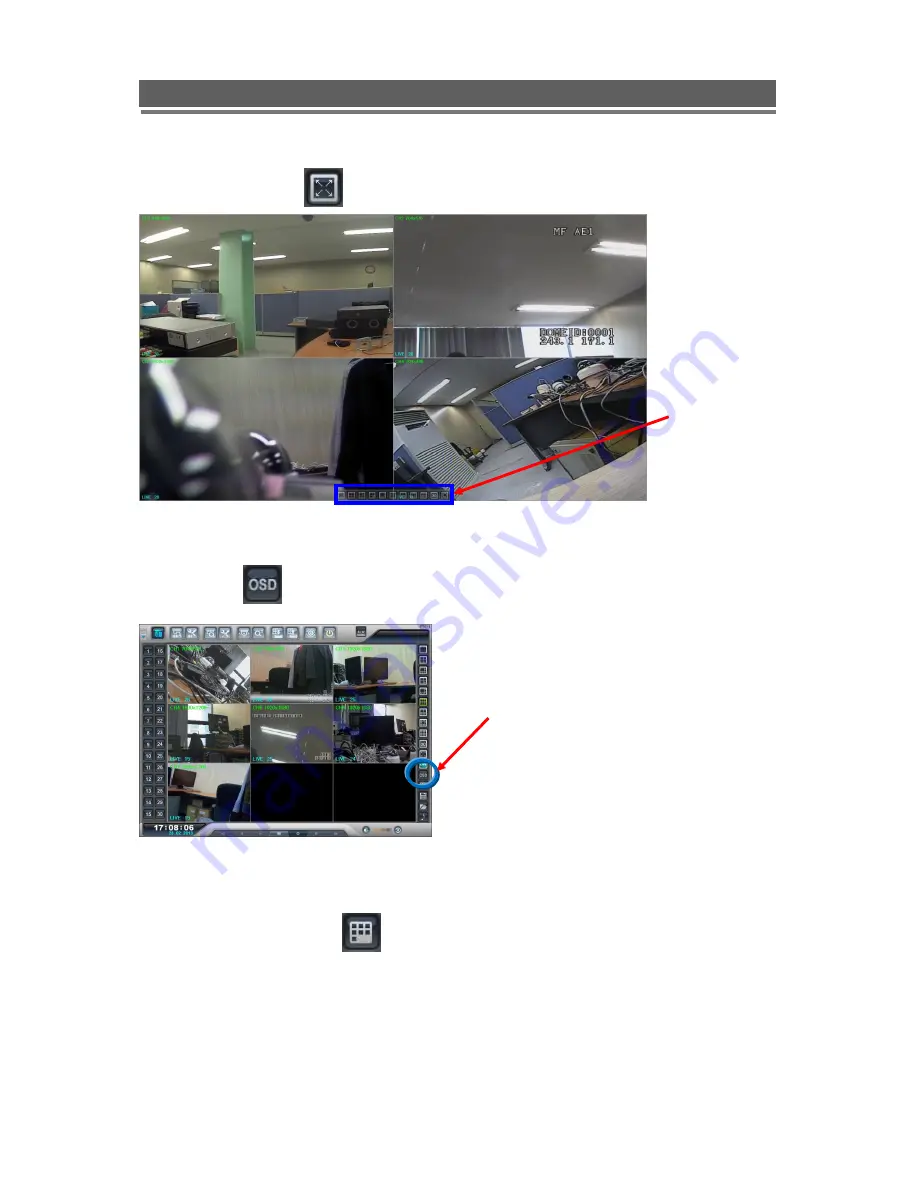
59
QNVR_PoE 4 and 8 channel manual V1.0
QVNR04P/08P installation and user manual
Full Screen on/ off
When
the
full
screen button is
selected, a tool
bar offering the
various
split
screen
options,
and the Exit key
will be displayed
at the bottom of
the screen.
OSD on/off
(Smart) Arrange On/Off
If cameras are being displayed in segments that are not logical, the Smart button will
rearrange and put camera input 1 into segment 1 (Top Left) etc.
The OSD button will toggle
between the on screen titles
etc being shown or hidden
Содержание QNVR04P
Страница 1: ...Installation and User manual QNVR04P 08P HD Network Video Recorder with PoE ...
Страница 2: ...2 QNVR_PoE 4 and 8 channel manual V1 0 QVNR04P 08P installation and user manual ...
Страница 57: ...57 QNVR_PoE 4 and 8 channel manual V1 0 QVNR04P 08P installation and user manual Explanation of Screen Buttons ...
Страница 87: ...87 QNVR_PoE 4 and 8 channel manual V1 0 QVNR04P 08P installation and user manual ...
















































