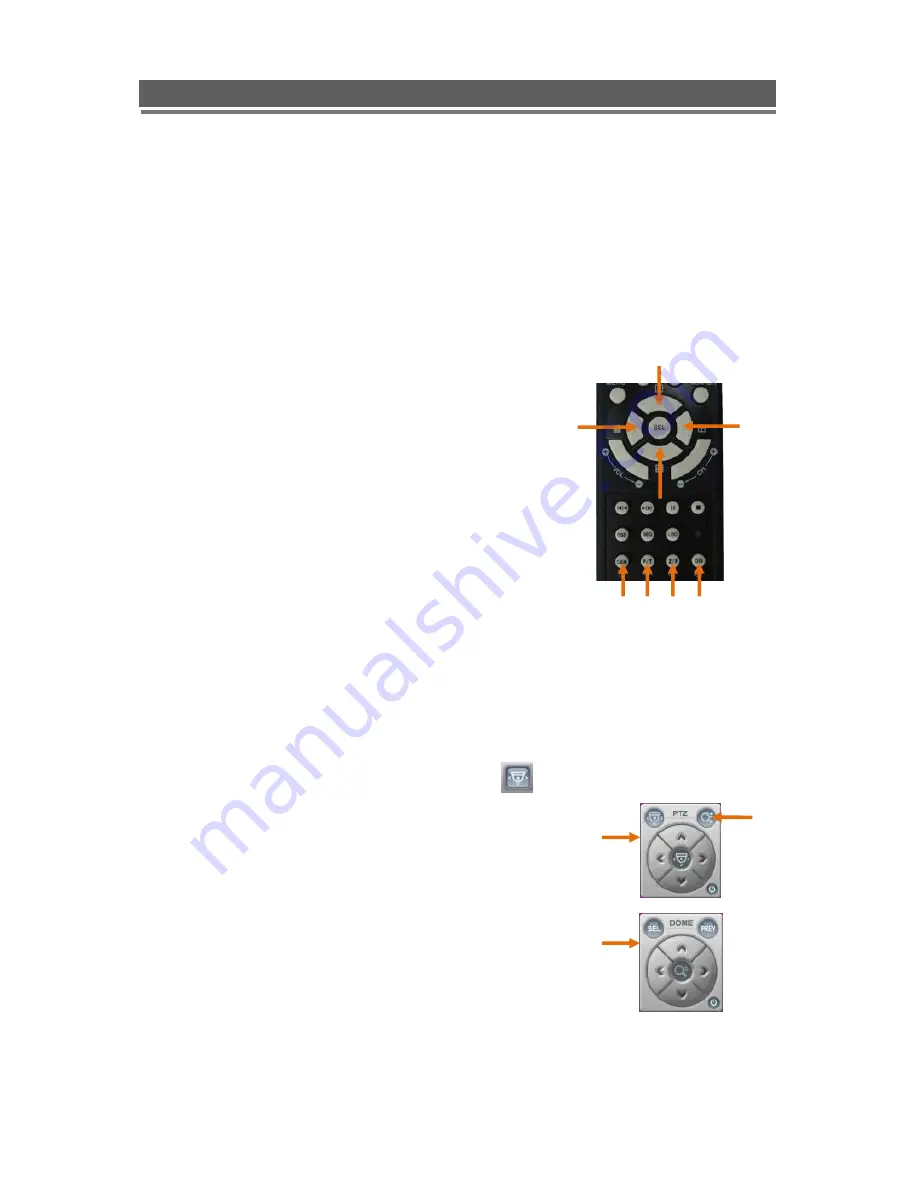
23
QNVR_PoE 4 and 8 channel manual V1.0
QVNR04P/08P installation and user manual
4-2. PTZ Control by remote keyboard
1. Select Dome from the keyboard, ensure the keyboard is in Pan and Tilt mode.
2. Use the joystick to move the camera.
* For more detail, please refer to your keyboard manual.
4-3. PTZ Control by remote controller
[ Camera selection ]
The PTZ cameras can be controlled in either full screen
or split screen mode. If in split screen mode press the
camera selection button(
①
), the PTZ camera icon will
step from one camera to the next on the split screen.
[ Pan and Tilt control ]
Press the P/T button(
②
) to enter the Pan/Tilt mode.
To move the dome use the arrows buttons;
Left(
⑤
) : Pan left, Right(
⑥
) : Pan right
Up(
⑦
) : Tilt up, Down(
⑧
) : Tilt down
[ Zoom and Focus control ]
Press the Z/F button(
③
) to enter the Zoom/Focus mode.
To zoom or focus use the arrows buttons;
Left(
⑤
) : Focus near, Right(
⑥
) : Focus far
Up(
⑦
) : Zoom in, Down(
⑧
) : Zoom out
4-4. PTZ Control by Client software
While Client software is running select the dome required.
1. Enter the Pan/Tilt mode by pressing the PTZ icon
at the top of the screen.
The Pan/Tilt control window(
①
) will appear.
2. To move the dome use the arrows buttons;
Left : Pan left, Right : Pan right
Up : Tilt up, Down : Tilt down
3. Press the Z/F mode button(
②
) on the control window
to change to the Zoom/Focus mode.
The Zoom/Focus control window(
③
) will appear.
4. To zoom or focus use the arrows buttons;
Left : Focus near, Right : Focus far
Up : Zoom in, Down : Zoom out
⑥
⑤
⑦
⑧
① ② ③ ④
②
①
⑤
③
Содержание QNVR04P
Страница 1: ...Installation and User manual QNVR04P 08P HD Network Video Recorder with PoE ...
Страница 2: ...2 QNVR_PoE 4 and 8 channel manual V1 0 QVNR04P 08P installation and user manual ...
Страница 57: ...57 QNVR_PoE 4 and 8 channel manual V1 0 QVNR04P 08P installation and user manual Explanation of Screen Buttons ...
Страница 87: ...87 QNVR_PoE 4 and 8 channel manual V1 0 QVNR04P 08P installation and user manual ...






























