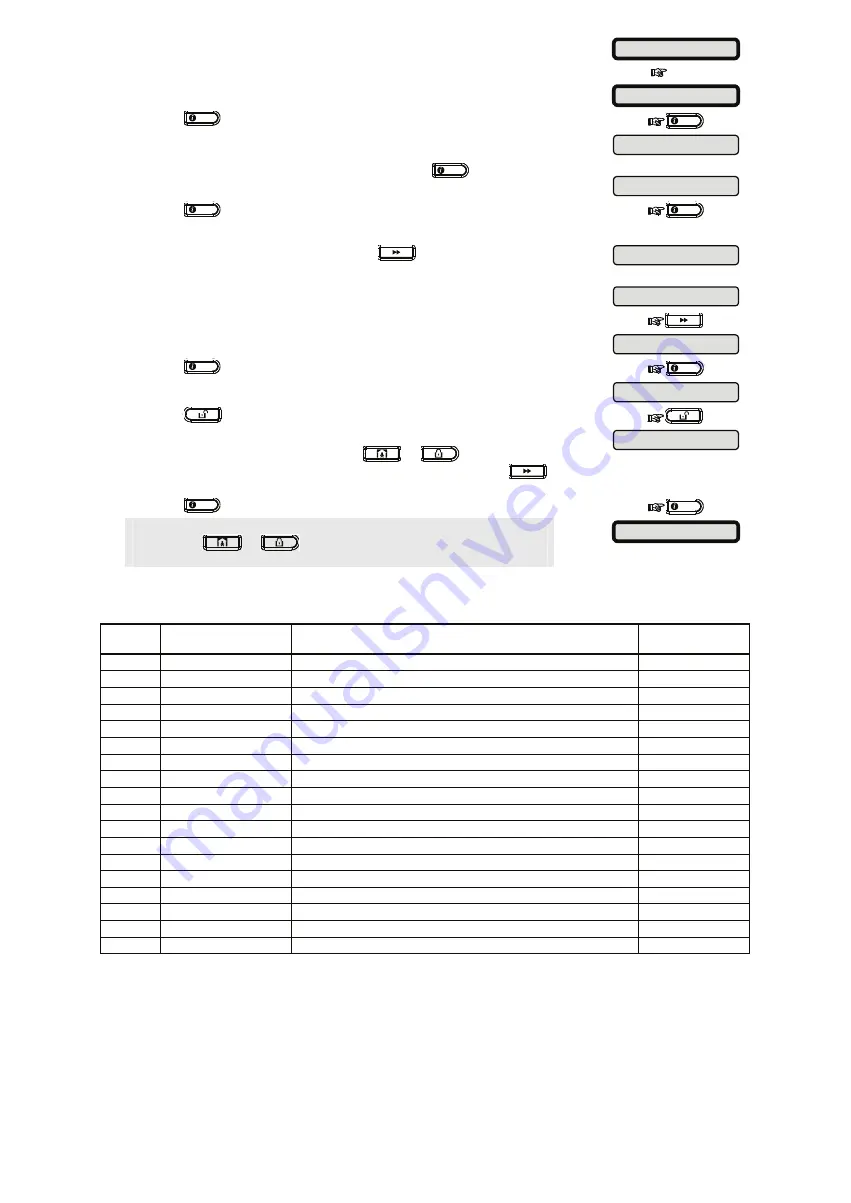
D-302756
71
2.
When the PowerMax10-G2 display reads
[
CODE _ _ _ _
]
, enter the current
installer code.
CODE
The PowerMax10-G2 display reads [
LIST OF EVENTS
].
3.
Press the
OK
I
button. The latest event is shown.
The event is displayed in two parts, for example, "
Z13 alarm
" then "
09/02/10
3:37 P
".
The two displays will be shown alternately until pressing
OK
I
again to move
to the next event or until the event log times out (4 minutes).
OK
I
4.
Press the
OK
I
button as many times as necessary to read all the required data.
OK
I
8.2 Erasing and Exiting the Event Log
1.
From anywhere within the event log, press the
button.
Note:
This is applicable only if the installer code entered.
2.
The display will change to [
CLEAR EVENT LOG
].
3.
Press the
OK
I
button.
The display will change to [
<OFF> to delete
].
OK
I
4.
Press the
button.
The display will change to [
<OK> TO EXIT
].
At this stage in the procedure, pressing the
or
buttons will take
you to “
<OK> TO EXIT
” without erasing the event log. Pressing the
button will return you to “
CLEAR EVENT LOG
”.
5.
Press the
OK
I
button.
OK
I
The system erases the event log and reverts to the normal operating mode.
Pressing the
or
buttons at any stage in the procedure will take
you to “
<OK> TO EXIT
”.
APPENDIX A. Detector Deployment & Transmitter Assignments
A1. Detector Deployment Plan
Zone No.
Zone Type
Sensor Location or Transmitter Assignment
(in non-alarm or emergency zones)
Chime
(Yes / No)
1
2
3
4
5
6
7
8
9
10
11
12
13
14
15
16
17
18
READY 00:00
<OK> TO EXIT
<OFF> to delete
CLEAR EVENT LOG
09/02/10 3:37 P
Z13 alarm
09/02/10 3:37 P
Z13 alarm
LIST OF EVENTS
ENTER CODE: _





















