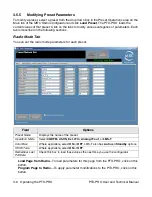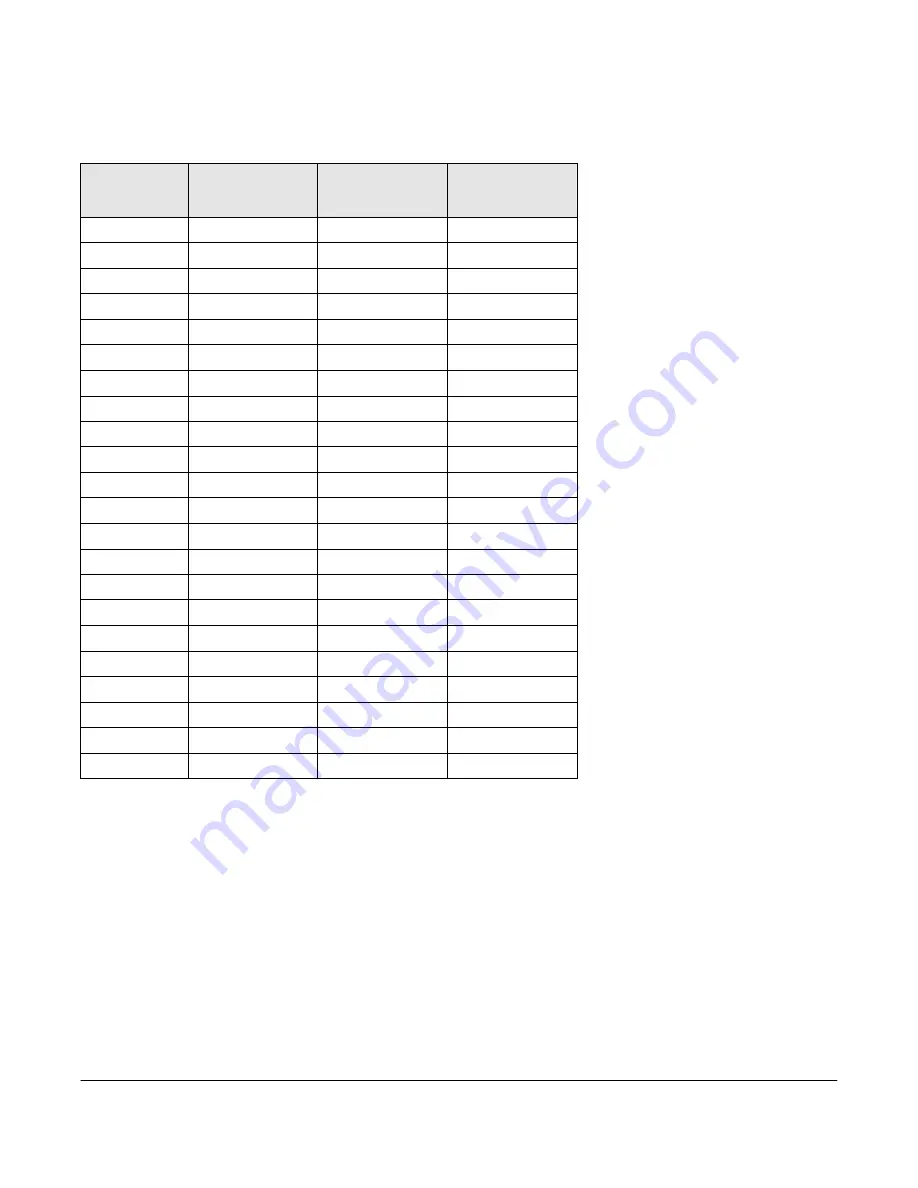
1.4.4
The 13 GHz Channel Plan
The following table shows the channel plan for 12.7 to 13.25 GHz.
Channel
(-) Offset
(MHz)
(0) Center
(MHz)
(+) Offset
(MHz)
1
N/A
12712.500
12718.750
2
12731.250
12737.500
12743.750
3
12756.250
12762.500
12768.750
4
12781.250
12787.500
12793.750
5
12806.250
12812.500
12818.750
6
12831.250
12837.500
12843.750
7
12856.250
12862.500
12868.750
8
12881.250
12887.500
12893.750
9
12906.250
12912.500
12918.750
10
12931.250
12937.500
12943.750
11
12956.250
12962.500
12968.750
12
12981.250
12987.500
12993.750
13
13006.250
13012.500
13018.750
14
13031.250
13037.500
13043.750
15
13056.250
13062.500
13068.750
16
13081.250
13087.500
13093.750
17
13106.250
13112.500
13118.750
18
13131.250
13137.500
13143.750
19
13156.250
13162.500
13168.750
20
13181.250
13187.500
13193.750
21
13206.250
13212.500
13218.750
22
13231.250
13237.500
N/A
1-7 About the PTX-PRO
PTX-PRO User and Technical Manual